Database Backup on Auto Installation Package
Please note that we’ve stopped support for MS Access databases. actiTIME versions starting from 2019 are working with MySQL databases only. You can keep running your old version with MS Access database, or switch to MySQL to upgrade actiTIME to the newest version.
Please contact actiTIME Support Team at support@actitime.com to convert actiTIME database from MS Access to MySQL.
Backing up databases is required before performing any changes in your actiTIME installation: upgrading, moving to the new server, switching the database from MS Access to MySQL. To proceed with the database backup, follow the steps outlined below for your database type, MS Access or MySQL.
If you don’t know what database type you are running, check it as follows.
Open Help & Support menu:
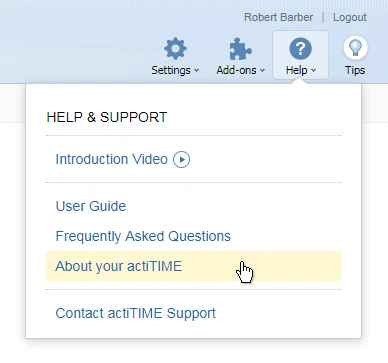
Select About actiTIME item and check your database in the System Info tab:
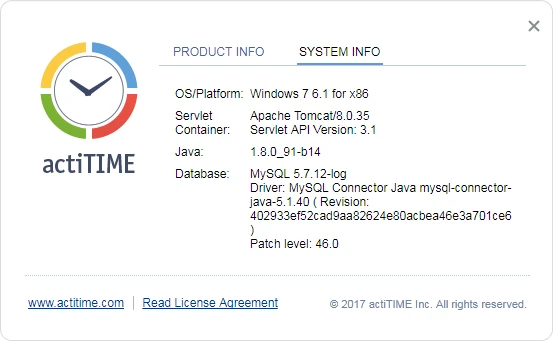
MS Access Database
Backup Procedure:
- Stop actiTIME
- Go to the '<installation directory/database'> folder and make a backup copy of the 'actitime.mdb' file
- Start actiTIME
Restore Procedure:
- Stop actiTIME
- Go to the '<actiTIME installation directory>/database' folder and replace the 'actitime.mdb' file with its backup copy
- Start actiTIME
MySQL Database
Backup procedure:
- Start actiTIME
- Open Command Prompt: press Win+R on your keyboard, type 'cmd' and press Enter.
- Go to the Go to the '<actiTIME folder>/database/MySQL/bin' directory.
-
Create a dump of the existing actiTIME data by running the following command in the Command
Prompt:
mysqldump -u <username> -p<password> -P <port_number> -R actitime > actitime_data.sql>
where
<username> is the name of the user who has all the rights necessary to administer the database.
<password> is the password of this user. Please note that there shoold be NO SPACE between '-p' and 'password').
<port_number> is the port used by MySQL.
Where can I find connection parameters to my database?
The parameters that actiTIME uses to connect to its database are stored in the '<actiTIME installation directory>\actitime.config' file.
Your username and password are specified in the 'DBUser' and 'DBPassword' strings.
The 'DBurl' line contains the port number:
DBurl=jdbc:mysql://<host>:<port_number>/<dbname>
After executing this command, MySQL will create a file with dump of actiTIME data called 'actitime_data.sql'.
Restore procedure:
- Start actiTIME.
- Open Command Prompt: press Win+R on your keyboard, type 'cmd' and press Enter.
- Go to the '<actiTIME folder>/database/MySQL/bin' folder.
-
Restore your actiTIME data by running the following commands:
mysqladmin -f -u <username> -p<password> -P <port_number> drop actitime
After this command the current data will be dropped.
mysqladmin -f -u <username> -p<password> -P <port_number> create actitime
mysql -u <username> -p<password> -P <port_number> actitime < actitime_data.sql
where
<username> is the name of the user who has all the necessary rights to administer the database.
<password> is the password of this user (please note that there shoold be NO space between '-p' and 'password').
<port_number> is the port used by MySQL.
- Restart actiTIME.










































