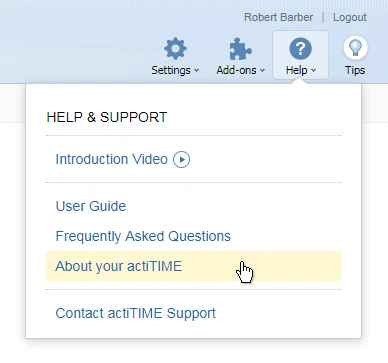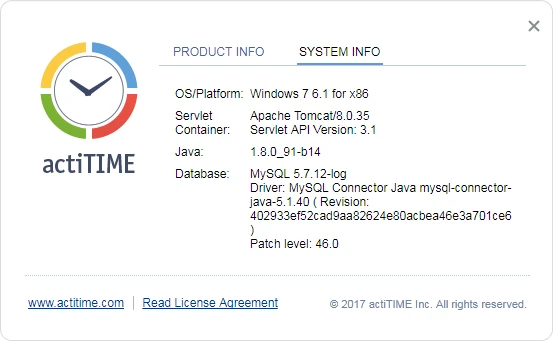actiTIME is not available
Error: This site cannot be reached.
After an upgrade of other software on the computer where actiTIME is installed (mostly after operation system upgrades), actiTIME may be not available. The browser cannot access the application. The reason is that actiTIME fails to start automatically after Windows startup. If so, perform following steps to fix the problem.
- Start actiTIME manually by clicking on 'Start actiTIME' icon on your desktop. After starting actiTIME, try to log in again.
- Repair actiTIME if it is still not available.
Launch the actiTIME Auto installation package installer, choose the "Repair / Reconfigure" option and follow the instructions provided in the installer interface. It will find and fix possible problems.
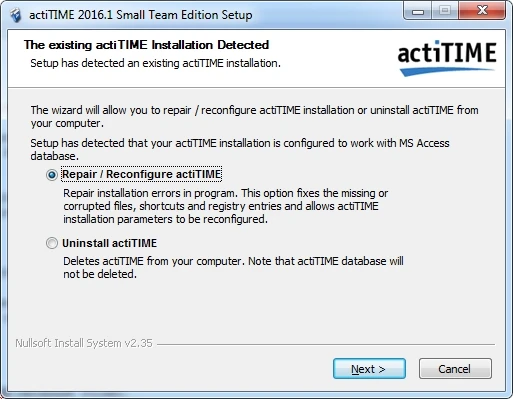
The repair procedure is required when:
- actiTIME database has been restored from the previous version;
- actiTIME should be configured to be available at another address and / or port;
- actiTIME does not start;
- any installation files were accidentally deleted.
You will need local administrator privileges to repair actiTIME installation.
- Install actiTIME if the Repair / Reconfigure option does not
appear.
Please note that if you proceed this way, you will need to find your database where your old actiTIME data are stored and connect to it during the installation process. To do that, select the 'Copy data from the existing database' option and specify the path to the old database.
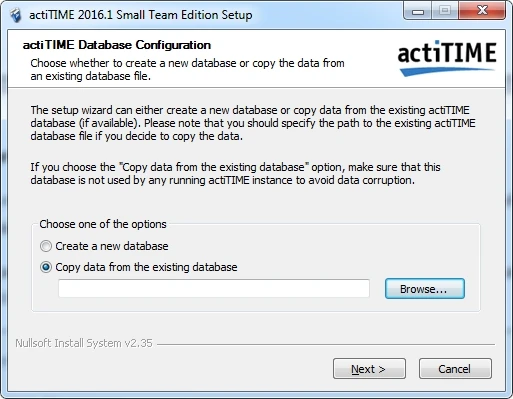
If you have been using a MS Access database, you can find it in C:\Program Files (x86)\actiTIME\database or C:\Program Files\actiTIME\database folder.
If you have been using a MySQL database, you can find its URL in the 'actitime.config' file in C:\Program Files (x86)\actiTIME or C:\Program Files\actiTIME folder.
Not all elements of actiTIME interfaces are displayed or work properly
If some interface elements in your actiTIME are not displayed correctly or don’t work properly, make sure that you are using a supported browser. The supported browsers are: recent versions of Internet Explorer 11, Mozilla Firefox, Google Chrome, Edge, Safari. Correct operation of actiTIME is not guaranteed in other browsers.
I accidentally deleted customers, projects, or tasks. Is it possible to restore them?
In actiTIME versions starting from 2017, customers, projects and tasks are not deleted permanently. Instead, they are moved to special backup tables, so it is possible to restore them.
The following backup tables store the data of deleted customers, projects and tasks:
- customer_backup
- user_project_backup
- task_backup
- tt_record_backup
- user_task_comment_backup
- project_backup
Run SQL scripts to restore the missing data from the backup tables.
If you have already re-created deleted tasks you would just need to add missing time entries and comments to 'tt_record' and 'user_task_comment' tables. You would also need to update 'tt_revision'.
Example of a script for adding a time entry from the backup table:
insert into tt_revision (user_id, task_id, record_date, revision) values (1, 81, '2017-06-05', next_revision()) on duplicate key update revision=next_revision();
insert into tt_record (user_id, task_id, record_date, actuals) values (1, 81, '2017-06-05', 480);
Example of a script for adding a time-track comment:
insert into tt_revision (user_id, task_id, record_date, values (1, 81, '2017-06-05', next_revision()) on duplicate key update revision=next_revision();
insert into user_task_comment (user_id, task_id, comment_date, comments) values (1, 81, '2017-06-05', 'comment');
Example of a script for restoring missing tasks:
insert into task (id, customer_id, project_id, create_timestamp, completion_date, name, name_lower, description, deadline_date, billing_type_id, budget, parent_id) values (...);
update task_revision< set revision=next_revision() where id=...;
Please note that this script will work only if there was previously a task with such ID in the database.