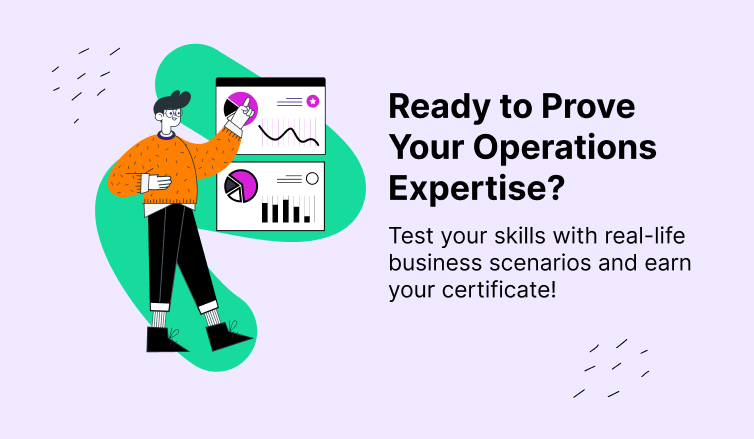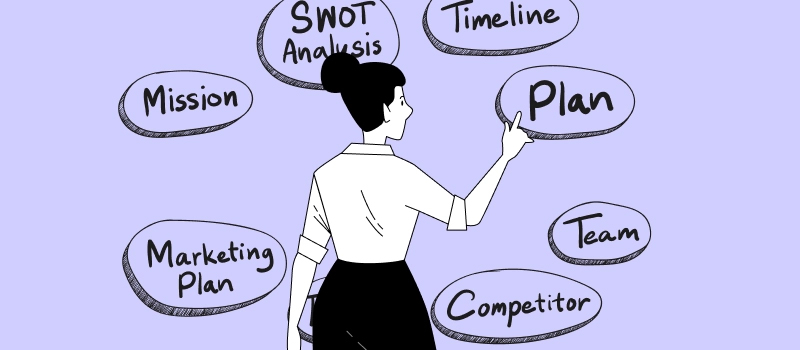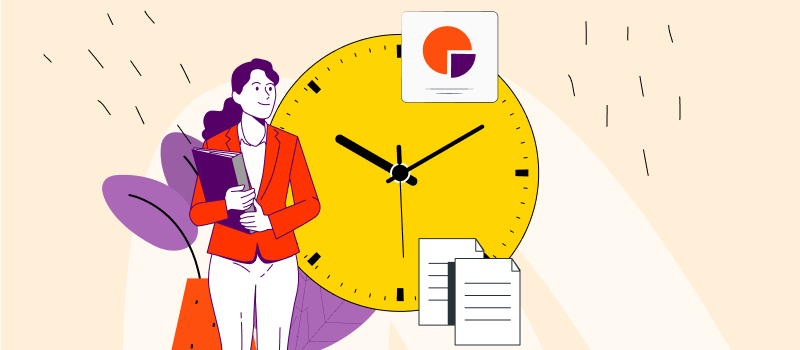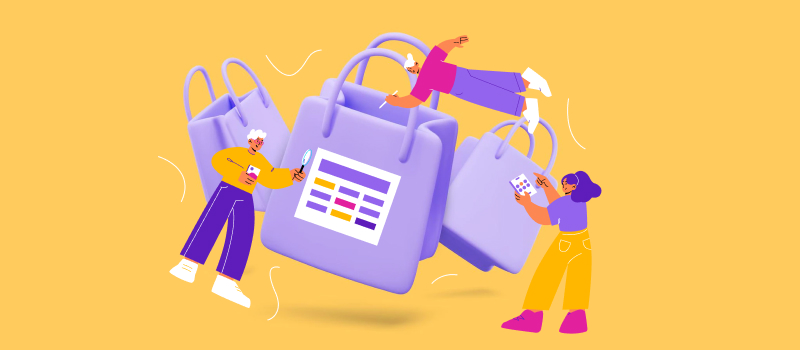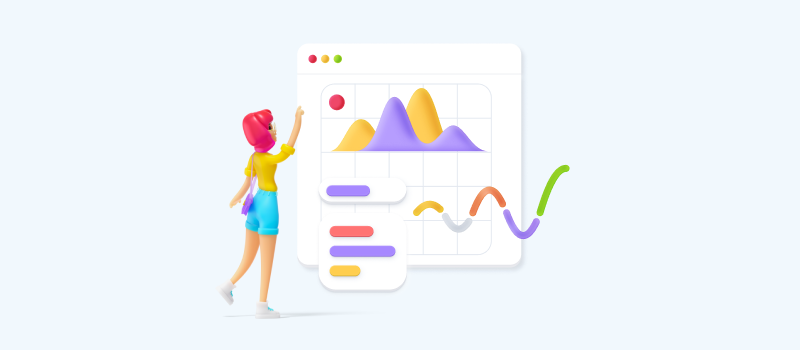
It goes without saying that money is the lifeblood of any business. To attain your goals, you need to generate enough profit, minimize costs, and allocate resources in a reasonable way. Therefore, no business owner can remain successful if they ignore the financial side of their performance and rarely commit to financial analysis.
Luckily, there are plenty of robust tools that may help you manage business finances with relative ease, and actiTIME is one of the best of them. Our time tracker contains solid reporting functionality that can be used to control expenses, keep a tab on revenues, and analyze your financial results in depth.
Stay tuned as we discuss the four essential money reports included in actiTIME, explain how to manage costs and revenues with their help, and talk about the benefits they are bound to generate for your business.
What Are Money Reports in actiTIME?
actiTIME money reports are the detailed summaries of your business’s staff-related expenses and project revenues. Based on the time tracking data submitted by users to your corporate actiTIME account, these reports calculate how much money you spend on different tasks and show how much your clients owe you for the completed work. This way, actiTIME reports help you carry out payroll, billing, and other routine accounting activities much faster, accurately, and without significant effort.
You can access all the financial reporting options through the Reports Dashboard:
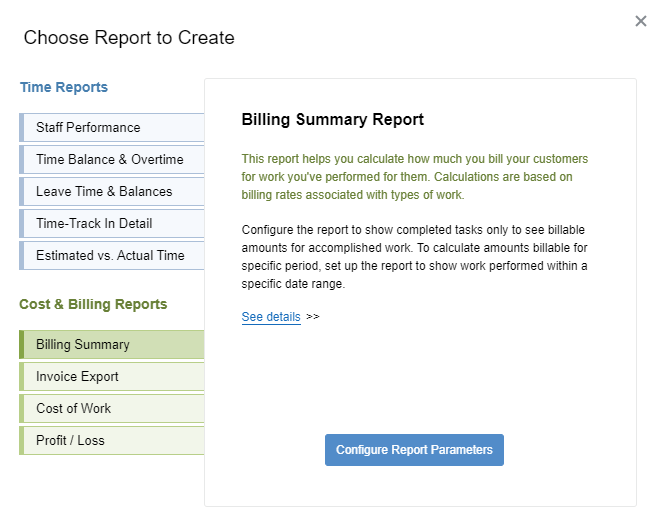
Each report from the above list can be configured to your liking. For instance, you can choose a date range to display the cost and profit data for and also filter it by various projects and teams.
Besides, you can always create a shortcut for the most frequently used actiTIME reports – just save the preferable configuration to the Reports Dashboard and then simply click on the shortcut whenever the same report must be generated again.
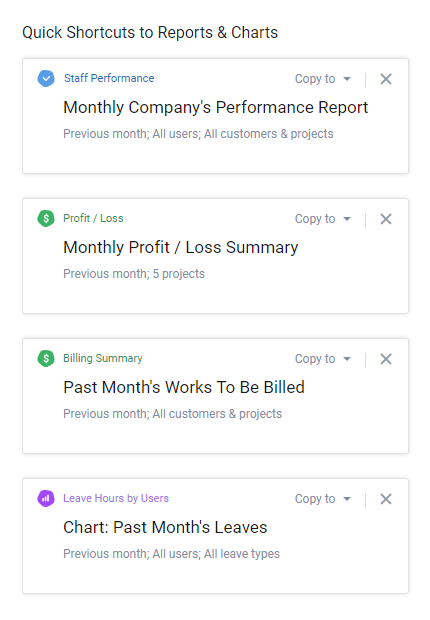
How Do actiTIME Reports Help in Accounting and Financial Management?
- Informed decision-making | actiTIME reports let you track staff-related expenses and billable amounts tied to different clients, projects, and tasks. Thus, they provide an insight into the most vital parts of your business’s financial performance: profit and loss. You can use this reporting info to understand how cost-efficient and profitable your projects and teams are. This knowledge will enable you to make more informed financial decisions and stimulate improvements.
- Improved cost estimation and budgeting | The data displayed in actiTIME money reports is of immense assistance during cost estimation and budget development. Historical data on the financial performance of your previous projects will help you arrive at more accurate estimates for your similar future projects and allow for avoiding significant budget overruns during their realization.
- Accurate payroll | actiTIME auto-calculates performance costs based on your employees’ working time, leave time, and overtime. This way, it provides a detailed and error-free picture of how much money your team members earned over any period of time and clearly shows how they did that. By running the Cost of Work report, you can review and analyze this essential employee payroll data in depth. Plus, you can easily export it as a CSV file for further processing in your accounting cycle.
- Simplified client billing | Besides staff-related expenses, actiTIME computes billable amounts in a streamlined fashion too. There’s no need for manual calculations and data entry – just run the Billing Summary Report to see how much money you earned by projects, tasks, or clients and then generate faultless and professional-looking invoices in merely a few clicks.
actiTIME Money Reports: A Detailed Review
Billing Summary Report
This actiTIME report provides business owners, project managers, and accountants with detailed data on billable amounts. In other words, it displays the totals and subtotals of money that your clients must pay you for the completed work and provided services. These billable time data can be easily used to analyze project profitability and create invoices. Besides, it can be exported to third-party accounting systems for further processing.
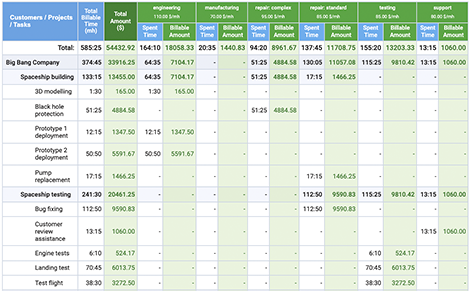
Here’s how to use the Billing Summary Report in actiTIME:
- Choose a date range to display your billable amounts for.
- Indicate whether unfinished tasks should be included in the report or not.
- Select one of the three available data grouping levels to add the necessary details to your report.
- Decide which customers and projects you want to see the data for.
- Define whether non-approved employee time must be displayed in the report or the approved time only.
- Include or exclude non-billable tasks in/from the picture.
- Pick the right time format for your report.
Invoice Export
This handy report allows you to create invoices in merely a few clicks. It displays how much money your clients owe you overall and categorizes your billable amounts by individual tasks and projects as a whole. The report also lets you add such important invoicing details as payment terms, due dates, discounts, and taxes manually so that you have a perfectly built document that serves its purpose well. Plus, you can embellish the invoice with your company logo and then download it as a PDF file.
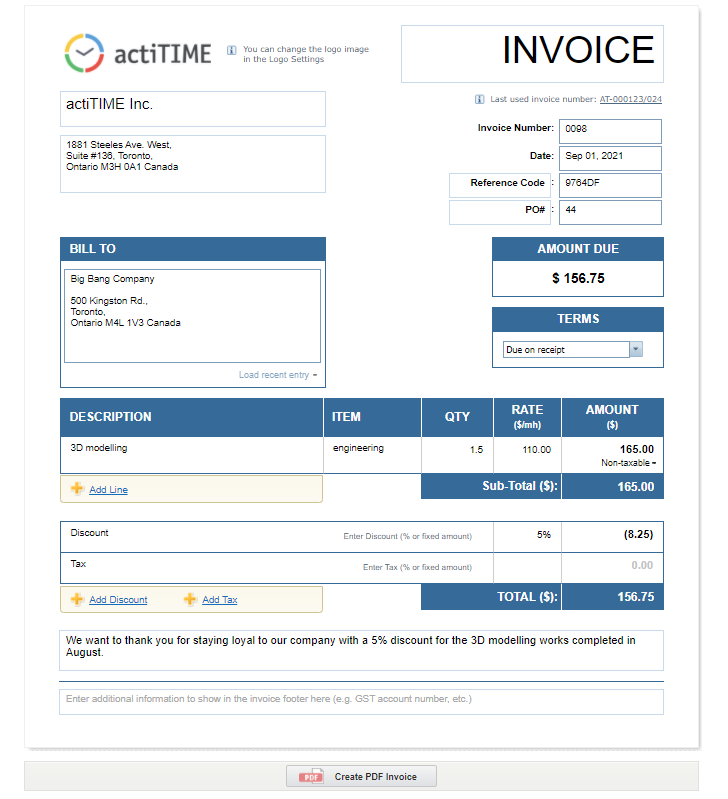
How to use the Invoice Export in actiTIME:
- Choose an appropriate date range to invoice your clients for.
- Indicate whether unfinished tasks should be displayed in the document or not.
- Set a preferable data grouping level. You can categorize your billable amounts by clients, projects, departments, users, tasks, days, weeks, and months. Moreover, you can add users’ timesheet comments to the invoice to clarify due payment information for clients if necessary.
- Select which customers and projects to create the invoice for.
- Hit the Create Invoice on Detailed Preview button and proceed to edit the invoice manually: add a client’s billing address, specify the due date, state the invoice reference code, etc.
- Download the invoice as a PDF file and send it over to your client.
Cost of Work Report
The Cost of Work Report provides a detailed picture of all your staff-related expenses. It auto-calculates employee wages based on the set cost of work rates and the number of working hours tracked. Also, this actiTIME report considers the expenses linked to employee time off and overtime work, allowing for a better understanding of why your business incurred as many expenses as it did over a certain period.
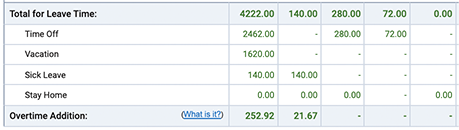
Here’s how to use the Cost of Work Report:
- Set a preferable date range for the report.
- Select one of the three data grouping levels to make the report as detailed as you want it to be.
- Identify which staff members’ data you wish to review in the document.
- Choose an appropriate data sorting option. Specify whether you want to categorize the info by users in alphabetical order, users by departments, or departments only. Then, mark the details to be included in the report: Spent Time, Average Rates, User Rates.
- Pick the right time format and click on the Generate HTML Report.
Profit / Loss Report
The Profit / Loss Report displays the data on your billable amounts and staff-related costs side by side, allowing for a straightforward comparison of revenues against expenses. It calculates the profit-loss ratios for different tasks and projects automatically and, thus, makes it easy for you to see how profitable and cost-efficient your business is.
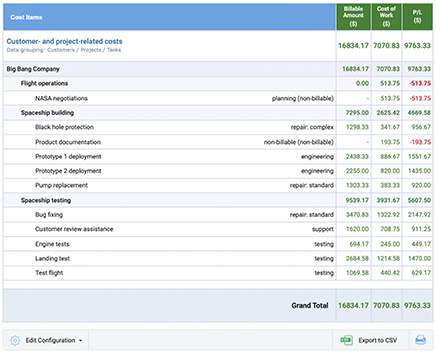
How to configure the Profit / Loss Report in actiTIME:
- Select the suitable date range for your report.
- Choose which customers and projects to display data for.
- Select an appropriate data grouping level. You have an option to review the profit-loss ratios for individual tasks or projects as a whole. Plus, you may generalize the data and sort it by customers, avoiding the details on individual task costs and revenues if needed.
- Specify whether leave time and overtime costs must be included in the document.
- Add extra columns to the report. The Spent Time column will show how many hours were tracked for projects, clients, and tasks, while the Rates columns will depict the billing rates and cost of work rates associated with them.
- Pick the time format for your report and hit the Generate HTML Report button to see the results.
Summary
actiTIME money reports offer a simple way to keep track of your business’s financial performance and analyze it in depth. They let you monitor project expenses and reveal how cost-efficient your different activities and teams are. Apart from that, they help you keep tabs on project profitability, generate error-free invoices, and speed up client billing a great deal.
Along with time reports, money reports in actiTIME are the key to better informed decision-making and more accurate accounting. So, don’t hesitate to sign up for a free online trial today to take advantage of them and improve your financial performance results.