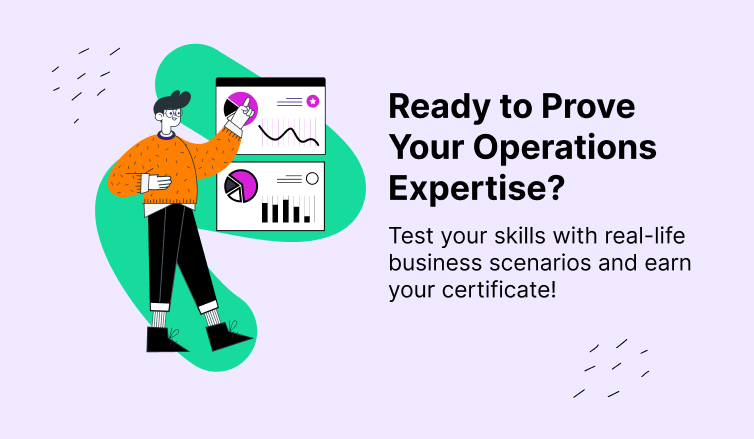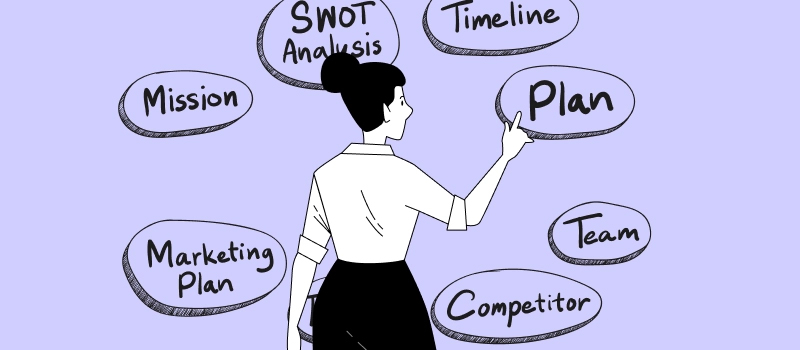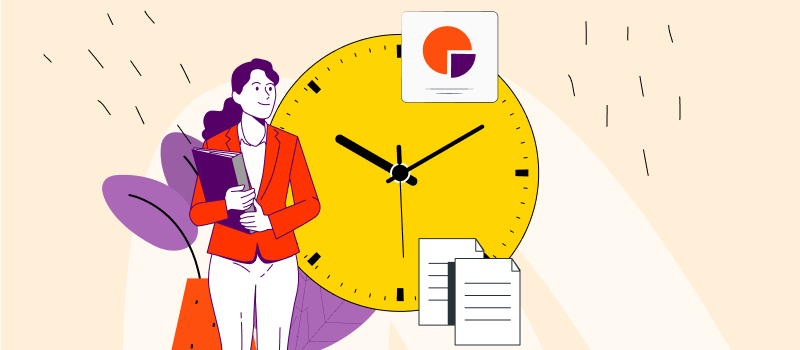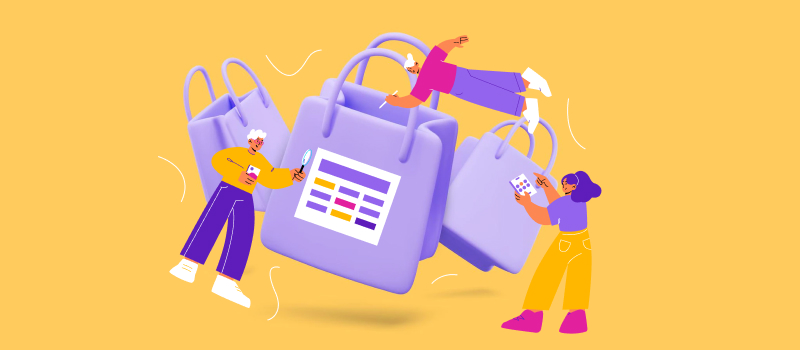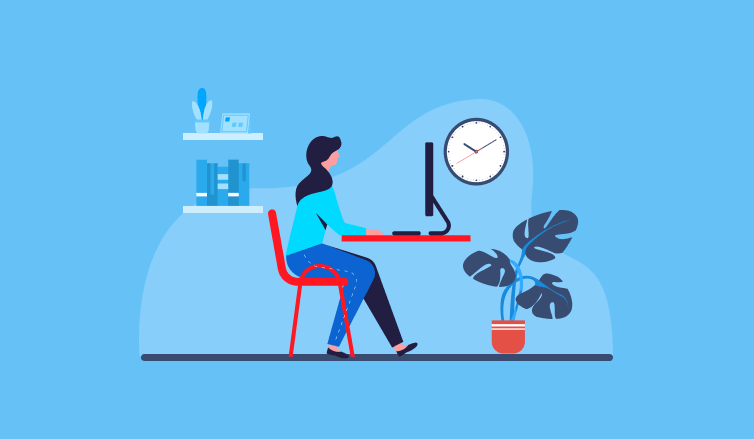
Life circumstances may require a person to switch from full-time to part-time employment, and sometimes it’s the employer who legally moves an employee to part-time status. Whatever the reason, you can always set up actiTIME accounts for your part-time workers using the time tracker’s flexible configuration.
Let’s explore which software features allow for that and how to manage part-time employees in actiTIME with ease.
1. Define Individual Work Schedule
Whether you stick to a traditional work arrangement or flexitime, actiTIME supports them both.
When you invite a new part-time employee, you can configure their work schedule right from the Add User interface. If you untick the “Use corporate settings” box, you can define an individual work schedule.
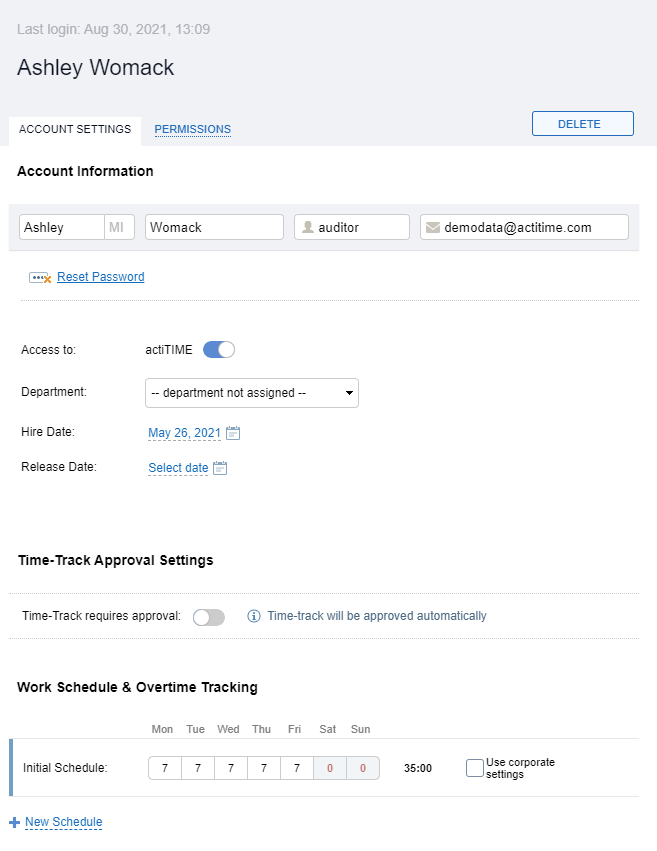
For instance, if you plan to move the existing employee from full-time to part-time status, you can click the + New Schedule button and then identify how many hours a day they will have to work and on which date the new schedule will come into force.
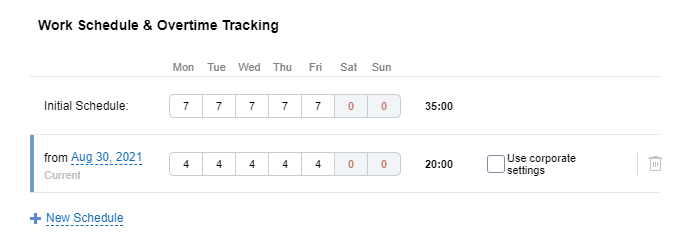
2. Get Employees to Track Their Time
To manage part-time employees, you need to create tasks and get them to track their time against them. In actiTIME, users can track time in multiple ways: using online Timesheet interface, a Calendar View interface, a browser extension or mobile apps. Let’s see how the two key interfaces work and which of them will meet your needs best.
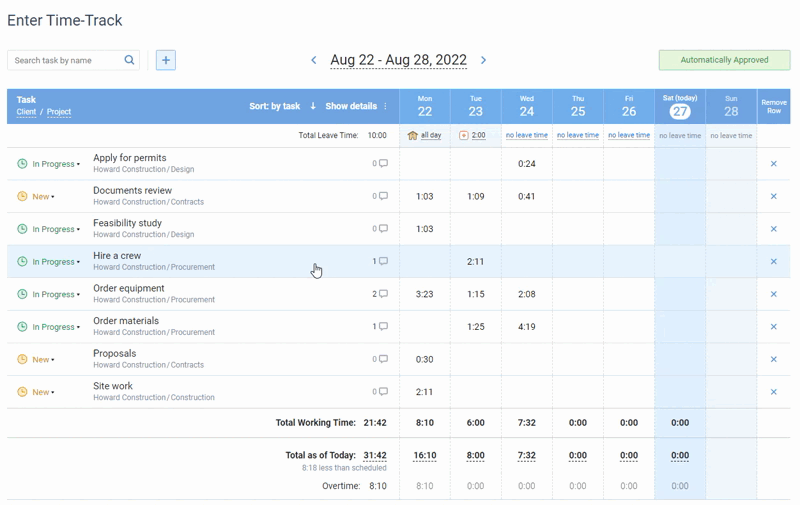
Online timesheet interface in actiTIME where every user can select task parameters
they want to see in their timesheets
actiTIME’s timesheet interface is a powerful time tracking tool that can be customized to the user’s liking. Users can add tasks assigned to them, choose if they want to put estimates and deadlines on the timesheet, track time and leave comments for tasks and their time entries, which their managers can review in a special productivity report. They also get a leave management module where they can track leave time hours. Overtime is calculated either automatically upon reaching the number of their daily work hours or manually if set up in the settings.
Calendar view interface in actiTIME where you can track time by entering start and end times of tasks, manage and review time blocks across the week
Users can also switch to the Calendar View interface anytime to see their work put in time blocks across the weekly timeline. Users can create time blocks by specifying start and end times of tasks. The interface prioritizes the working hours set up in the settings and calculates any time entries outside of them as overtime automatically if not stated otherwise in the system settings.
If you prefer to use only one interface for tracking time, you can turn off the other one in the settings to keep actiTIME’s interface clean.
3. Track Employee Productivity
Some employers think of part-time workers as less motivated and productive staff. To eliminate these doubts and keep track of project progress and employee productivity, you can use the following actiTIME features.
Estimated vs. Actual Time Report
To track the productivity of a part-time employee, you may want to discuss the estimated time for the tasks in actiTIME and ask them to use timesheets or stopwatch to track the actual time. Then, in a few clicks, you’ll be able to pull the report that shows the variance between estimated and spent time.
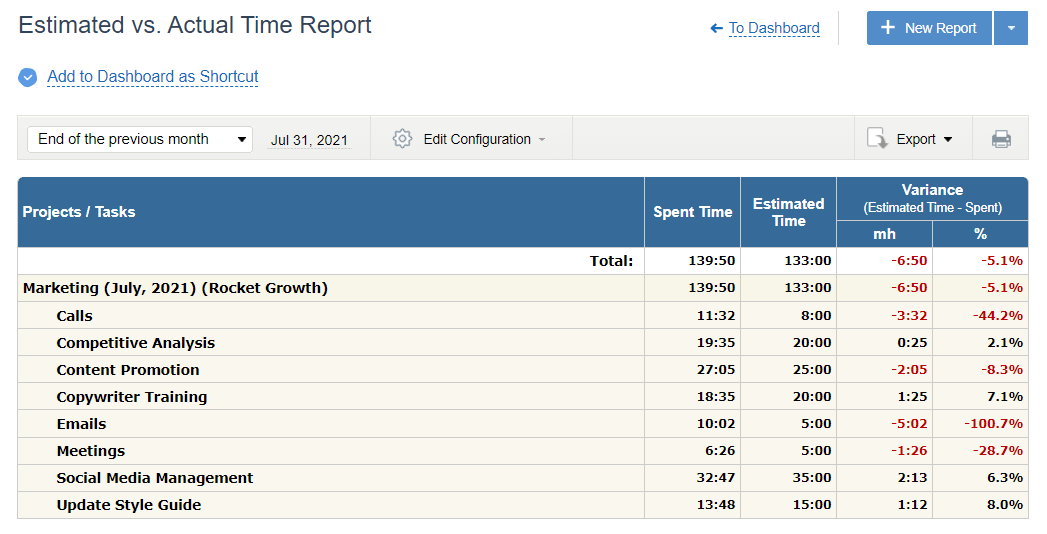
Time-Track in Detail Report
In actiTIME timesheets, users can add comments to their time entries that only managers have access to. You can agree with your part-time worker to supply their time logs with comments so that you could pull a Time-Track in Detail report and see the detailed time log breakdown.
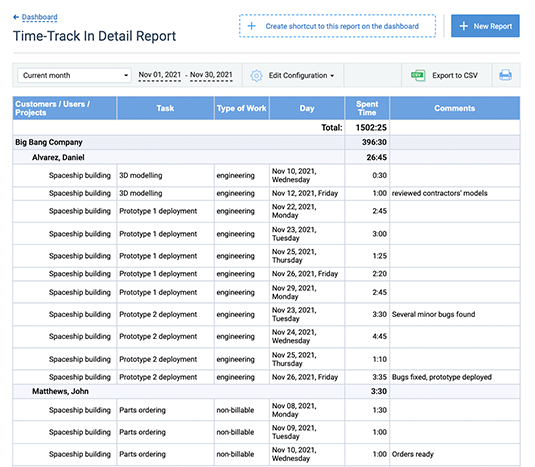
Task Performance Time Cards Report
If the Calendar View interface is turned on, a new time report becomes available to managers. With Task Performance Time Cards report, you can review logged time intervals for tasks and time entry comments across users, clients and projects. You can download it in a click and save its shortcut to the report dashboard for quick access.
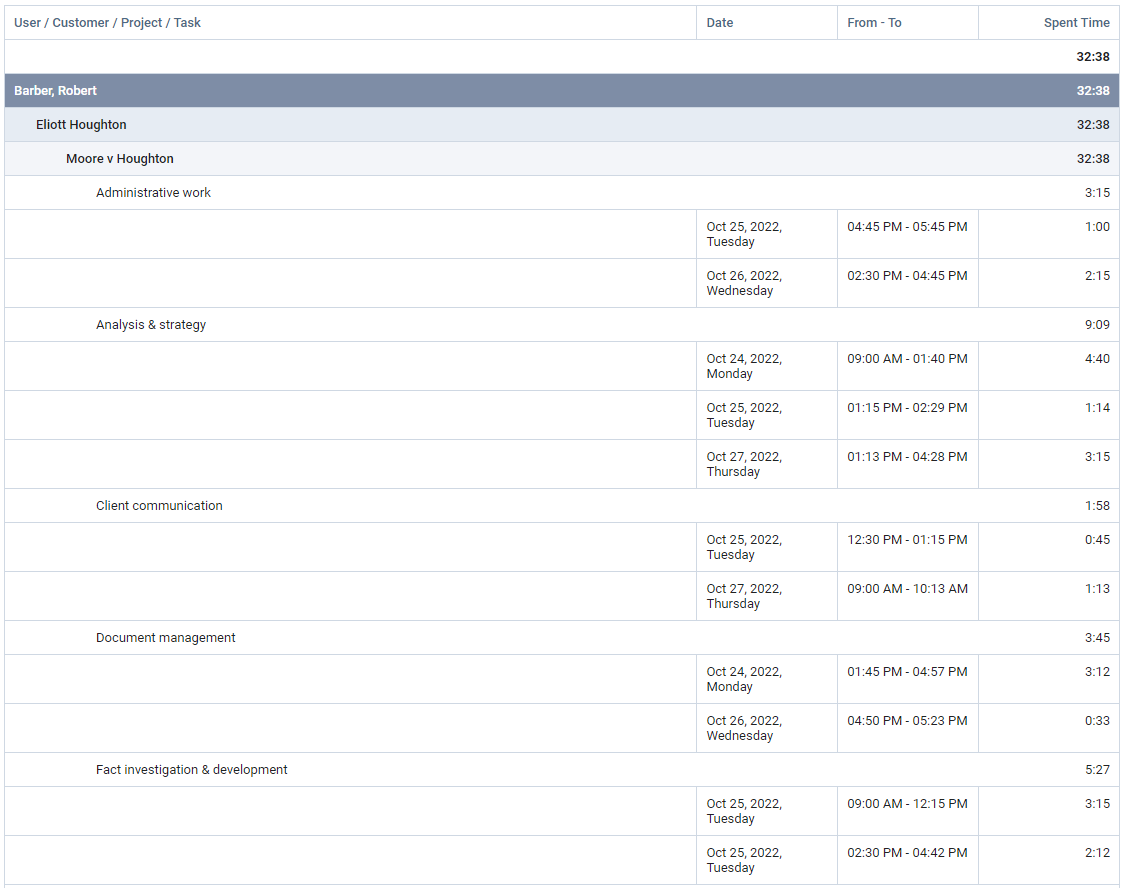
This productivity report is a great choice for various reasons, especially if your company is obliged to store detailed logs of employees’ work by law or for investor reporting purposes.
4. Automate Payroll Calculations
If your company allows flexitime, underwork and overtime cases may happen. If you define hourly pay rates for your employees, actiTIME will do the calculations for you.
Automate regular work calculations
Go to the user settings to configure the individual pay rates for regular working hours and define the starting date.
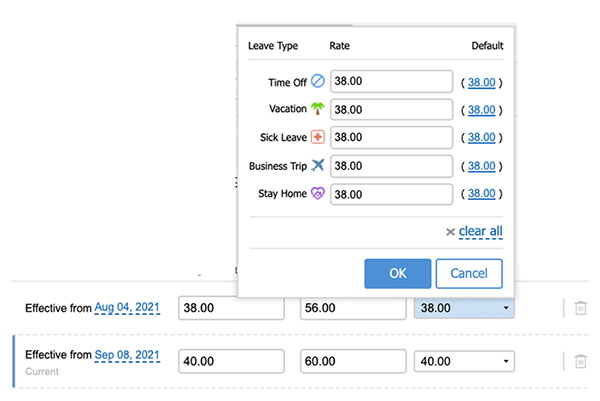
Automate overtime calculations
Part-timers are likely to work excessive hours than their full-time colleagues, so you need to define how you are going to manage overtime hours of your part-time workers. In actiTIME, you can follow corporate settings or define an individual overtime calculation plan.
To automate overtime calculations, you need to define the part-time employee’s and corporate work schedules. Any time reported in excess of a standard working day, on public holidays, or weekends is considered overtime.
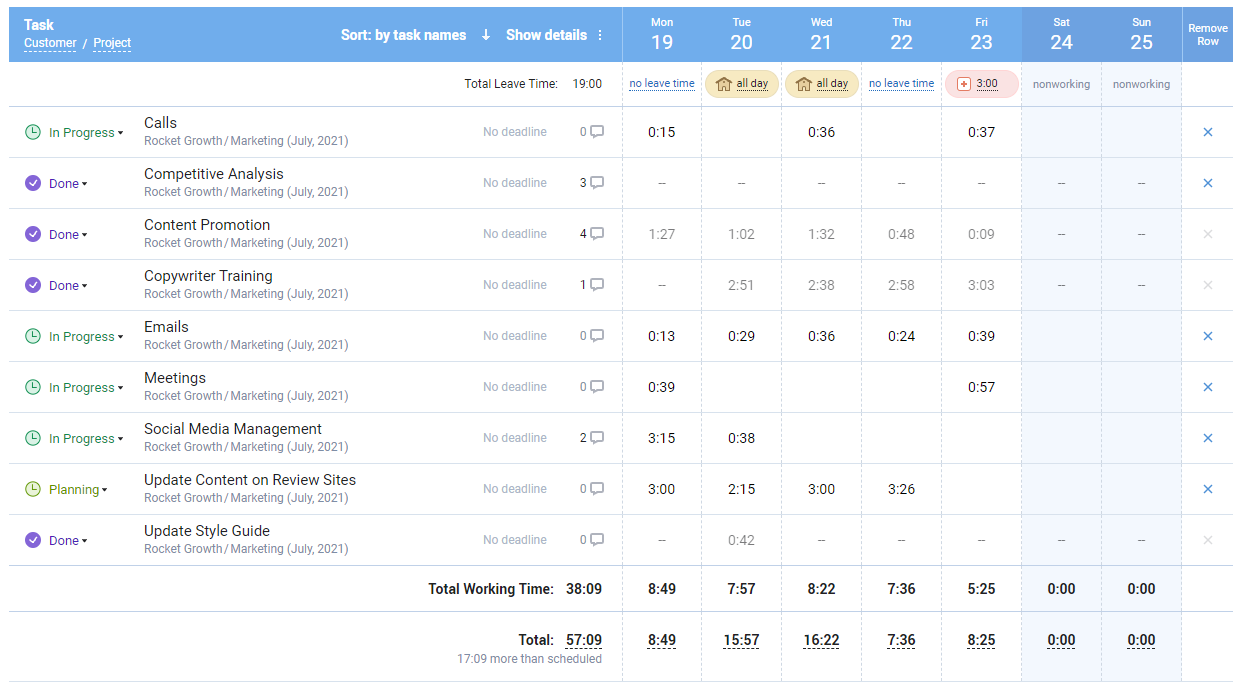
Next, you need to define overtime pay rates. You may want to use company-wide overtime calculation rules or define a personal coefficient of a regular user rate.
Automate leave time calculations
In actiTIME, you can create custom leave types, associate them with sick days balances, PTO balances or neither of them and edit their coefficients of the regular pay rates.
Specify hourly rates for each leave type and track leave-related employee costs.
5. Automate Paid Time Off Calculations
In actiTIME, there are two different options of how you can manage paid-time-off calculations.
First of all, you can define automatic paid-time-off accrual rules. Here are a few examples:
- Increase PTO balance on a certain amount of days weekly or monthly.
- If you provide leave days in advance, reset leave time balance to 0 or any other amount of PTO days.
actiTIME also allows you to adjust PTO balances manually. You may especially benefit from this feature if you’d like to compensate overtime hours with PTO days or decrease PTO balance when this employee worked less time than expected in the previous month and didn’t use leave time instead.

Summary
In actiTIME, you can manage both full-time and part-time employees. If you move an employee to a part-time position, you don’t need to create a new user account or adjust company-wide settings. actiTIME allows you to change all the necessary parameters for individual accounts from the individual schedules to accounting calculations.