Managing Users
User management in actiTIME requires the permission to “Manage Accounts & Permissions“. It gives access to all system users and the entire work scope by default. Anyone with this permission is generally considered an admin user.
As an admin user, you can:
- Access and edit other users’ account information
- Manage their permissions
- Invite new users to the system
- Group them into departments and time zone groups
- Create new departments and time zone groups
- Disable or delete user accounts for terminated employees
Additionally, if you also have the “Manage Scope of Work” permission, you can:
- Assign work to any user in the User List > Work Assignments tab
The Users tab is where you can review and manage all system users, as well as invite new ones:
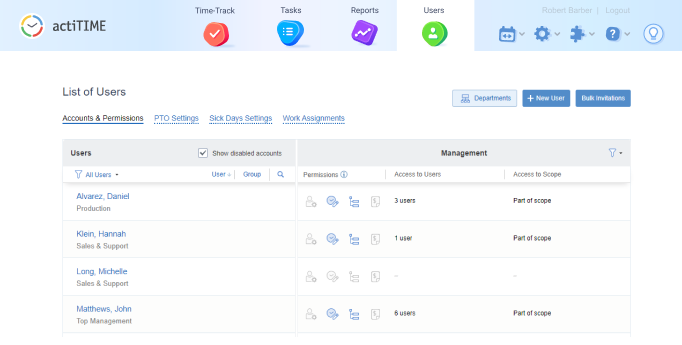
When inviting new users, you can see the number of remaining accounts above the list of users.
Note that to increase the user count, you need to have the “Manage System Settings” permission. Here’s how you can do it:
- Go to Settings (top right corner) > Licenses menu in your actiTIME. Here, you can view your license duration and current user count.
- Next, you have two options:
- To add more users in your current license period, click “Add User Accounts” button.
- To add more users starting from the next license period, click “Extend License” button. On the next screen, you will be able to change the number of users as required.
- Proceed to the next screen where you can enter payment details and arrange your purchase.
When you click on Users tab of the top menu, User List interface with all registered system users shows up. From here, you can:
- Invite new users
- Manage accounts of existing users
- Disable and enable accounts
- Group users by departments and time zone groups
Any of these actions requires the “Manage Accounts & Permissions” right.
If you only have the “Manage Scope of Work” permission, then the Users tab gives you only one management option:
- Grant your team members access to work assignments
If you have the “Manage Cost & Billing Data” permission, it gives you only one, but very important user management option:
- Edit cost of work rates for your team members
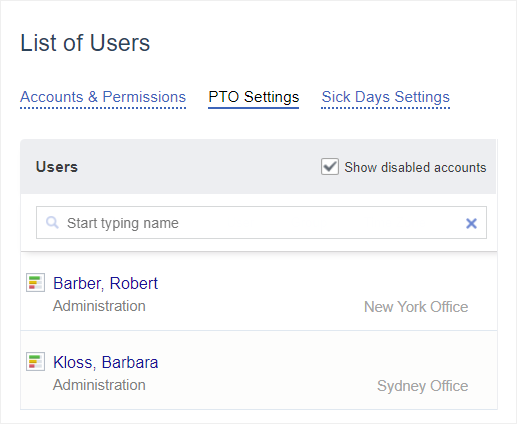
User accounts marked with icon are integrated with actiPLANS, leave time management tool.
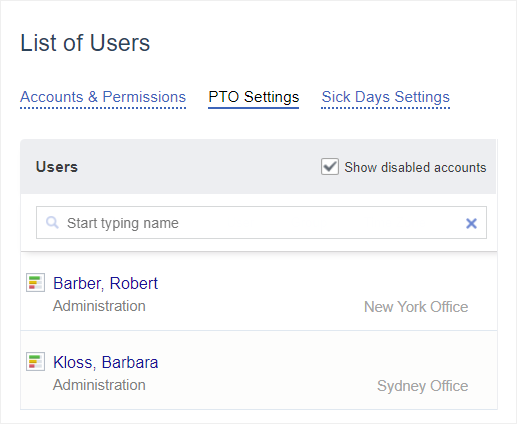
Regular users can see the list of users in the Accounts & Permissions tab but cannot edit it. If you don’t want them to view this information, you can enable a relevant setting via Settings 🡪 General Settings 🡪 Data Access Restrictions.
Inviting New Users
There are three ways to add new users to actiTIME:
- Configure users one by one – This is helpful when you need to create just a few new users and fully configure their accounts before inviting them to the system.
- Invite new users in bulk – This option requires you to enter basic user data for each employee in a simple bulk invitation form. This way, it’s possible to speed up the invitation process. However, if you need to add more info to users’ accounts (e.g., their hire dates and time zones), you will have to do it manually afterward.
- Import user data through CSV – This method allows you to create new users in bulk by uploading all the necessary data from a CSV document. It’s much faster than adding new users one by one, and it doesn’t call for any further account data edits like the simplified bulk invitation option described above.
To add users individually:
- Click the + New User button (top right corner of the Users interface).
- Fill out user’s details, such as first name, last name, and email.
- Use the option Copy settings from… and select a user whose settings you’d like to take, or configure everything from scratch.
- Define user’s permissions in the Permissions tab.
- Next, hit the Save & Send Invitation button to send an invitation email to your colleague. This email will include an access link, following which one can activate their actiTIME account and set a password for it.
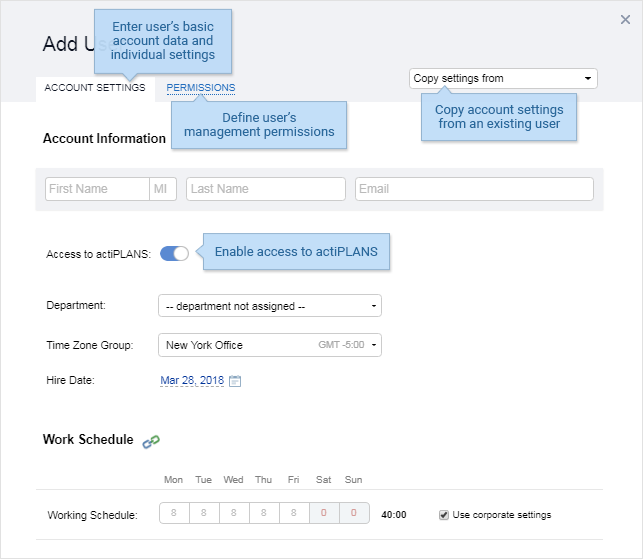
Note that you can edit this data later at any time. For more details, see the “Managing user’s account data” subsection.
To invite multiple users at once, proceed as follows:
- Open Bulk Invitations 🡪 Invite Several Users.
- Enter users’ names and emails in the opened invitation form.
- Apply the required permission template by choosing it from the drop-down menu (you can also review and modify templates right away by clicking the Edit user permissions template option).
- Press the Send Invitations button – after this, each of your coworkers will receive a personal invitation to the system and be able to activate their account.
New users’ profiles will be instantly added to the user list. You can then configure users’ personal settings, such as hire date, work schedule or pay rates:
- Go back to User List > Accounts & Permissions.
- Click on the user in question and edit their account settings.
Lastly, to import user data from a CSV file, follow these steps:
- Click Bulk Invitations 🡪 Import Users from CSV.
- Read import instructions and download the sample file to organize your CSV data correctly.
- Upload the created file to the system.
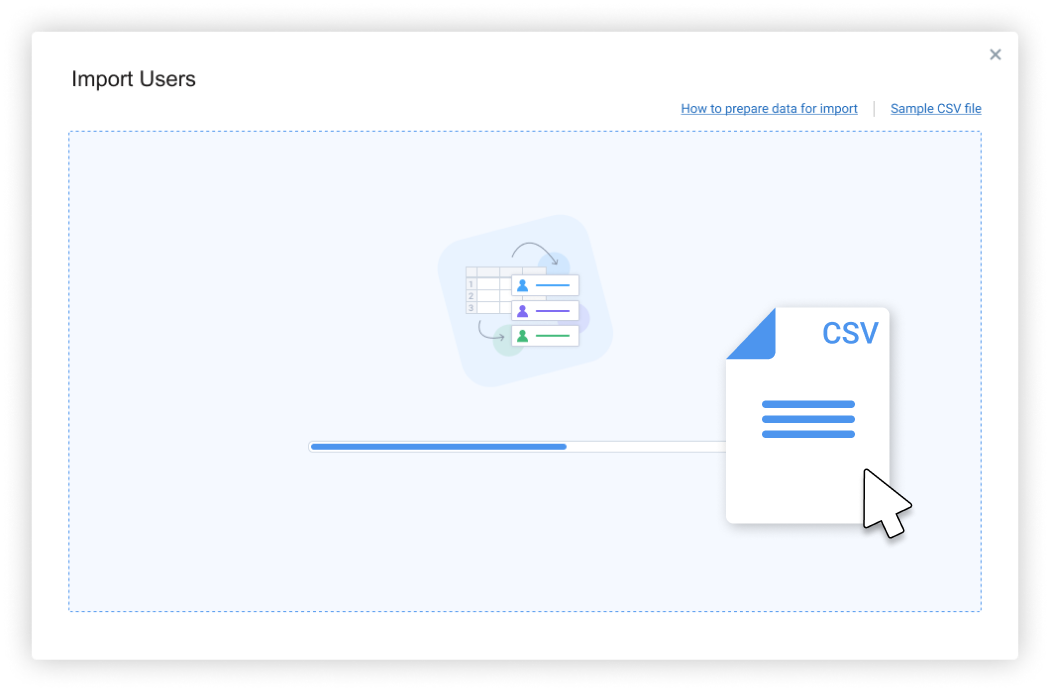
Once the import is completed, new users will immediately appear in the Users interface, where you may edit or delete their accounts whenever needed.
Enabling, Disabling and Deleting Users
In the Account Settings tab of a user profile, you can enable, disable and delete system users.
To disable or enable a user, turn off or on their access to actiTIME:
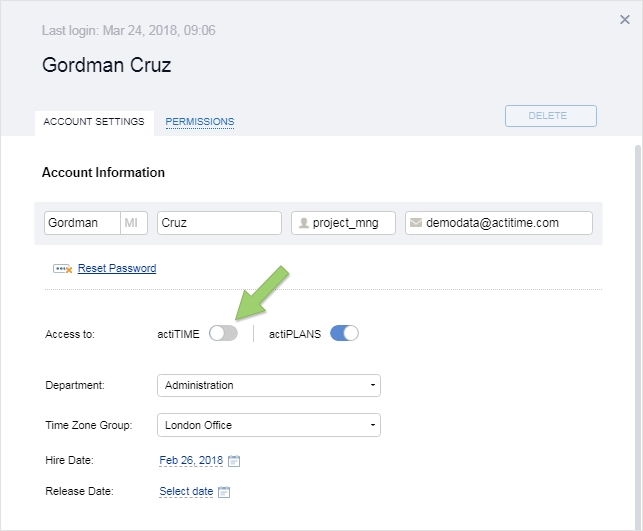
When you disable a user:
- They cannot access actiTIME. Disable a user if you don’t want them to see and edit any data in the system (e.g. employees who left the company).
- They are not included in the total user count. Disable an unnecessary user account to free up a user seat.
- All their time tracking data and comments are permanently kept in the system, which ensures that your historical reports are correct.
Disabled user accounts are marked with a gray background. Use the checkbox in the Users interface to see disabled accounts:
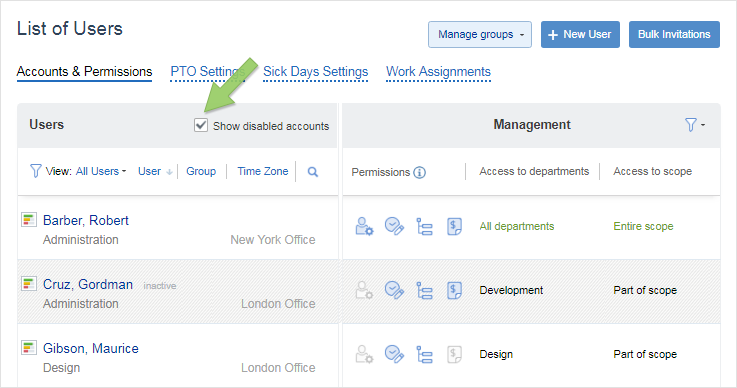
To delete a user, use the button in the top right part of the user’s Account Settings.
Note that this button will only be active if there are no hours or comments reported by this user. To remove a user from the system, first clean up all data entered by this user and then delete their account.
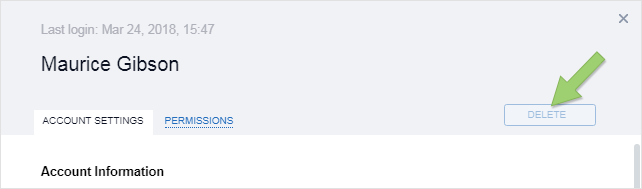
Managing User’s Account Data
To manage a user’s account information, go to User List 🡪 Accounts & Permissions and click the user in question. The account settings panel will open.
Here you can edit the following parameters:
- Basic account data: first, middle and last name, username and email. You can also reset the user’s password by clicking the Reset Password link.
-
Department and time zone group
You can keep the department unassigned. Time zone group, if not assigned specifically, is set to the default group as configured in Settings 🡪 General Settings. Both for departments and time zone groups, you can choose from the existing ones or create a new group right in user account settings.
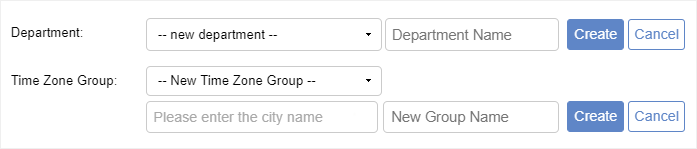
-
Hire and release date.
By default, hire date is set to the day when user’s account has been created, but you can change it at any time.
-
Approval settings.
Here you can choose whether user’s time-track will be approved by their manager or automatically.
-
Work schedule.
Tick the checkbox “Use corporate settings” to apply the system setting, or configure an individual schedule. Simply click on the cell to edit the number of work hours on each day:
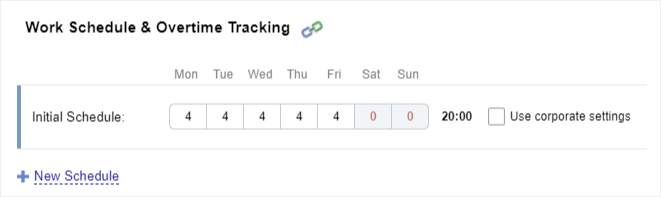
New schedules are applied from the day they have been edited.
-
Overtime settings.
Tick the “Use corporate settings” checkbox to apply the system setting, or choose an individual overtime calculation mode for users. This setting is available when the Overtime Registration feature is enabled in the Turn Features On / Off interface.
Overtime calculation mode can be one of the following:
- Disabled – Overtime is not calculated, and the section for entering overtime is hidden from the Enter Time-Track interface.
- Automatic calculation, hidden from the user – Overtime is calculated, and one can see it in reports. However, the section displaying overtime is not shown in the Enter Time-Track interface.
- Automatic calculation, visible for the user – The section displaying overtime is shown in the user’s Enter Time-Track interface, but they cannot modify the automatically calculated values.
- Allow user to enter overtime manually – The section displaying overtime is shown in the Enter Time-Track interface, and users can enter the overtime data manually.
-
Default work status.
Work statuses are the bespoke categories of working time that help to track how, where or when your employees work every day. In the Work Statuses interface, you can add multiple different work statuses to your account and set one of them as a default option for the entire team. Besides, it’s possible to set a default work status for each user individually. You can do so via the Default Work Status section in user settings.
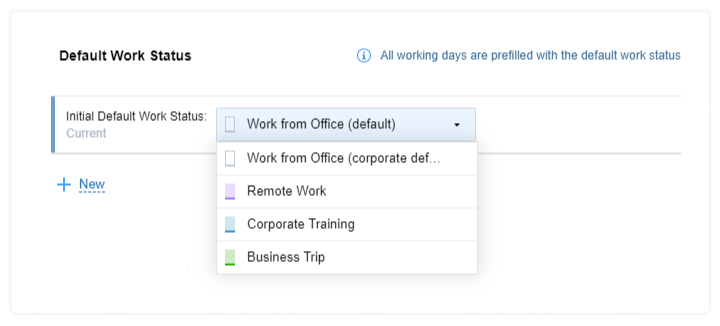
-
Cost of work rates.
These hourly rates can be used for calculating salaries, leave pay and overtime pay. They are available when the User Rates & Cost of Work Report feature is enabled in the Turn Features On/Off interface.
The available cost of work rates include:
- Regular rate – Rate for the regular working hours.
- Overtime rate – Rate for the overtime hours. Note that it can be entered only when overtime tracking is enabled.
- Leave time rates – Rates for all active leave types registered in the system.
New rates are applied starting from the date they have been edited.
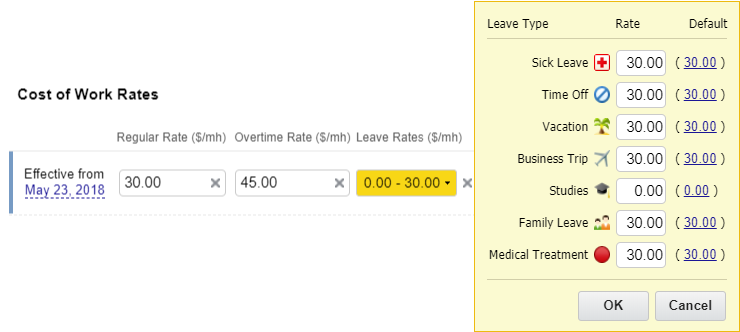
-
User permissions.
Go to the Permissions tab to grant and revoke users’ permissions, allowing them to access particular work scope and user information. For more details, see How to Manage Permissions.
User permissions are used to control what exactly functionality and data users are allowed to access in actiTIME. There are no specific roles – you are free to set up any permission sets as required for your process.
However, for easier reference we will also use the following terms:
- Regular users who only have the Enter Time-Track permission.
- Managers who have one or several management permissions. They might also have a team assigned to them (but not necessarily).
- Admin users who have the “Manage Accounts & Permissions” or “Manage System Settings” permissions, or both.
To manage other users’ permissions, you need to have the “Manage Accounts & Permissions” right.
The Users tab is where you can grant, revoke or edit existing permissions. Click the user’s name and go to the Account Settings → Permissions tab.
First, there is a group of four management permissions. Each of them can be applied to specific work scope and users.
Permission
Allows you to:
Gives access to:
Manage Accounts & Permissions
- Create new users
- Manage user profiles
- Manage user permissions
- Run all time reports
All system users and entire work scope (by default)
Manage Scope of Work
- Create, edit and delete customers, projects and tasks within assigned scope
- Assign work to your team members
- Run selected time reports
Selected users and scope*
Modify & Approve Users Time-Track
- Access, edit and approve timesheets of your team members
- Run all time reports for your team members
Selected users and scope*
Manage Cost & Billing Data
- Run cost & billing reports for your team members
- Edit users’ cost of work rates for your team members
- Edit types of work for tasks within assigned scope
Selected users and scope*
Cells marked with * (asterisk) mean that access levels for these permissions can be additionally modified in the General Settings > Data Access Restrictions section.
To grant a permission:
- Tick the checkbox next to the required permission.
- Configure access to specific users by clicking Access to Users and selecting specific users or teams.
For the “Manage Scope of Work” permission, you can skip this step altogether if the user doesn’t need the ability to assign work to other users.
- Configure access to specific scope of work by clicking Access to Scope of Work and selecting specific customers, projects or tasks. If a user has the “Enter Time-Track” permission, this scope will be automatically added to user’s work assignments.
Note that when you set up access to users and scope, this setting is applied to all four permissions.
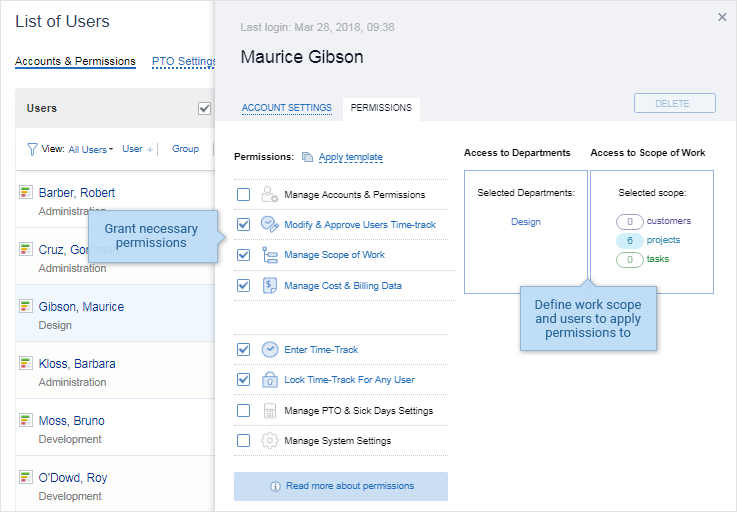
Other permissions that don’t have configurable access to work scope and users include the following:
Permission
Allows you to:
Gives access to:
Enter Time-Track
- Enter work and leave time in the timesheet
- Run personal time reports
Selected scope defined in work assignments and own data*
Manage PTO & Sick Days Balances
- Modify leave balance settings for all users
- Run selected time reports
All system users
Manage System Settings
- Configure the system settings and features
- Manage subscription
All system settings License information
Cells marked with * (asterisk) mean that access levels for these permissions can be additionally modified in the General Settings > Data Access Restrictions section.
When the “Departments” feature is disabled in Turn Features On / Off, permissions are applied to all users in the system.
How else you can manage access to system data
Once you have set up permissions for all users, you can additionally fine-tune access levels in the Data Access Restrictions section of the General Settings. This requires the “Manage System Settings” permission.
Here you can extend or restrict access to certain information as described in the table below:
Setting
Enabled
Disabled
Allow selected users to see time-track of all users in reports and task details tab
Any user specified in the selector can access other users’ time-track details in reports and task properties.
Regular users can only see their own data and summarized data of other users in reports and task properties. Managers can see detailed data of their team members in reports and task properties.
Hide time-track details from managers not assigned to relevant tasks
In the Enter Time-Track and View Time-Track interfaces, managers can see only total hours for tasks that are not included in their permission scope.
In the Enter Time-Track and View Time-Track interfaces, managers can see all time-track details for all tasks, no matter whether these tasks belong to the manager’s scope or not.
Hide time-track details in the “Lock Time-Track” interface
In the Lock Time-Track interface, managers with the “Lock Time-Track” permission see only time totals without details on specific tasks.
In the Lock Time-Track interface, managers with the “Lock Time-Track” permission see all time-track details for all users.
Hide not assigned users from the User List
Regular users don’t see any other users in the Account Settings interface. Managers can see users from their team only.
In the Users interface on the Account Settings tab, anyone can see the list of all users.
Allow manager to modify and view time-track of users configured for automatic approval
In the Enter Time-Track and View Time-Track interfaces, managers with the “Modify & Approve Users’ Time-Track” permission can view and edit time-track of all users from their team (both auto- and manually approved).
In the Enter Time-Track and View Time-Track interfaces, managers with the “Modify & Approve Users’ Time-Track” permission can edit time-track only for manually approved users from their team.
Who can grant permissions and define permission scope?
Managers with the “Manage Accounts & Permissions” right can grant permissions to any user and decide what scope and what team a user will be able to access under these permissions.
Who can configure additional data visibility settings?
Admin users with the “Manage System Settings” right can configure data visibility levels in the Data Access Restrictions section of the General Settings.
Paid Time Off (PTO) and Sick Days mean paid leave time provided to an employee as a part of the employment contract. Each employee may have two separate banks of earned leave time. In actiTIME, such banks are called Balances:
- PTO (Paid Time Off) Balance
- Sick Days Balance
Leave types available in the system can be tied to one of these balances (or to neither of them).
To make use of these features, make sure that “PTO Balance Calculations” and “Sick Days Balance Calculations” are turned ON in the Settings > Turn Features On / Off interface.
There are two different ways how you can manage leave balance settings:
- In the Settings > General Settings interface. Here you can configure system settings that can be applied to all users by default. It requires the “Manage System Settings” permission.
-
In the PTO Settings and Sick Days Settings tabs of the User List. Here you can:
- Set up individual leave accrual rules
- View leave balance history
- Manually adjust the balances
- Turn the PTO or Sick Days control off for selected users
Any of these actions requires the “Manage PTO & Sick Days Settings” permission.
To configure leave pay rates, go to the User List > Account Settings tab and open user’s profile. This requires “Manage Accounts & Permissions” or “Manage Cost & Billing Data” rights.
How to manage individual leave balance settings
To manage users’ PTO settings, go to the User List > PTO Settings tab. Here’s what you can do:
- Find the user in question by typing their name in the search box or choosing them in the user selector.

- Group users by departments or time zones for easier management.
- Adjust the balance manually by clicking the cell with current balance and selecting one of the options as shown below. Enter the required value and click Apply.
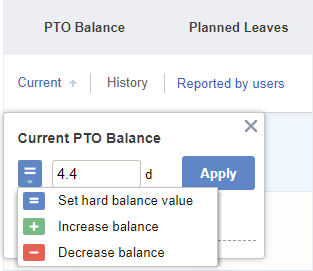
- Review the PTO Balance History by clicking the icon and export it to PDF.
- Configure accrual rules by clicking the rules cell and switching to Custom tab. Enter the values as required and click Save Changes. Note that new rules will be applied the next day. For more details, see How to configure automatic accrual rules .
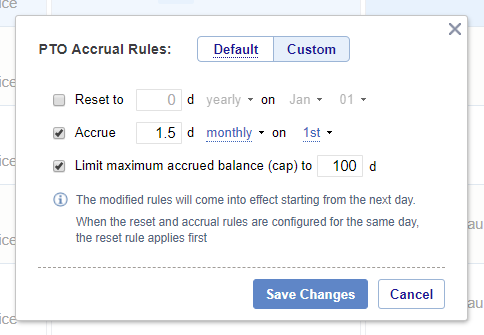
- Turn the PTO control on or off by clicking the switcher. Note that you can turn the PTO control on, and switch the Sick Days control off for any user, and vice versa. This won’t affect other users’ settings.
Here’s an overview of the PTO Settings tab and its options:
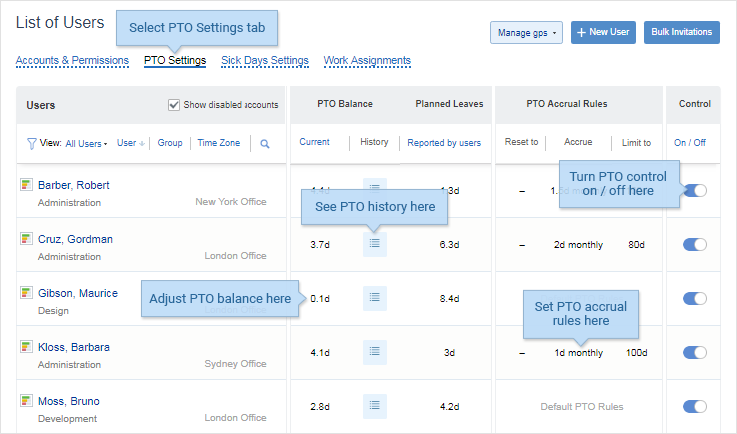
To manage users’ Sick Days settings, go to the User List > Sick Days Settings tab. The controls and layout are identical to the PTO Settings tab.
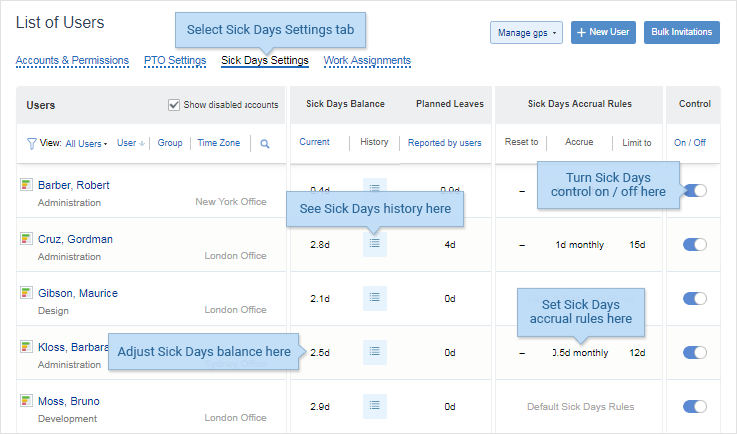
How to configure automatic accrual rules
When you initially set up the system, you might need to adjust user’s leave balances manually. After you configure accrual rules, all further calculations will be done automatically.
Accrual rules for PTO and Sick Days are set up in the corresponding tab of the User List. For both balances, the same options are available:
- Scheduled accrual of leave time (weekly, monthly, yearly or on hire date). The system will periodically add the specified amount of days to user’s balance. If you set the balance to be increased every 31st day of the month, then the actual accrual will be made on the last day of the month.
- Reset of leave time (yearly on or hire date). The system will reset user’s leave balance to the specified value (either 0 or some positive one). You can use this rule to give leave days to user in advance, for example 12 days of PTO in the beginning of the year.
- Cap accrued leave time (limit maximum of accrued days/hours). Once user’s leave balance reaches the set limit, all extra days earned above the limit will be discarded.
You can configure any combination of accrual rules. When all three rules trigger together on the same day (for example, on January 1), they are applied in the following order:
- Reset rule
- Accrual rule
- Leave time cap
Note that if you adjust any of these rules, the change will take effect on the following day after the changes were made.
How to correct balance manually
Both for PTO and Sick Days, there are three types of manual corrections:
- Set hard balance value – same thing as if the “Reset” rule has been applied.Use this correction when you know exactly how many PTO or Sick Days the user should have on the present date. Note that any leave time entered retrospectively before the hard balance adjustment will not affect the balance.
- Increase balance – same thing as if an accrual rule has been applied. The current balance of the user is increased automatically for a certain number of days (hours).You may want to use this type of balance adjustment, when you need to compensate employee overtime hours with PTO or sick days.
- Decrease balance – you can decrease the current balance of a user for a certain number of days (hours).You may want to use this type of PTO balance adjustment for an employee, when this employee worked less time than expected in the previous period and did not create a leave time request for the missing time.
Manual corrections are always applied to the current PTO or Sick Days balance on the day of the correction.
How editing leave time affects users’ PTO & Sick Days balances
Users can update, remove or add leave time in the Enter Time-Track interface. This can affect user’s leave balances when both conditions are met:
- No “reset” rules were triggered between the corrected leave time and present date.
- There have been no manual “’hard value” corrections in this period.
Here is how the balances can be affected:
- Additional leave time recorded for the past dates will be subtracted from the current PTO or Sick Days balance
- Decreased (or removed leave time) will be added (returned) to the current PTO or Sick Days balance
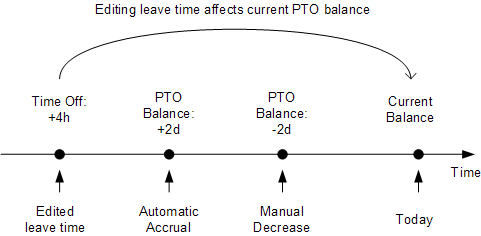
Likewise, leave time edits in the past will not affect the current PTO or Sick Days balance if:
- A “reset” rule was triggered between the corrected leave time and present date, or
- There has been a manual “hard value” correction in this period.
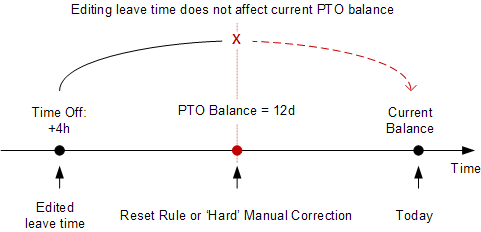
Events that affect user’s PTO or Sick Days balances:
- The user records leave time for a leave type which is tied either to ‘PTO’ or to ‘Sick Days’ balance.
When user records a leave that lasts longer than one day, the balance is changed every day. However, the history will contain only one ‘accumulated’ record for the related balance changes. Effective date shown for this record will be the last date of the leave.
- One of the automatic accrual rules is triggered.
- Manual correction of user’s PTO or Sick Days balance is made in the User List interface.
When the Departments feature is turned ON in the system settings, you can join users into departments.
Each actiTIME user can belong to one department at a time. Users that are not associated with a specific department are referenced as “Users Without Department”. If you need additional grouping, for example by location, you can use the Time Zone Groups for that.
To manage departments, go to the Users tab, click Manage Groups button (top right of the screen) and select Departments.
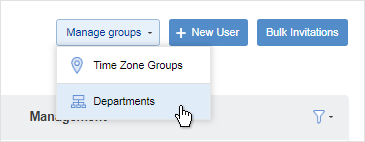
In the “Manage Departments” popup window, you can:
- Create new departments
- Rename and delete existing departments
- Move users between departments
Any of these actions requires the “Manage Accounts & Permissions” right.
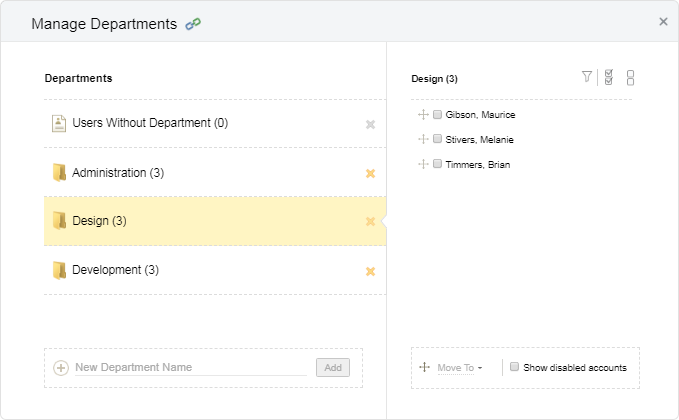
The left part of the popup lists all departments in alphabetical order. The number in brackets indicates how many active users there are in a department.
The right part of the popup lists all users from a specific department in alphabetical order. By default, only active users are shown. To view department members with disabled access, select “Show disabled accounts” option below the user list.
‘Department’ is the default name.
You can enter a custom name for your departments in the system settings (e.g. Locations, Cost Centers, etc.) The specified name will be used in all actiTIME interfaces for referencing departments. See the Basic System Settings section for more information.
Create New Department
To create a new department:
- Click Manage Groups > Departments button in the User List interface.
- Type the name of the new department in the text box at the bottom of the interface. Note that each department should have a unique name.
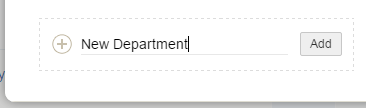
- Click Add or press the Enter key on the keyboard. The new department will be created and shown in the list of departments. Now you can add members to the newly created department.
You can create new departments simultaneously with creating new user accounts. See How to Manage User Accounts section for more information.
Rename Department
To rename a department:
- Click Manage Groups > Departments button in the User List interface.
- Click on the department name to edit.
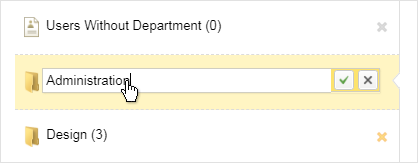
- Edit the department name in the text box. Note that each department should have a unique name.
- Press the Enter key or click on the checkmark icon to save the modifications.
If you decided not to edit the selected department, click on the cross icon or press Escape on your keyboard.
Move Users Between Departments
To move users from one department to another:
- Click Manage Groups > Departments button in the User List interface.
- Select the department you want to move users from.
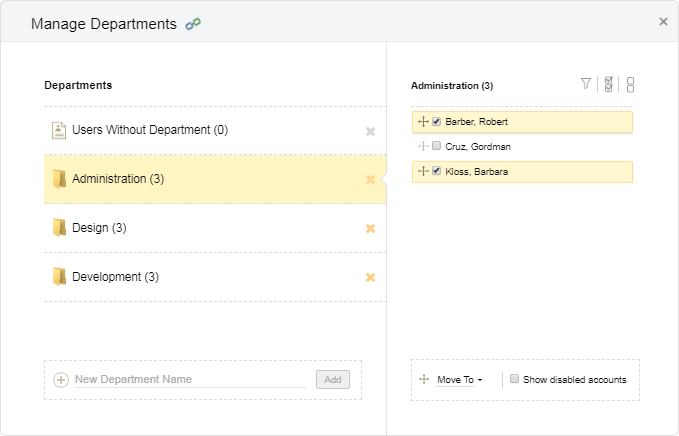
- In the right part of the interface, select the users to move and then drag and drop them to the target department.

Alternatively, select target department it in the Move To menu at the bottom of the interface.
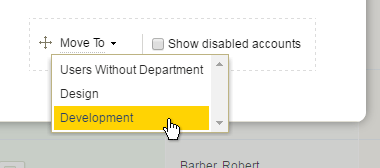
Delete Department
To delete a department:
- Click Manage Groups > Departments button in the User List interface.
- Click on the cross icon next to the department name and confirm the deletion. Any users from this department will be moved to the “Users Without Department” group.
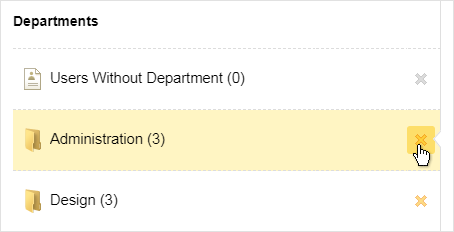
When the Time Zone Groups feature is enabled in the system settings, you can distribute users by time zone groups. This feature is useful for companies that have offices in different locations and need to group employees by offices.
Time zone groups provide an additional data grouping in reports, so that you can compare and analyze time-track, cost and billing data of your company’s local offices.
To manage time zone groups, go to the Users tab, click Manage Groups button (top right of the screen) and select Time Zone Groups:
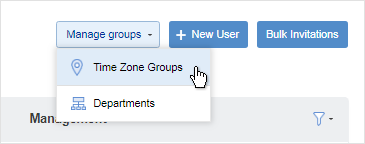
In the “Manage Time Zone Groups” popup window, you can:
- Create new time zone groups
- Rename and delete existing ones
- Move users between the groups
Any of these actions requires the “Manage Accounts & Permissions” right.
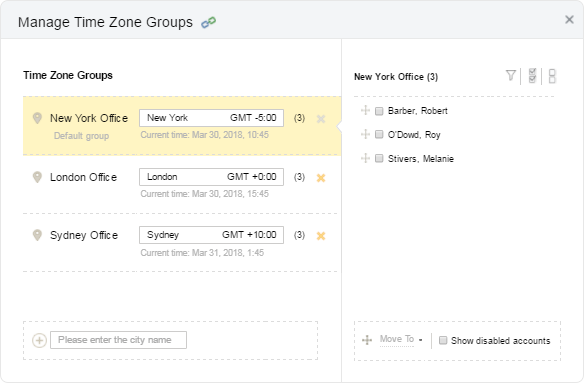
The left part of the popup lists all time zone groups in alphabetical order, starting with the default group. The number in brackets indicates how many active users there are in the group.
The right part lists all users within the selected group. By default, only active users are shown. If you need to see all users, select the “Show disabled accounts” checkbox in the bottom part of the window.
Default Time Zone Group
The default time zone group is set up in the Settings > General Settings. It is automatically applied to all new users added to the system.
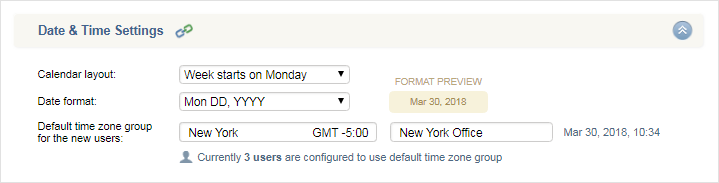
Please note that when you modify information in the Default time zone group fields, it affects the existing default group. No new time zone group is created.
When creating a new user, you can also set up a time zone group different from the default one. In the Add User interface, select an existing time zone group or create a new one.
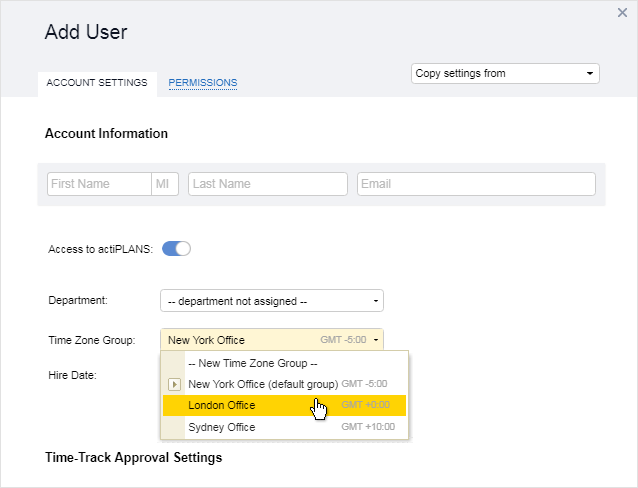
Please note that the default time zone setting (without group) remains applied even when the Time Zone Groups feature is turned off in the Turn Features On / Off interface.
Create New Time Zone Group
To create a new time zone group:
- Click Manage Groups > Time Zone Groups button in the User List interface.
- Start typing the city name in the text box at the bottom of the interface. Then select the city from the suggested list and click Add.
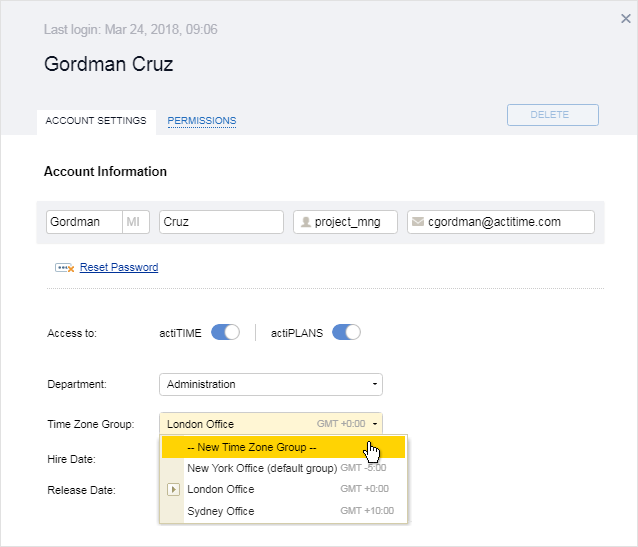
You can also create a new time zone group directly in the User’s Account Information panel when selecting user’s time zone group.
Modify Time Zone Groups
To modify an existing time zone group:
- Click Manage Groups > Time Zone Groups button in the User List interface.
- Click on the time zone group to edit its name.
- Click on the displayed time zone (right box) and start typing the city name to select the new time zone.
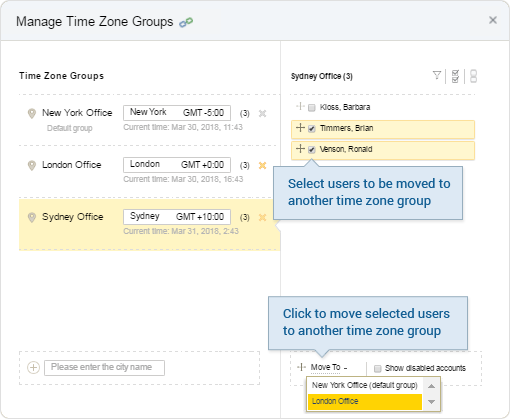
Move Users Between Time Zone Groups
To move users to another time zone group, you can use the Move To button in the bottom of the interface…
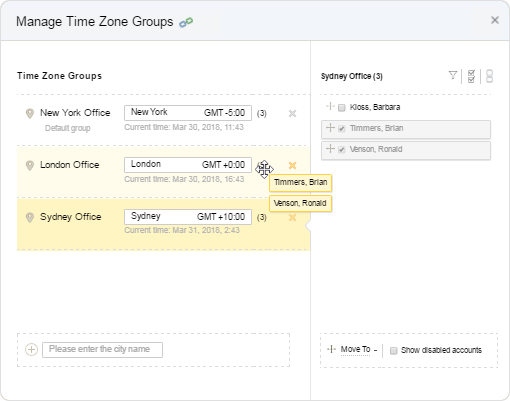
…or drag and drop selected users to another time zone group:
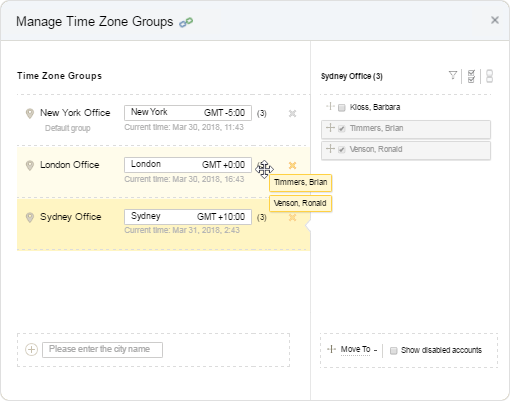
Delete Time Zone Groups
Click on the symbol to delete the time zone group and confirm the deletion. Any users from this group will be automatically moved to the default time zone group.
Please note that you cannot delete the default time zone group.





































