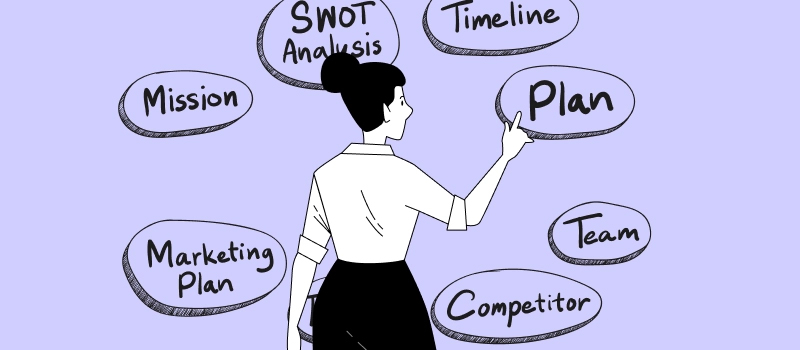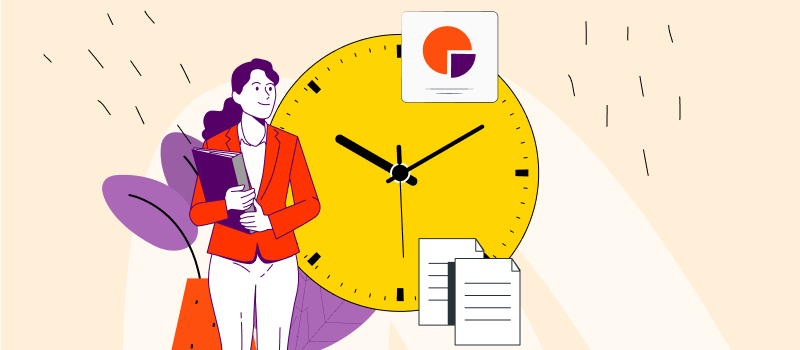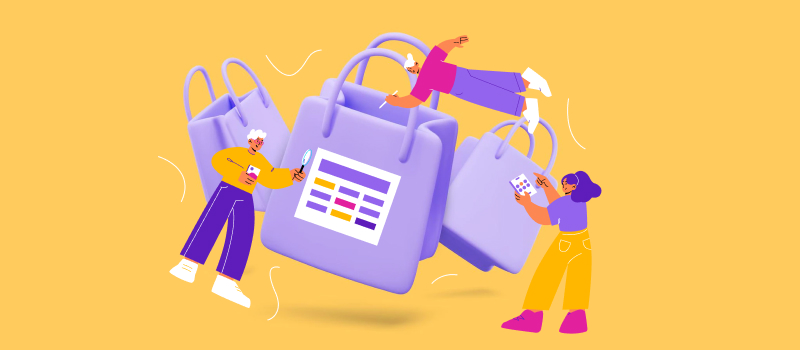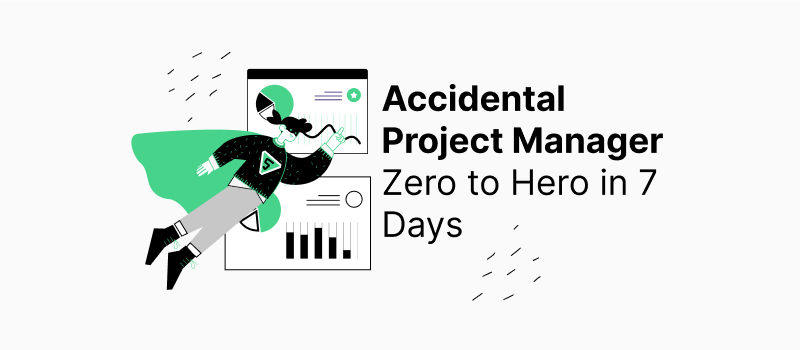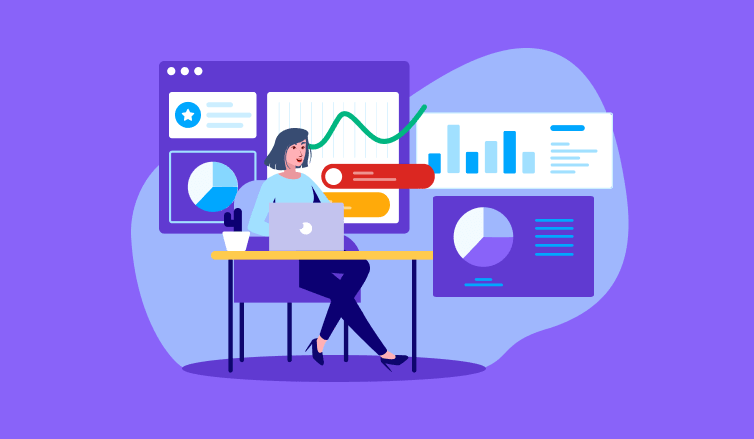
While most businesses face similar challenges, each company has a unique approach to dealing with them. Work practices and management styles vary significantly from one organization to another. Hence, no business can benefit from using software that offers zero flexibility or low opportunities for customization.
actiTIME is a smart multifunctional hour tracker that does its best to meet the needs of as many companies as possible. Besides containing some robust features for project management and progress monitoring, it shows remarkable versatility of system settings and lets users adapt the available functionality to their specific workflows, making them as effective as possible.
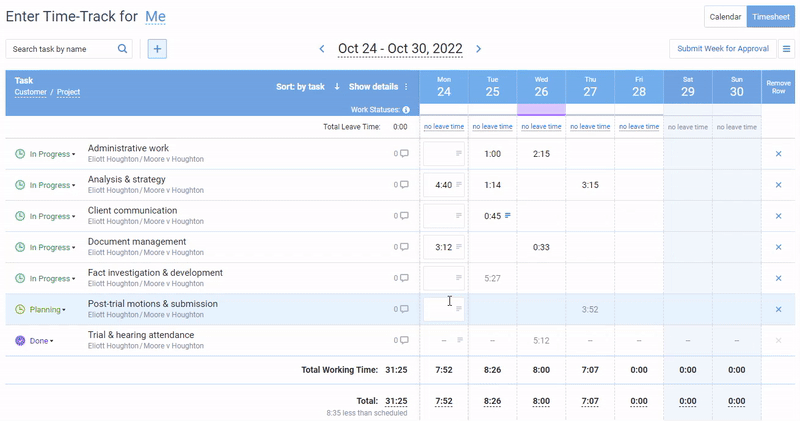
Track time in actiTIME by entering task duration or logging start and end times of tasks
using online timesheet or the calendar view
This article explains how to improve your workflow efficiency thanks to flexible settings in actiTIME. But before we dig into the topic, let’s touch upon the major benefits of software flexibility as such.
- Why You Need Flexible Software Settings
- How to Improve Workflow Efficiency with actiTIME
- Switch off unnecessary features
- Choose your time-track hierarchy levels
- Add your company’s logo
- Tailor workflow settings to your needs
- Create multiple types of work
- Build custom task categories
- Set individual pay rates for employees
- Establish preferable time off accrual rules
- Introduce your own leave types
- Fine-tune overtime tracking
- Adjust your corporate work schedule
- Regulate data access restrictions
- Configure automatic notifications
- Integrate actiTIME with other apps
- Make use of API for easy data export
- Additional customization services
Why You Need Flexible Software Settings
Which of the below two options is better?
- To purchase a software solution capable of meeting your business specifics just perfectly and start using it right away.
- To revise your processes in accordance with software characteristics and force your team to learn new practices and change their habitual ways of work.
If you chose option #2, it means you’re a lover of challenge and most likely don’t mind wasting some of your company’s precious resources. Meanwhile, option #1 requires less time and effort during the software adoption process. Besides, in case a new software tool integrates into an already established workflow naturally, your team is bound to express a lower resistance to change and will be more than happy to apply it every day.
So, the primary benefits of flexible software configuration are the ease of tool adoption by your team and a quicker learning process. In addition to that, by customizing a solution in line with your preferences and needs, you can gain a much better product experience and attain maximum efficiency while working on any task that your software enables you to complete.
Key takeaway: Flexible settings foster optimal use of resources and simplify the life of your team members. Thereby, they promote higher employee satisfaction with daily professional activities and help your business incur fewer costs.
How to Improve Workflow Efficiency in 16 Simple Steps
To smoothly integrate actiTIME into your daily routines, to streamline your workflows and make them incredibly efficient, you can do the following things:
1. Switch off unnecessary features
actiTIME functionality is divided into four major groups: time tracking, user management, project management and accounting. Admin users can check them and switch off unnecessary functions on the Turn Features On / Off page. This simple action helps to level up your actiTIME experience, make product interfaces neat and more convenient to navigate.
How to: Settings 🡪 Turn Features On / Off
2. Choose your time-track hierarchy levels
The default work scope structure in actiTIME has three tiers: Customer, Project, Task. In this structure, Task is the lowest / time tracking level, meaning that users report their working hours against the assigned tasks and can’t track time against projects or customers directly. As for the superior data grouping levels – Customer and Project – they primarily serve to summarize the data for all the tasks associated with them and are in handy when you run performance reports.
You can change actiTIME’s default work scope structure and set your own. For instance, you may use Project as the top data grouping category, Task as the middle one and Subtask as the time tracking level if that’s more appropriate for your business case.
How to: Settings 🡪 General Settings 🡪 Naming
3. Add your company’s logo
To endow your actiTIME account with a personal touch, you may add your company’s logo to the left corner of the navigation panel. Besides, it’s also possible to attach your logo to invoices and printable reports. And to do so, you just need to upload an image in the relevant settings menu.
How to: Settings 🡪 Logo Settings
4. Tailor workflow settings to your needs
actiTIME includes a visual progress monitoring tool – the Kanban board. It’s split into several columns that represent different work statuses, e.g., open, in-progress, under review, done. Users can change the statuses of their tasks by moving them to appropriate sections of the board. And the best part: you can align the Kanban board with your actual management practices and workflows by creating your own task statuses in actiTIME.
Doing so will help everyone on your team to better understand what’s going on with the projects, harmonize the collective pace of performance and manage workloads more efficiently.
How to: Settings 🡪 Workflow Settings
5. Create multiple types of work
The types of work settings in actiTIME allow you to categorize tasks into billable or non-billable and set billing rates for them. By assigning a billable type of work to a task and indicating how much money you will charge clients per hour, you can accurately track your revenues and analyze project profitability without a hitch.
How to: Settings 🡪 Types of Work 🡪 Create Type of Work
6. Build custom task categories
The custom fields functionality lets you create unique groups of tasks and track non-standard task data that makes sense to your business. For instance, you may create such task categories as Cost Estimate and Priority (which are not available in actiTIME by default) and then assign different estimate values and priority levels to your versatile tasks.
Doing so will help you organize work and sort data in the Tasks interface in a more meaningful way. Plus, you can run the Custom Fields Report to analyze time tracking results for your unique task categories and see how many business resources each of them consumes. Thereby, you’ll get informed to make better productivity management decisions and improve task estimation.
How to create a custom field: Settings 🡪 Custom Fields for Tasks 🡪 + New Field
How to assign custom fields to tasks: Tasks 🡪 Click on the name of a task in the list 🡪 Set the necessary custom field value
How to run the Custom Fields Report: Reports 🡪 + New Report 🡪 Custom Fields Report
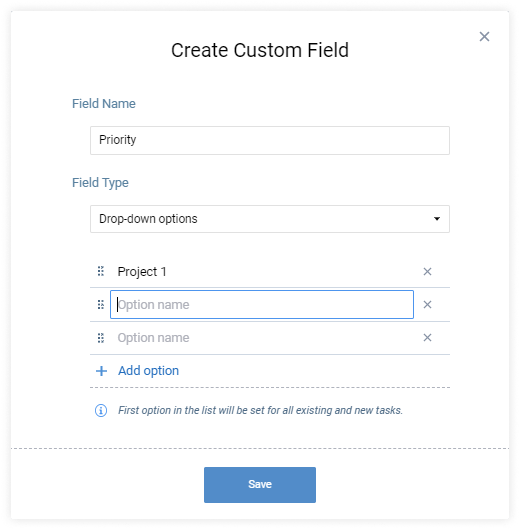
7. Set individual pay rates for employees
Similar to billing rates for tasks, you may set different cost of work rates for each employee. You can indicate how much money a team member will receive per hour of regular work, overtime work and various types of leave time. As a result, you will be able to track staff-related expenses and calculate wages for your team with remarkable ease.
How to: Users 🡪 Click on the name of an employee in the list of users 🡪 Cost of Work Rates
8. Establish preferable time off accrual rules
Regardless of which kind of time off policy you have in your organization, actiTIME’s leave management functionality can be perfectly aligned with it. Using PTO settings, you have a chance to:
- Indicate how many leave days will be automatically added to employees’ time off or sick days balances and how often,
- Establish the accrued balance limit,
- And choose whether your employees’ leave balances are to be reset on a particular date.
It’s also possible to set individual time off accrual rules for each employee or modify their leave balances manually in the Users interface. To learn more about how to do that and make the most out of actiTIME’s flexible PTO settings, be sure to read this post.
How to set default accrual rules: Settings 🡪 General Settings 🡪 PTO Balance / Sick Days Balance
How to set individual accrual rules: Users 🡪 PTO Settings / Sick Days Settings 🡪 PTO Accrual Rules
9. Introduce your own leave types
Wanna register every reason why employees take days off? Then, consider diversifying the list of actiTIME leave types. Enter a name, set a pay rate and choose a suitable icon for each of them. Create as many unique leave types as you deem appropriate – this will add a higher degree of detail to your company’s time off data.
How to: Settings 🡪 Leave Types
10. Fine-tune overtime tracking
Accurate overtime tracking is vital for impeccable compliance with federal and state labor laws. To minimize legal risks and ensure that your employees are fairly paid, you need to stay aware of how many extra hours they work every day.
actiTIME fosters efficient overtime tracking and lets you streamline the accrual of overtime pay in accordance with applicable regulations. You can set up appropriate overtime calculation rules in General Settings.
How to: Settings 🡪 General Settings 🡪 Overtime Settings
11. Adjust your corporate work schedule
National holidays differ from one country to another, and actiTIME’s Corporate Work Schedule settings help to reflect that difference. Open these settings to import holidays from the available list of countries or an iCal file. You can also edit the schedule manually, adding non-working days to it with a single click on any date.
In General Settings, you may also choose a preferable calendar layout, set default workday duration and indicate how many days a week you will work. Thanks to these settings, the timesheet interface in your actiTIME account will be arranged in line with the actual way you work.
How to import holidays to your yearly corporate schedule: Calendars 🡪 Corporate Work Schedule 🡪 Import Holidays
How to customize your weekly schedule: Settings 🡪 General Settings 🡪 Date & Time Settings / Time-Track & Work Schedule
12. Regulate data access restrictions
You can assign employees with versatile user permissions that either expand or limit their ability to apply some actiTIME features and manage other team members’ data. Besides that, access restrictions, as well as your password policy and lockout policy, may be modified in general settings. Refer to them to secure your actiTIME account and ensure that unauthorized staff members don’t get access to the information they are not supposed to see.
How to assign user permissions to employees: Users 🡪 Click on the name of an employee in the list of users 🡪 Permissions
How to edit data access restrictions: Settings 🡪 General Settings 🡪 Data Access Restrictions / Security Policies
13. Configure automatic notifications
Automatic notifications offer a super-easy way to be informed of various project risks and current work progress. In addition, they help to remind employees to fill in their timesheets regularly and promptly.
Here are the notification options available in actiTIME:
- Personal time-track reminder
- Report on unsubmitted time-track
- Notification of upcoming deadline
- Notification of worked out task estimate
- Notification of overrun project budget
- Notification of personal earnings
You can set custom rules for each of them, specify which conditions will trigger an automatic notification and choose to whom it will be sent.
Besides, it’s possible to synchronize actiTIME with any messenger or email system available on Zapier. Thanks to this integration, you can automatically notify employees whenever new projects, tasks or customers are added to your actiTIME account, which helps to keep everyone in the loop.
How to configure built-in notifications: Settings 🡪 Notifications
How to set up notifications through Zapier: Check this post for more information
14. Integrate actiTIME with other apps
Software integration is one of the best ways to streamline your workflows and make processes more efficient and less time-consuming. And if your team uses some apps every day, there’s a high chance that actiTIME already supports integration with them.
For instance, actiTIME contains in-built integrators for actiPLANS and QuickBooks. It can be synced with Jira, GitLab and GitHub through the Chrome Extension that allows for automatic time tracking. Besides, actiTIME can be integrated with myriads of other popular products through Zapier – a platform that helps to synchronize multiple software operations and speed up the export of data from one tool to another without any knowledge of code.
How to: Integrations 🡪 Choose a preferable integration option
15. Make use of API for easy data export
The Application Programming Interface (API) is a set of code that allows different software tools to “talk to each other” and exchange information in a streamlined way. So, API is incredibly handy if you wish to easily transmit some chunks of data from one software tool to another and, thereby, avoid duplicate work.
In case you or your team members know how to code, you can implement API to actiTIME. It will enable you to increase workflow efficiency by expanding software functionality and automating inter-app dataflows.
How to: Integrations 🡪 Functionality Expansion via API
16. Bring our additional customization services into play
The opportunities to optimize your time tracking and project management experience are not limited to actiTIME’s in-built flexible settings. We offer an additional customization service that is perfect when you need to:
- Build extra functionality
- Enhance already existing features
- Make use of deep software integrations
- Develop additional browser extensions
- Get some assistance for data editing, import or export
How to: Visit this page for details
Time tracking and project management shouldn’t be burdensome. Start using actiTIME to bring more ease and joy into your workflows, increase process efficiency and improve team outcomes. Sign up for a free online trial today!