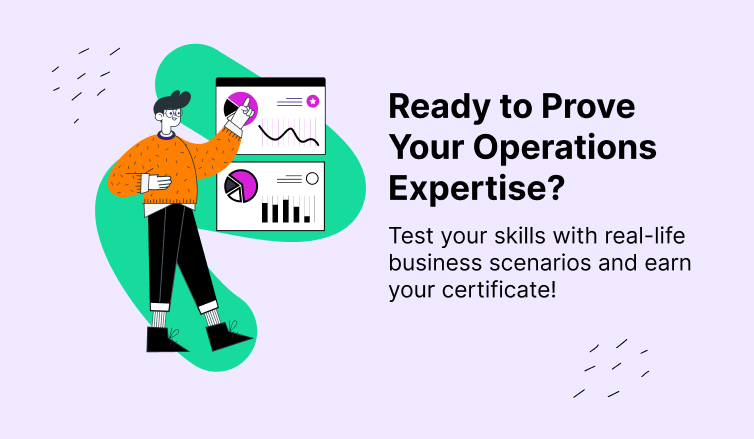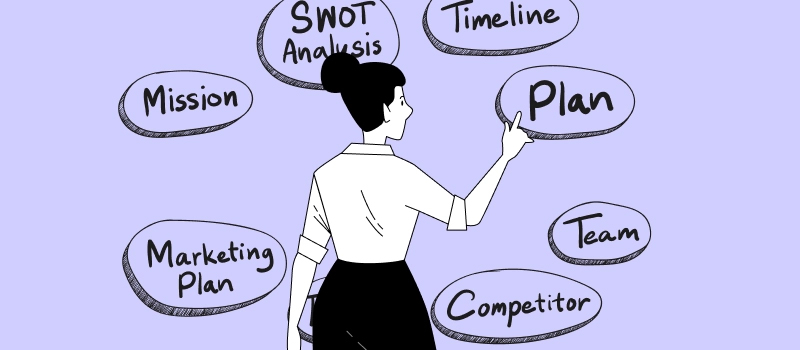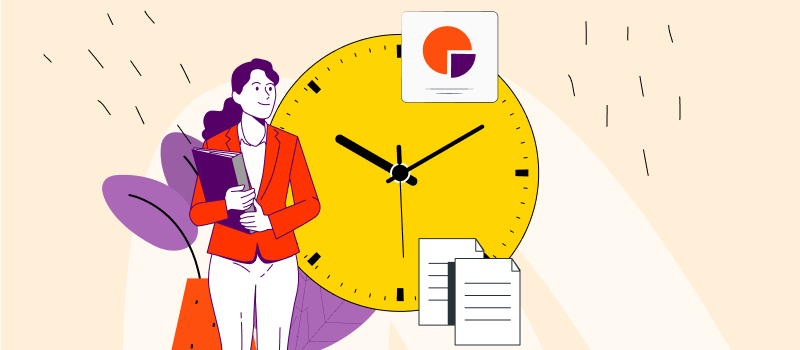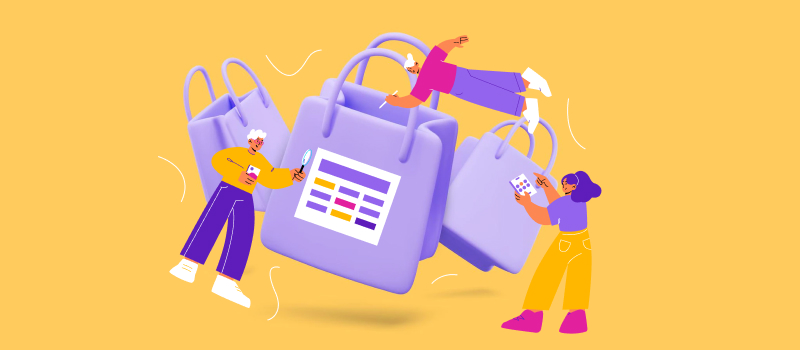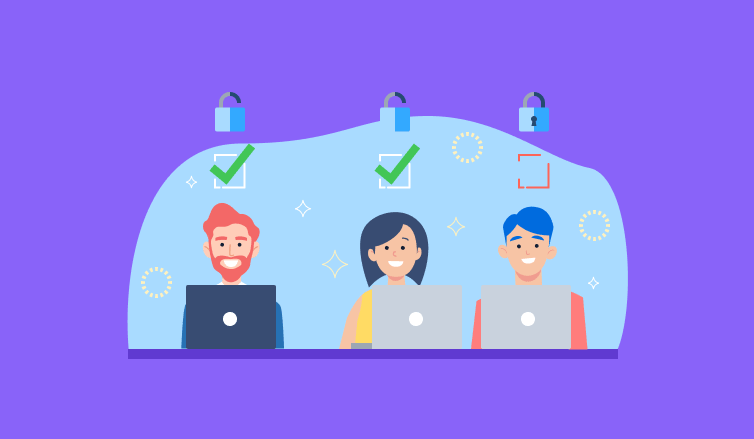
Data is a core driver of productivity and growth. It tells managers about what’s going on with their business and educates them for better decision-making. This turns data into one of the most vital business assets. And yet, data is a major vulnerability point for many companies:
- When you handle data poorly, it’s easy to lose track of essential performance details and then struggle to find good ways for business improvement.
- If you fail to control who accesses your confidential information, the risk of data leak increases. And whenever a security breach takes place, your company’s reliability weakens, customers’ trust depletes, and you waste a lot of money to cover up the damages.
Therefore, to stay successful and profitable in the long term, you need to maintain a high degree of data integrity and security. Luckily, actiTIME provides some handy tools for doing just that without much pain or trouble. This brilliant time tracker helps you log and store essential project information in a centralized and accurate manner, which makes progress monitoring and analysis a fairly simple task. Besides, actiTIME includes powerful and flexible access settings – aka user permissions – and this article explores everything you need to know about them.
What Are User Permissions?
In a general context, user permission (or user privilege) is the authorization to access certain company tools and data sources: project files, financial statistics, software applications, etc. Besides indicating which type of information an employee can access, permissions define their level of control over that info. For instance, some workers may only be allowed to read company documents, while others can be permitted to edit and delete them.
actiTIME user permissions follow the very same principle. By assigning a privilege to an employee in line with their professional role, you may either limit or expand their access to particular data and software features. And for your convenience, user permissions in actiTIME are divided into three main groups:
- Regular employees can see and modify only their personal information. They don’t have access to such organization-wide data as staff-related costs, project revenues, etc.
- Managers can review and edit the data of the assigned actiTIME users (i.e., team members whom they supervise). They may be authorized to approve others’ timesheets, generate invoices, track project costs and use other software features that correspond with their job responsibilities.
- actiTIME administrators can access all the available software features and all the data ever submitted to the system.
Why User Permissions Are Key to Data Security
Inadequate access controls are among the primary reasons behind data breaches. They result in the exposure of your sensitive information to those who are not supposed to see it. And if an unauthorized person decides to use your data to their own advantage or the advantage of your competitors – or simply leaks some confidential info by accident – your business is bound to be severely harmed.
Remote and hybrid teams are particularly vulnerable in this regard. In case your employees work outside of the office and connect to business resources via the Internet, the risk of a data breach rises exponentially. So, to prevent the misuse and theft of your information, you need to have excellent access controls in place.
Along with actiTIME’s in-built authentication settings (i.e., the password policy and the lockout policy), user permissions ensure that your project and business data remain viewed and utilized only by authorized team members. Moreover, the time tracker offers substantial flexibility in terms of data access management and lets you play with the assignment of different privileges to users – explore the available options below.
actiTIME User Permissions Described
- Enter Time-Track
This privilege gives access to actiTIME’s hour tracking functionality, including manual-entry timesheets and automatic timers. Users with this permission can manage only their personal data and analyze it by running such performance reports as Time-Track in Detail, Time Balance & Overtime, etc. In other words, it’s essential for anyone whom you expect to log their working hours in actiTIME.
- Manage Scope of Work
It authorizes you to view the data of other actiTIME users, modify project and customer information, add new tasks to the system and allocate them across the team. When assigning this permission to an employee, a manager or an admin user chooses which teams, customers, and projects that employee will be able to access. Since this privilege lets you distribute workloads and supervise others’ time tracking results, it’s best suitable for team leaders and project managers.
- Modify & Approve Users’ Time-Track
If you want a manager to approve or edit employees’ timesheets, this permission is exactly what’s needed. It grants access either to all actiTIME users or merely to the selected ones and allows you to review their time tracking data in multiple performance reports: Leave Time & Balances, Estimated vs. Actual Time, etc.
- Lock Time-Track for Any User
This privilege provides access to the Lock Time-Track interface, where you may lock other users’ timesheets and, thus, prevent them from editing their time entries for specific dates.
- Manage PTO & Sick Days Settings
This permission is perfect for HR or payroll managers, as well as other staff members involved in the leave management process. It allows for configuring actiTIME’s time off settings and reviewing every user’s leave and overtime information.
- Manage Cost & Billing Data
The privilege authorizes a user to access and manage all sorts of financial data submitted to actiTIME, set the cost of work rates for the assigned team members, manage billing rates, run financial reports and generate invoices.
- Manage Accounts & Permissions
This privilege permits you to create, edit and remove user accounts. It grants access to all users’ data and the entire work scope by default.
- Manage System Settings
Users with this privilege have access to general actiTIME settings, which can be found under the cog icon in the upper right corner of the interface. It allows you to switch functionality on and off, fine-tune data access restrictions, and set other actiTIME features in line with your team’s needs and workflows.
How to Assign User Permissions in actiTIME?
To link a privilege to an actiTIME user, open the Users tab, locate the necessary employee in the list or hit the + New User button to create an account for them. Then, go to the Permissions interface, indicate which privileges you want to assign to a user, or apply one of the permission templates to speed up the process.
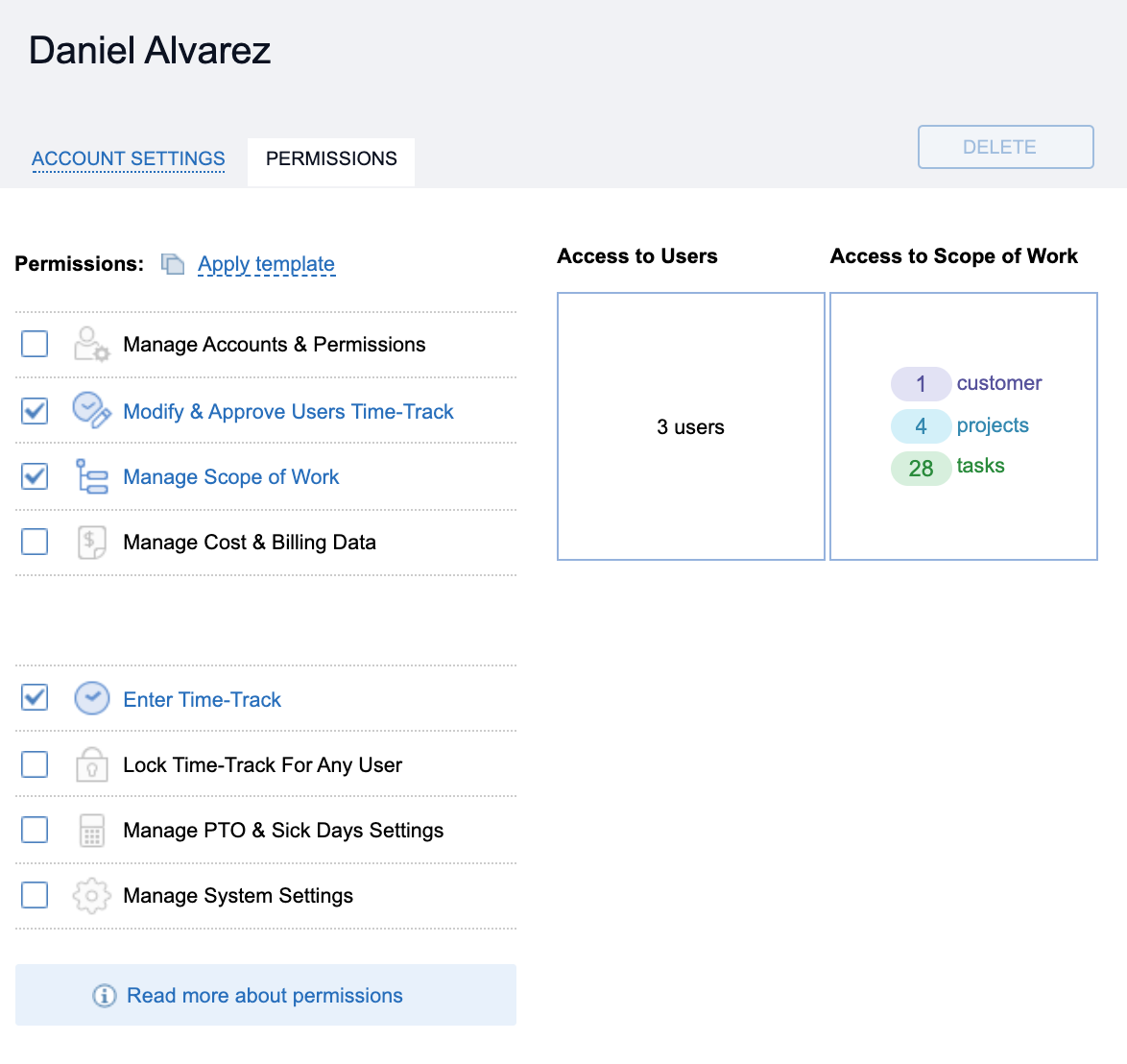
Don’t forget to specify which work scope and team members your actiTIME users will be able to access. After that, you’re all set and ready to work with your project data and time tracking results with maximum safety!