Administering actiTIME on Deprecated OS
We do recommend installing actiTIME on the recent versions of modern OS (see the system requirements here).
The instructions on this page should be followed if you have to install actiTIME v2021.0 or higher on one of the deprecated OS.
To install actiTIME on a deprecated OS, you will have to use the Docker Toolbox application.
Please note that you may come across some unexpected problems, as the Docker Toolbox is a deprecated and no longer supported application.
Deprecated OS:
- Windows 7 Pro;
- Windows Server 2012;
- Windows Server 2016.
See the sections below to get details on administering actiTIME:
Specific Features of Administering actiTIME on Deprecated OS
Installing Docker Toolbox
Docker Toolbox should be installed if you are using Windows 7, Windows Server 2012 or Windows Server 2016.
- Make sure that BIOS-level hardware virtualization is enabled in the BIOS settings.
To check its state, please refer to: How can I enable BIOS-level hardware virtualization? - Download Docker Toolbox for Windows here (the ‘DockerToolbox-19.03.1.exe’ file).
- Double-click the downloaded .exe file and install Docker Toolbox.
It is essential to choose the following options while installing Docker Toolbox:- Docker Compose for Windows;
- VirtualBox (compatibility with other versions of VirtualBox is not guaranteed);
- Git for Windows (to run the shell scripts (.sh files) to manage actiTIME installation).
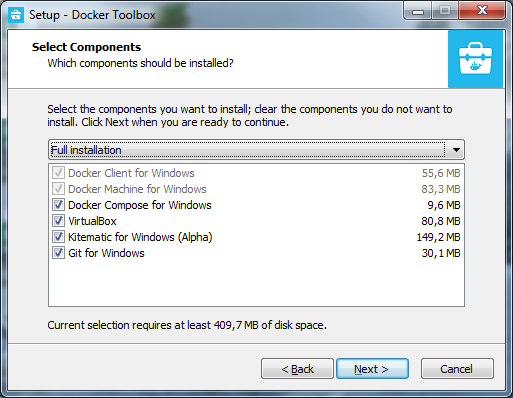
When notified by Windows Security, make sure you allow the installer to make the necessary changes.
- Start up the Docker Quickstart Terminal application.The terminal does several things to set up Docker Toolbox for you and launch Docker service. When it is done, the terminal displays the $ prompt.

Now you can install or upgrade actiTIME.
The Docker service must be running all the time while installing and using actiTIME.
Specific Features of Administering actiTIME on Deprecated OS
To administer actiTIME, refer to the main Admin Guide instructions:
- Installing actiTIME
- Upgrading actiTIME
- Uninstalling actiTIME
- Backing up Database
- Restoring Database
- Troubleshooting
Note the following issues that should be taken into consideration while administering actiTIME on deprecated OS:
- To use actiTIME, you have to install Docker Toolbox as a Docker Environment. The Docker Desktop application is not compatible with the deprecated OS.
- The Docker virtual machine is assigned only 1024 Mb of RAM by default. For actiTIME to work properly, the Docker default virtual machine should be assigned at least 4096 Mb of RAM. There will be an attempt to make the necessary changes automatically during the installation process.
- actiTIME installation directory should be added to the list of the shared folders of the Docker default virtual machine.
If it is not on the list, you will get an error: ERROR 1045 (28000): Access denied for user ‘user@host’’. There will be an attempt to make the necessary changes automatically during the installation process. - actiTIME should be installed only to a directory without any spaces in the path (a directory such as ‘C:\Program Files’ will cause an error).
- Docker service must be running all the time while installing and using actiTIME.
To run Docker containers, start up the Docker Quickstart Terminal application. It is advised to configure to run this application automatically at system startup to keep the Docker containers running all the time. - An IP address where actiTIME can be accessed is the IP of the virtual machine running within VirtualBox (operated by the Docker Toolbox application). This IP cannot be set up manually (even in the ‘LISTEN_HOST’ parameter of the ‘user.config’ file used during actiTIME installation).This IP can change after restarting Docker Toolbox. If you need to learn the current IP address where actiTIME is available, you can run the following command in the Command Prompt:$ docker-machine ip defaultTo learn the current URL of your actiTIME installation, run the ‘status.sh’ script from the actiTIME directory:
$ ./status.sh
Running shell scripts (.sh files) in Windows requires Git for Windows to be installed. To run a script in Windows: - Go to the actiTIME installation folder. - Right-click inside the actiTIME installation folder and click the ‘Git Bash Here’ option. Git terminal will be opened. - Type into the Git terminal the ‘./’, the script name, the file extension (without spaces) and press Enter on the keyboard. For example:
$ ./install.sh
The script will display the current status of actiTIME components and the URL where actiTIME is available.










































