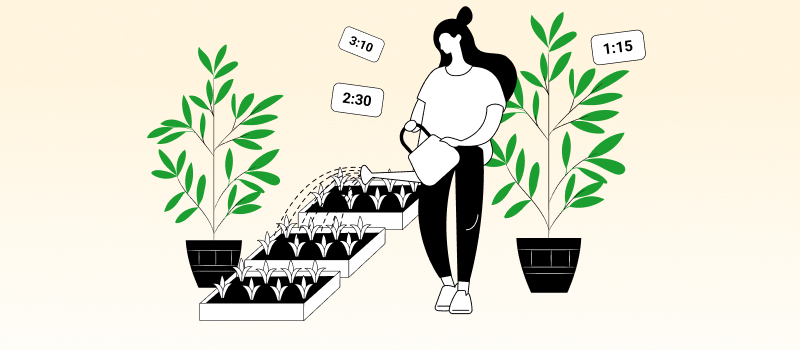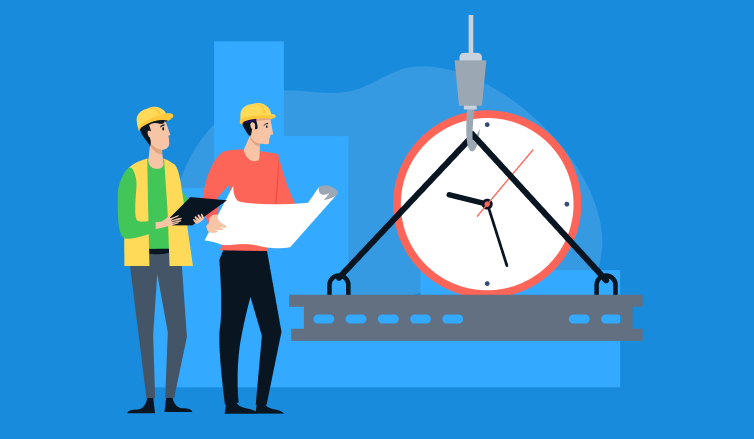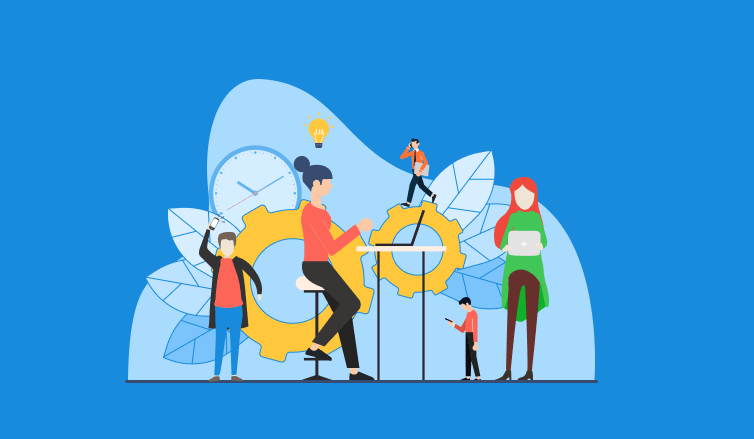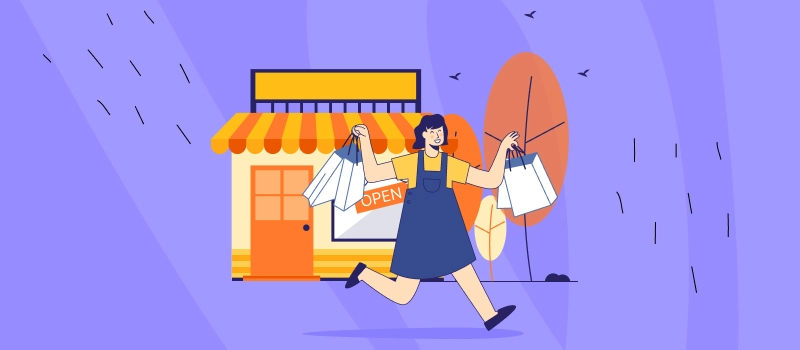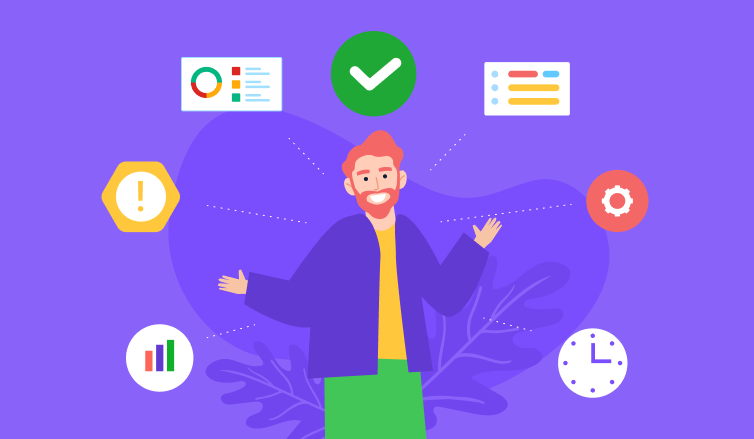Business metrics are quantifiable values that show a company’s health and progress in meeting its goals. With their help, managers can:
- Evaluate the effectiveness of various work processes
- Identify inefficiencies
- Track productivity and financial results
- Inform decision making
The types of business metrics you can utilize to measure your performance are countless. Your main task is to choose the ones that suit your case best and are in line with your unique business objectives.
In this article, we will focus on some of the metrics you can track by using actiTIME:
- Met performance objectives
- Productivity
- Profitability growth
- Cost variance
- Absenteeism rate
Let’s take a closer look at each of them below.
Manage These Business Metrics with actiTIME
1. Met and missed performance objectives
Every team has its performance objectives: desired output numbers or deadlines to comply with. When you meet these objectives, it means you allocate and utilize your resources efficiently. However, the failure to fulfill specific performance targets indicates the need to improve your project estimation and planning skills or expand your workforce capacity in order to satisfy your ambitions.
So how can you track this business metric in actiTIME?
Easy! Just generate the Estimated vs. Actual Time Report:
- Open the Reports interface
- Click on the + New Report button
- Locate the type of report you need and configure its parameters
- Choose the necessary date range, data grouping option, etc.
- Lastly, select the right format (HTML or CSV)
By running the Estimated vs. Actual Time Report in actiTIME, you’ll clearly see how many hours your team spent on each task, project or customer and whether you were successful in meeting the original estimates. For your convenience, the variance between estimated and actual time spent on work is depicted in this report in hours and percentages.
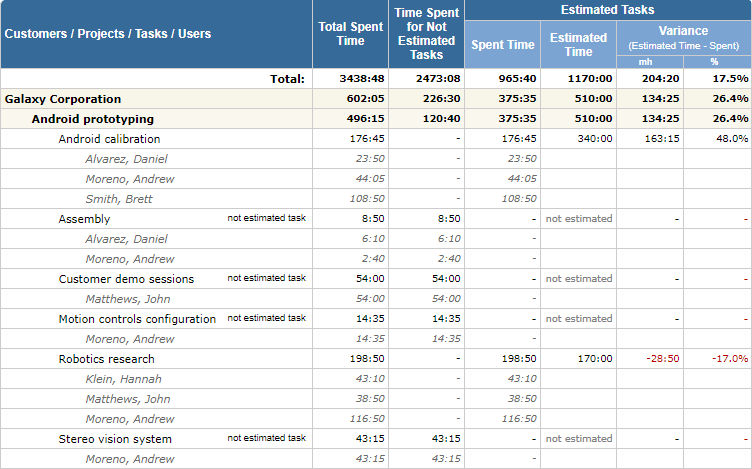
2. Productivity
Productivity is another excellent indicator of how efficient your team’s performance is. Traditionally, the productivity ratio is identified by dividing the overall output (i.e., the number of goods produced or services rendered) by the total volume of input (i.e., resources utilized).
When desired performance objectives are attained with a minimal resource investment, your productivity is high. In contrast, when you put a tremendous amount of time and finances into the process but see little progress, something must be done to boost your operational efficiency.
To measure productivity with the help of actiTIME, follow these steps:
- Create a new project and tasks in line with a specific productivity objective
- Assign tasks to relevant actiTIME users
- Encourage them to track time spent on these actiTIME tasks as accurately as possible and keep a detailed log of their output results in any other software system or a simple digital spreadsheet
- Once tasks are completed, the project is closed and timesheets are filled in, run the Time-Track in Detail Report
- When configuring report parameters, make sure to group data by projects and tasks
- After the table is created, you can see how many hours were used on each task or the project as a whole
- Divide your output results by the number of hours put into work (e.g., 2 product features / 36 hours = 0.05 OR 23 closed sales / 90 hours = 0.25)
The last step is to interpret the obtained decimal quotients that depict your current productivity. You can go about this by evaluating the figures against the data on previous project performance.
Another option is to analyze and compare individual employee productivity – if some staff members spend much more time on the same piece of work than others, you need to find out why their productivity is low in order to increase the efficiency of your team as a whole.
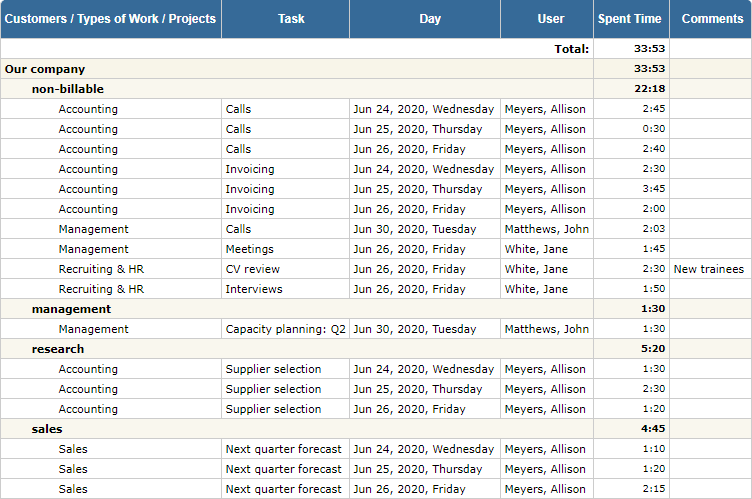
3. Profitability growth
If you run a profit-oriented business, you probably want to see your revenue rate steadily move upwards over time. In this case, an appropriate business metric to track is profitability growth as it displays all the earnings fluctuations your business has ever experienced.
The actiTIME feature that allows for measuring project profitability and comparing monthly financial outcomes is the Billing Summary Report. This report reflects how much your clients have to pay to you based on tasks completed and your hourly rates.
To make use of this feature, you need to configure your Types of Work in advance:
- Go to actiTIME settings and open the Types of Work interface
- Click on + Create Type of Work, indicate the name, the status, the category (billable or non-billable) and the billing rate
- Then, whenever creating a new task, link it to a relevant type of work to enable actiTIME to track billable amounts per hour
- Once your team’s timesheets are closed and approved, you may proceed to run the Billing Summary Report for any period of choice
In addition, you may always create a beautiful chart displaying billable amounts by projects, users, departments or months, etc. This way, you’ll be able to see whether your profitability has grown or declined over time in a clearly readable, visual format.
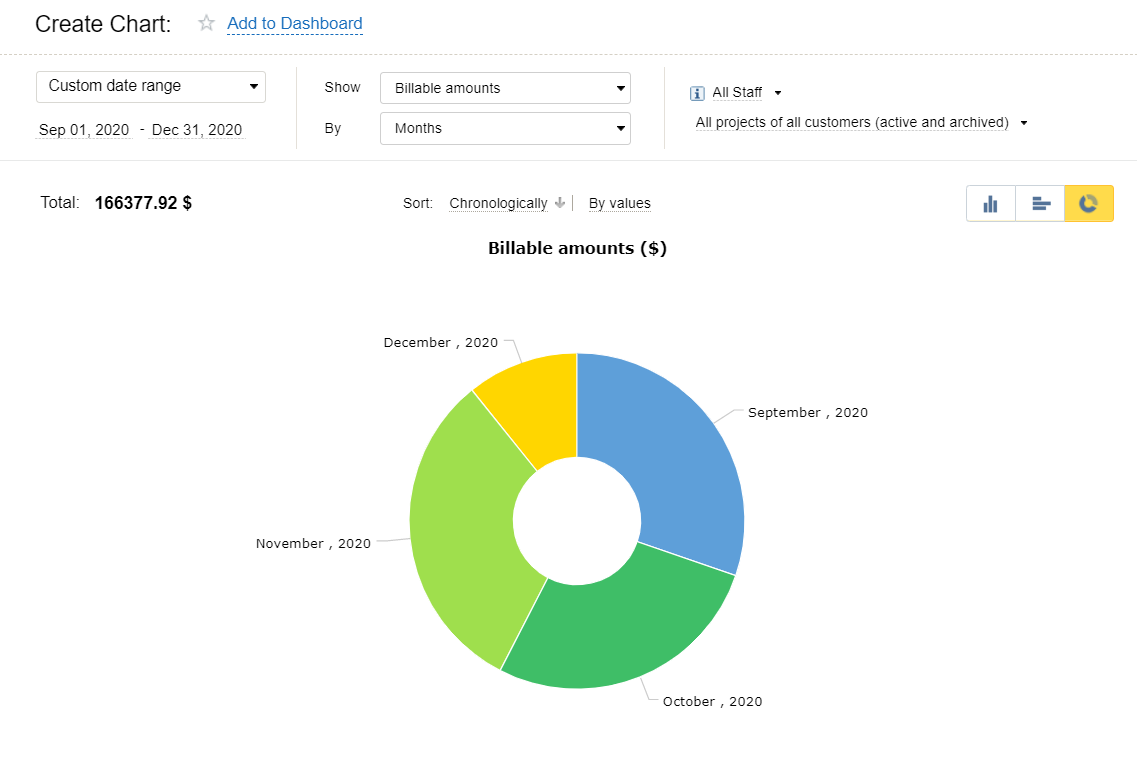
4. Cost variance
To remain profitable and increase revenues, it’s crucial to adhere to your budget. And cost variance is one of the most important business metrics, which will show you how successful you are in doing that. It is calculated through dividing estimated expenses for any task or project by the actual amount of costs incurred.
If your cost variance is positive, it means you’re on the right track in terms of both the work planning and the control of business expenditures. If the cost variance is negative, you may need to revise your approach to budgeting and cost estimation or monitor the use of resources more vigilantly.
To calculate the cost variance rate in actiTIME, simply create the Cost of Work Report. It depicts how much costs each of your projects incur based on employees’ hourly rates.
To make this reporting feature work, you first need to set the Cost of Work Rates for your team members:
- Go to the Users interface
- Click on the name of the existing user or press the + New User button
- Choose + Add Rates at the bottom of the Account Settings interface and indicate how much money you will pay to your employee per hour of regular work, overtime and leave time
- Once the Cost of Work Rates are set, you may run the Cost of Work Report to review past or current labor expenses and compare them with your budgeted estimates
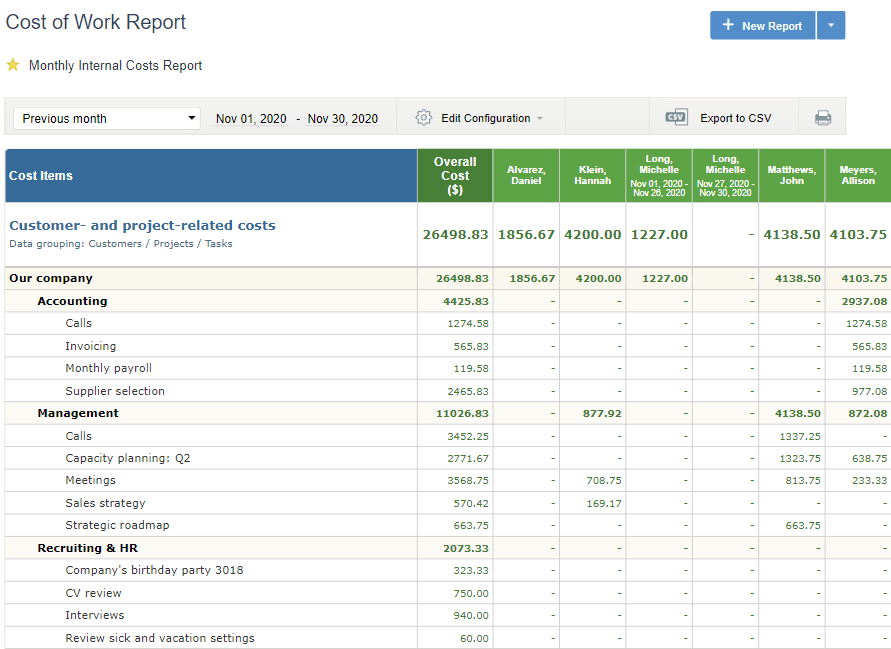
5. Absenteeism
Unplanned absences take place due to multiple reasons, including a reduced level of motivation, inadequate work-life balance, excessive stress and burnout that result in poor health.
Of course, as a manager or employer, you can’t control each and every reason for employee absenteeism, yet it’s essential to address as many of them as possible since unplanned absences affect business productivity a great deal.
To promote worker presenteeism in the workplace, start by measuring the absenteeism rate. You can calculate it using the following formula:
The lower the absenteeism rate is, the fewer grounds you have for worrying about your staff members’ job satisfaction and engagement levels. The higher it is, the more efforts you need to undertake to investigate the issue.
The feature that will assist you in analyzing absenteeism in your team is the Leave Time & Balances Report. It may be configured to show both planned and unplanned absences of your workers for any period. If you want to review only the unplanned ones, make sure to exclude vacation and other long-term Leave Types from the table and include merely sick leaves and shorter-term time off in it.
For more accurate analysis results, you may also create a separate Leave Type for unplanned time off and encourage your team members to use it in their actiTIME accounts whenever they are absent due to an emergency. Such a simple measure will help you track and analyze unplanned absenteeism with greater ease, and you can learn everything about how to configure this feature in this piece.
By running the Leave Time & Balances Report in actiTIME, you’ll be able to review the total amount of leave time your employees took over a month or year along with the changes in their PTO and sick leave balances. Negative values in those balances require closer attention. They signify that a staff member exceeded their time-off limit for a given period, which could compromise your workforce capacity.