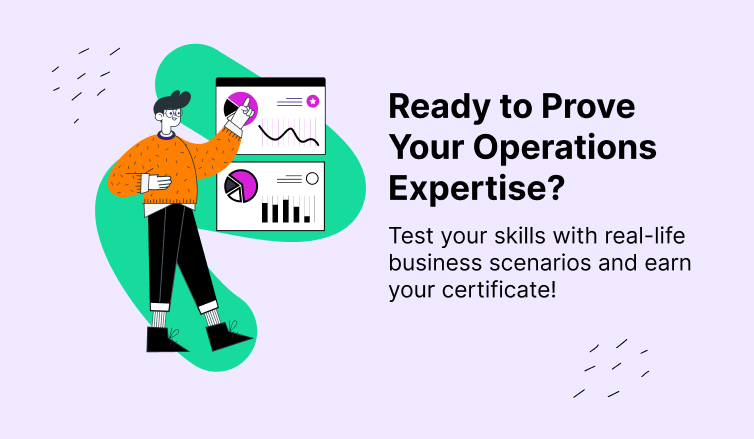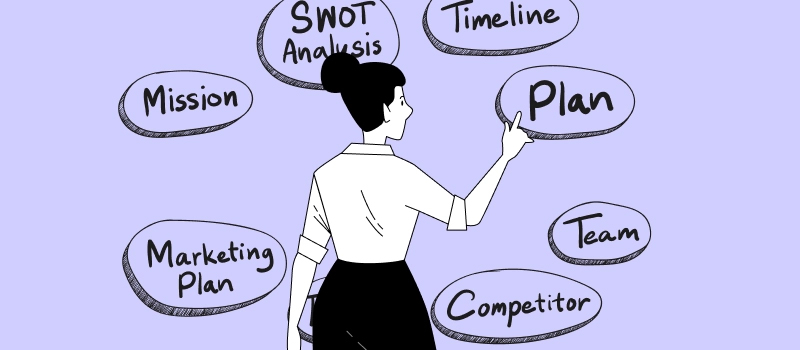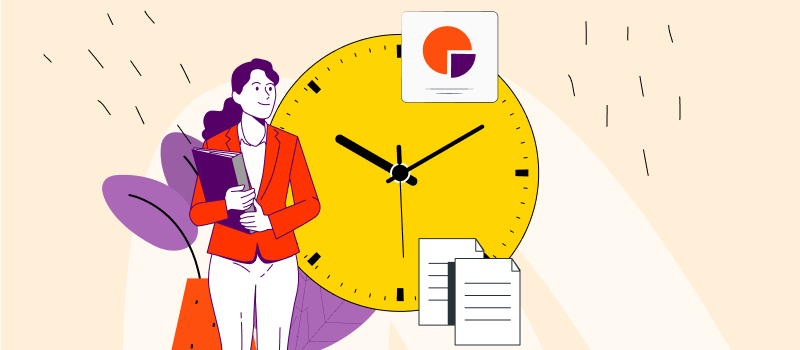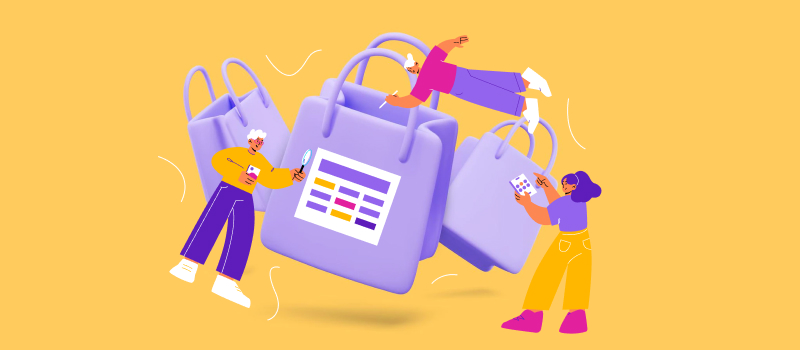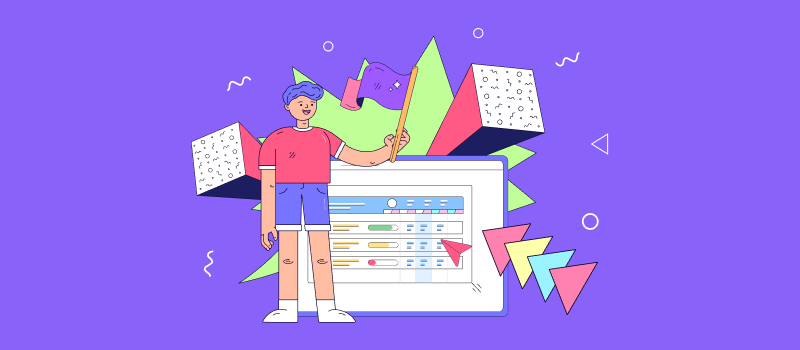
The way employees work in a company is the result of many interrelated factors. Organizational culture, workplace environment and the kind of job performed – all these things define how a team is supposed to function.
Conventional 9-to-5 schedules or shift work, rigid business hours of flextime, work from a single office or multiple locations… The options and combinations are pretty much countless. Yet no matter which employment practices and arrangements you decide to implement in your own company, one thing is certain – you must keep tabs on how, where or when your employees do their jobs.
Good news: actiTIME offers an excellent solution just for that! ✨
Its work status tracking functionality allows employees to schedule different work categories from day to day and makes it super-easy for managers to track their staff’s availability.
Let’s explore this functionality for work scheduling in detail and see how it can help you manage your team and time even better than before!
What Is a Work Status in actiTIME?
Work statuses are the entities denoting different categories of working time. They can represent a specific work location, a business event, a project activity or any other type of work an employee is required to engage in. Basically, actiTIME lets you choose the meaning behind each work status and create multiple bespoke work categories that meet your unique needs and preferences best.
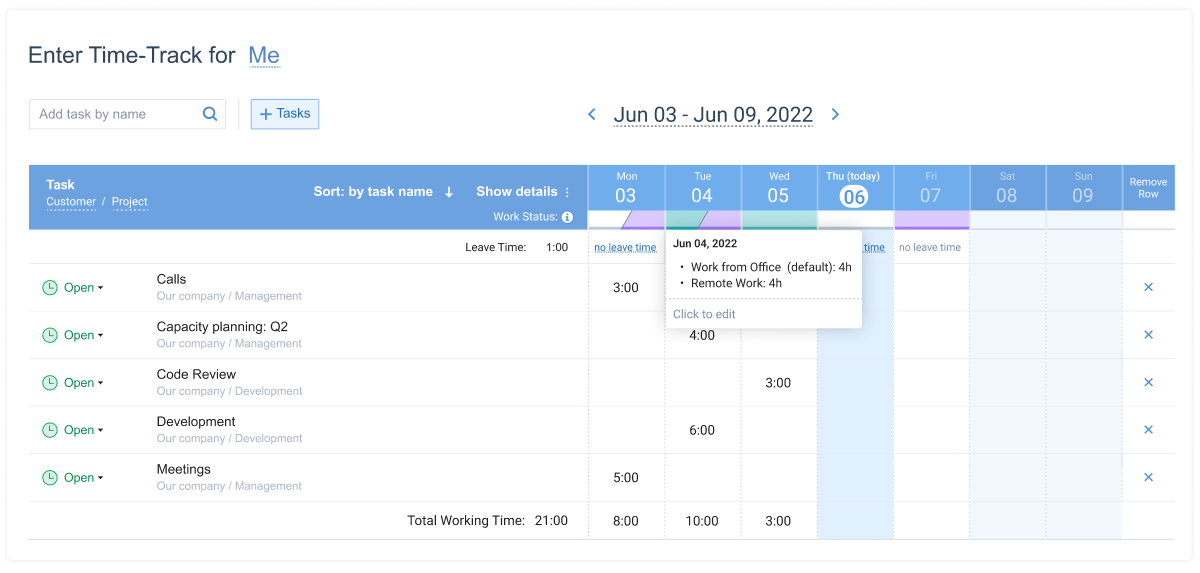
Work Scheduling with actiTIME: Best Examples
1. Shift work 🌞🌜
If your team adheres to a rotating schedule, you may apply our work statuses to schedule and track employee shifts without a hitch.
Just create any shift categories that make sense to you (e.g., Morning shift, Evening shift, Night shift, etc.) and assign unique color codes to them for easier differentiation. As a result, you will get a neat list of shift types that you can assign to employees directly via their timesheets in merely a few clicks. And to understand which shifts they are supposed to work on and when, your team members simply need to open their actiTIME accounts.
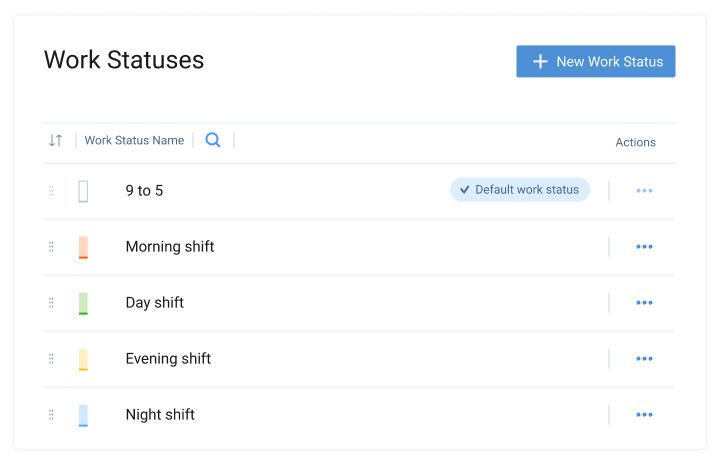
2. Project management 🎯📈
If you manage projects and want to see how much time is used on different project phases or activities, work status tracking is of great help as well.
In this case, your work statuses will denote specific project processes, such as Planning, Writing, Coding, Review, Analysis, etc. By assigning these work statuses to employees, you will let them know what they need to focus on every day. Besides, your employees can indicate what kind of project processes they are currently engaged in themselves. Meanwhile you can monitor their progress on actiTIME timesheets or analyze their performance data in greater depth using the Work Statuses Report.
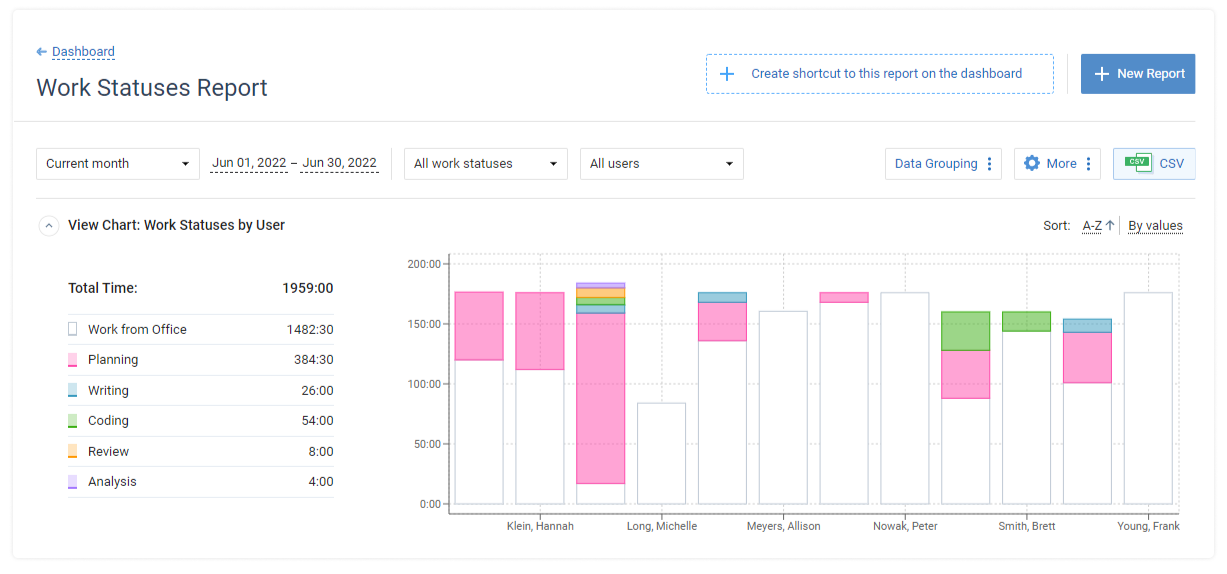
3. Hybrid workplace 🏢🏡⛺
When employees constantly switch between work locations and come to the office on random days throughout the week, it’s easy to lose track of where everyone is. Yet if you want to have a better control over the situation, simply create work statuses that signify employee locations and keep an eye on them using actiTIME timesheets.
Work from home, Brooklyn office or Manhattan office – these are some good work status names for a case like this. Ask your team members to submit relevant work statuses (aka locations) to their timesheets at the beginning of each day and you will always stay in the know of where they work from.
How to Start with Work Status Tracking in actiTIME 🙌
All in all, you need to undertake merely 5 simple steps to take full advantage of work scheduling with actiTIME. And here’s what these steps are:
1. Decide which work statuses you want to schedule and track
Employee shifts, locations and project processes are just a few examples of what your work statuses may be. And once you figure out which activity you want to schedule exactly, be sure to set an appropriate name for it in the system’s settings:
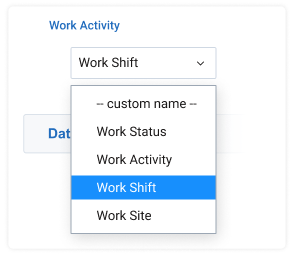
2. Add custom work statuses to your account
The next step is to create your bespoke work statuses and assign unique color codes to them.
Go to Settings 🡪 Work Statuses and set up as many items as you deem appropriate there. However, it makes sense to limit their number to a few to simplify interface navigation and the work scheduling process itself.
3. Schedule work statuses right in the timesheet
Once all the necessary work statuses are added to the system, you and your employees can start to schedule them right away. And the best part: it takes just a few seconds to submit any work status to the timesheet:
- Click on the required date in the Work Statuses section of the timesheet
- Hit the + Add work status button to see your options
- Pick an appropriate work status from the list
- Indicate how many hours a day it must be scheduled for
- Press the Save button once finished
That’s it!
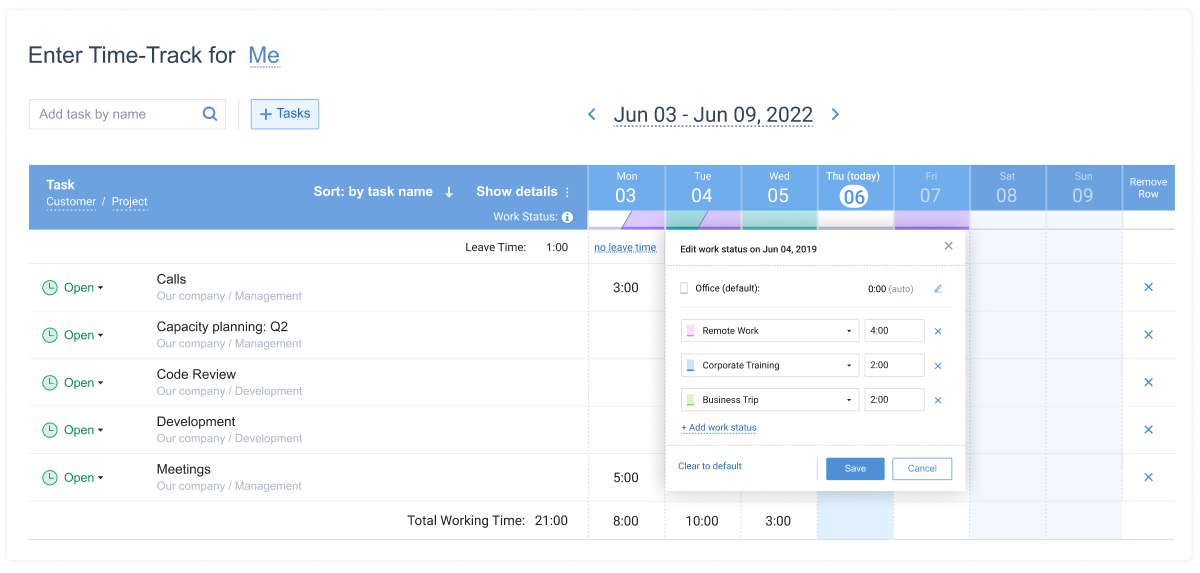
4. Monitor how and where your employees work every day
Any time you want to see an employee’s work status for any date, all you have to do is open their actiTIME timesheet – it doesn’t get easier than that!
The color codes assigned to each work status will instantly show you where, when or how your team members are supposed to work. You simply need to remember what each color stands for. And even in case you forget, just hover over a required date in the timesheet – an informative tooltip will appear and provide you with all the crucial details.
5. Analyze the use of time
The Work Statuses Report is all you need to view how much time your team spends on different work statuses. This report has flexible configuration and offers plenty of filters and data sorting options for your convenience. You can run the report for any period of choice, any employee(s) or work statuses to analyze how your team’s resources are utilized and inform your decision making for the better.
What Are the Gains? 💪
Work statuses are a handy actiTIME feature for simplified work scheduling and tracking. And here’s what you can gain with its help:
- Better awareness of where your team members are (and how they intend to work) – This is especially useful if you have many remote employees on the team or when your staff constantly rotates across multiple offices / stores / locations.
- Extra level of insight into how you spend your working time – Understanding how much time is utilized on different work statuses is your key to superior resource allocation and productivity management.
So, are you ready to try it out? Sign up for a free actiTIME trial and make work scheduling a breeze!