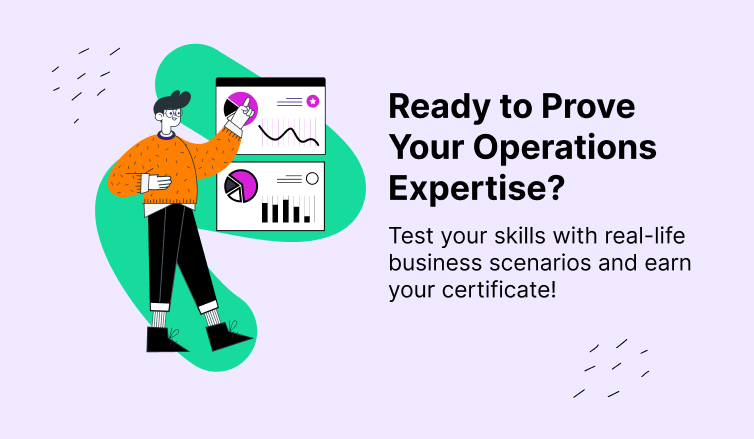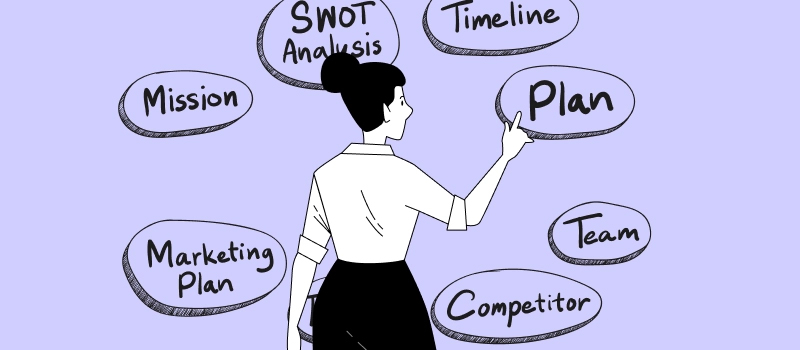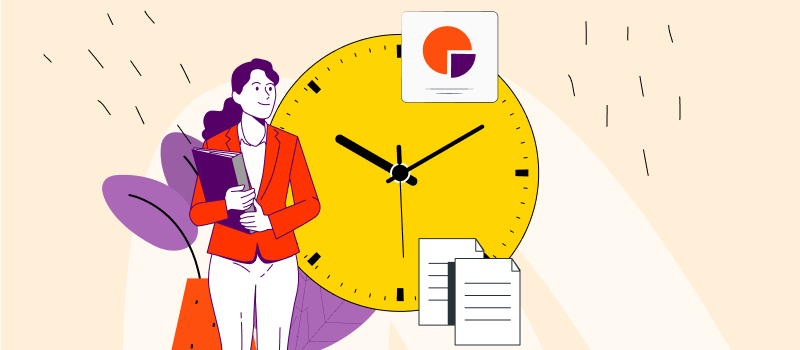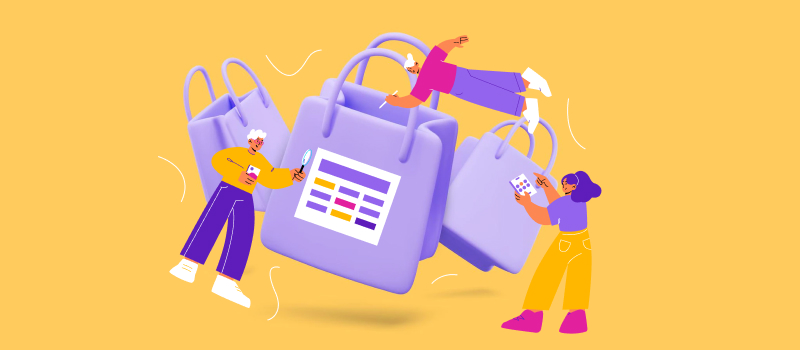An invoice is a vital accounting document that registers a commercial transaction. It itemizes the goods or services provided by a business to a client, indicates the terms of the deal, and often includes additional payment instructions.
This way, invoices emphasize clients’ payment obligations and verify the buyer-seller agreement. They help you receive due money fast, keep a precise record of your financial history and obtain legal protection against false accusations.
As you can see, there are many reasons to do invoicing and even more reasons to do it as efficiently and accurately as possible. Luckily, actiTIME has all you need for that:
- Billable time tracking functionality
- Quick and customizable invoice generation
- Integration with QuickBooks and other accounting apps
Let’s find out how these features can help your business automate invoicing and manage finances with ease.
Automated Invoicing Helps Your Business Grow
actiTIME makes invoicing quick, accurate, and cost-efficient.
- It enables you to capture every detail of the completed work, breaking down your project activities by tasks and hours, which is essential for effective management of performance-related expenses and revenues.
- Showing a precise record of accomplished tasks and time tracking data to your clients, you can also build greater trust with them, promote pricing transparency and minimize back-and-forth communication.
- Besides, actiTIME summarizes data on billable hours automatically and includes it into your invoices with a single click, which lets you spend less time and money on invoicing without compromising the process quality.
That is to say, actiTIME offers you much more than just tools for effortless invoicing. It helps you maintain positive and productive relationships with your clients, spare essential business resources, and then invest them into activities that drive growth.
How to Automate Invoicing with actiTIME
1. Set billing rates for tasks and track every bit of your billable time
In order to collect the necessary invoicing data, you merely need to create billable tasks in actiTIME and track your working hours against them:
- Open software settings and find the Types of Work menu.
- Click on Create Type of Work and fill in the emerged form: type a preferable name of a work type, choose a status for it (active or archived), specify the category (billable or non-billable) and indicate a relevant billing rate.
- Once all the required types of work are configured and saved, press on the Tasks tab and proceed to add new projects and tasks to actiTIME. First, hit the + Add New button and select an entity you want to create (Project / Task). Then, fill in the opened form: enter project or task name, set deadlines and estimates if necessary, and, more importantly, set the right types of work for billable tasks.
- It’s also possible to make your actiTIME tasks billable or non-billable after they’re already added to the system. To do so, just find the required task in your timesheet or the Tasks interface, click on it and open the Type of Work drop-down menu to see your options and select the appropriate one.
- Lastly, you need to allocate the created tasks across your team members and instruct everyone to fill in their timesheets as frequently as possible. If data accuracy is a critical factor for you, ask your employees to apply the Chrome extension or the mobile app – both of these actiTIME add-ons include one-click timers that allow for the automatic tracking of every working minute right from a user’s browser, tablet, or smartphone.
2. Create and customize your invoices in several clicks
After your team submits enough time tracking data to the system, actiTIME’s robust reporting functionality comes into play. Use it to run the Billing Summary Report and see how much revenue a project brought to your business. Or apply the Invoice Export feature to generate professional-looking and error-free invoices.
The Invoice Export Report is highly configurable. You may choose a date range to invoice your clients for, group information by customers or projects, and exclude unfinished tasks from the document if necessary. In the preview mode, you can also add and edit all the vital information manually. For instance, it’s possible to change the billing address, modify billing rates for tasks, grant a discount to a loyal client, and attach a personalized message for them.
Moreover, you may always embellish the created invoices with your company’s logo. For that to happen, go to Logo Settings and upload a suitable image in the GIF, JPEG, or PNG format.
Once the invoice is fully customized and perfectly configured, download it as a PDF file, send the document over to a client, and expect to receive a due payment shortly after.
3. Integrate actiTIME with QuickBooks for an effortless data export
QuickBooks and similar accounting platforms contain more extensive and advanced functionality for payment and tax management than actiTIME. But the latter offers incomparable advantages in terms of progress monitoring and performance supervision. Hence, combining actiTIME with QuickBooks or other accounting apps of choice is an excellent way to handle multiple sides of the business at once – starting with actual work on tasks and ending with invoicing.
To level up your accounting game without compromising project results, sync actiTIME with QuickBooks through an in-built integrator. You can launch it directly from your actiTIME account by opening the integrations settings and locating Integration with QuickBooks there. Please note that to connect actiTIME to QuickBooks, you need to have active subscriptions to both. For more information on how to sync them, watch the video below:
It’s also possible to integrate actiTIME with myriads of valuable software tools through Zapier – a process automation platform that lets you sync different apps without any knowledge of code. To explore your multiple integration options and learn how to minimize duplicate work during data export, be sure to visit this page.