Visual Budget Tracking
It’s now possible to set three different types of budgets for customers, projects, or tasks in actiTIME:
- The cost budget is the amount of money you expect to spend on work, and it’s calculated based on your employees’ hourly rates.
- The billing budget indicates the amount of money your client has agreed to pay for the project – exceeding this budget entails disputes over the price of your work.
- The time budget is about allocating a specific number of hours for work, which encourages efficiency and helps to stick to deadlines without burnout.
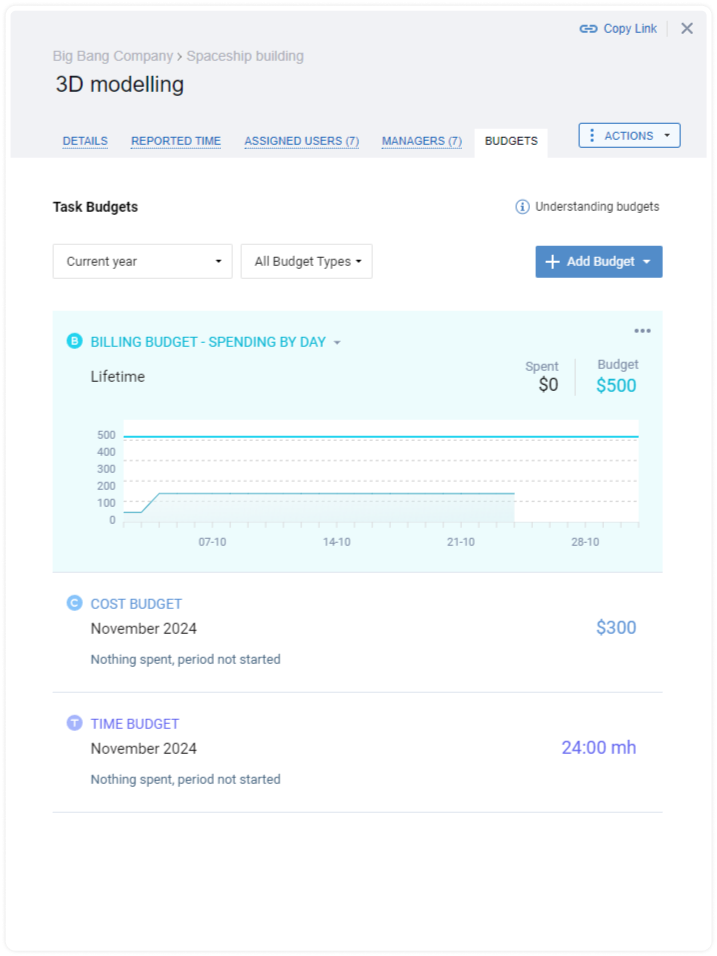
You can set as many budgets as you need for the same or different periods of time. Then, you can easily track your costs, time usage, and revenues via visual progress bars associated with each of the created budgets.
You have the option to view your progress for the entire budget period as a summary or break it down by days:
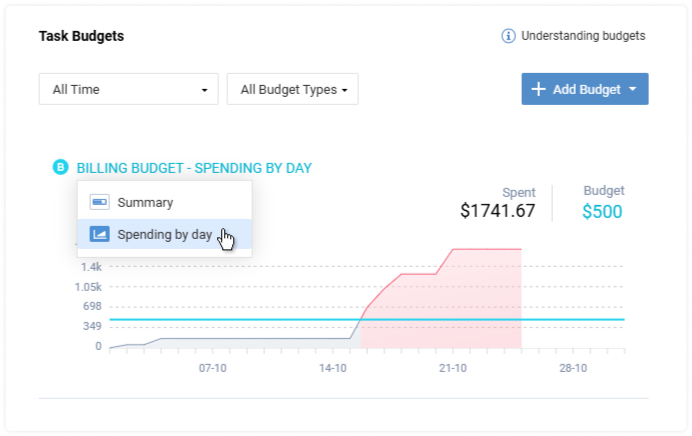
In case your plans change, you can delete or edit the created budgets, altering their periods or the set spending limits/revenue goals.
You can manage cost budgets only if the User Rates & Cost of Work Report is enabled in your actiTIME account. To manage billing budgets, make sure to activate the Hourly Billing Rates, Invoices & P/L Report.
Besides, to manage time budgets, you need the Manage Scope of Work permission, and to manage all three types of budgets, make sure you have the Manage Billing Data permission.
For more information on how to track budgets in actiTIME, feel free to check out this post.
PTO Blackout Days
The PTO blackout feature empowers you to carefully control when employees can and cannot take days off, ensuring that your business remains well-staffed during the busiest periods.

Here’s how it works:
- Pick a color for PTO blackout days using Logo & Color Settings.
- Indicate which leave types should be blocked during PTO blackout periods via the Leave Types interface.
- Specify whether some users have the right to request time off during PTO blackout days through Data Access Restrictions.
- Set, edit, and check on PTO blackout days in the Corporate Calendar and the Enter Time-Track interface.
- Export PTO blackout days to third-party calendars using iCal integration.
Note: actiTIME automatically deletes all the pending leave requests for the dates you set as PTO blackout periods. Users whose requests are deleted get email notifications.
Technical Improvements
actiTIME 2025 is up to date with all the modern technical requirements and data safety standards.
Here’s what we made:
- Upgraded all the major engines and components: MySQL, Postgres, and JDK.
- Shifted actiTIME to the latest TLS protocols.
- Introduced enhancements after Security Audit and SAST procedures.
- Made actiTIME compatible with the latest browser versions.










































