General Settings Redesign
The renewed General Settings interface brings in a more visually engaging and streamlined user experience:
- No need to click the Save button anymore – all changes made within the interface are now saved automatically.
- The previous collapsible list of settings is replaced with a more modern and intuitive side panel, making it easier for you to navigate and locate the specific settings you need to adjust.
- The overall look of the interface has been modernized, with updated colors, fonts, and visual elements designed to be more aesthetically appealing.
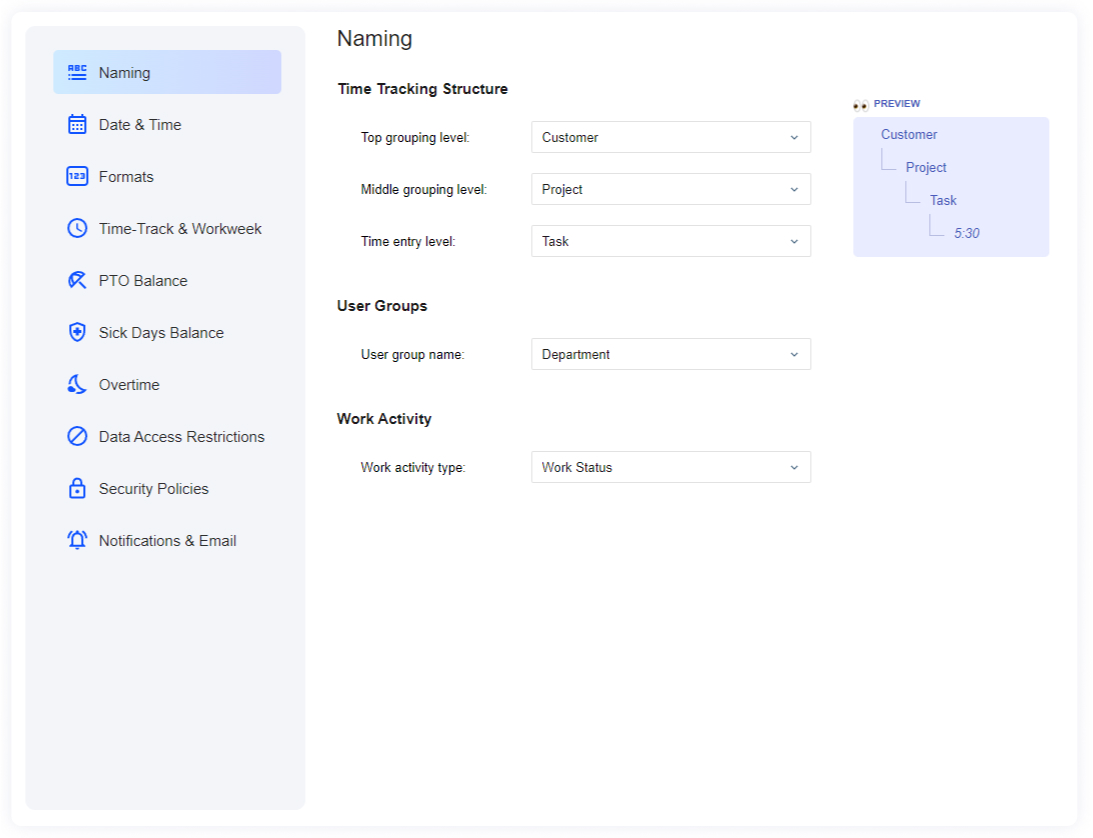
Copy Button to Replicate Time Cards in the Calendar View
With the Copy button in the Calendar View, you can replicate time cards in order to avoid repetitive manual data entry when tracking time for the same tasks and routine activities you engage in throughout the day or week.
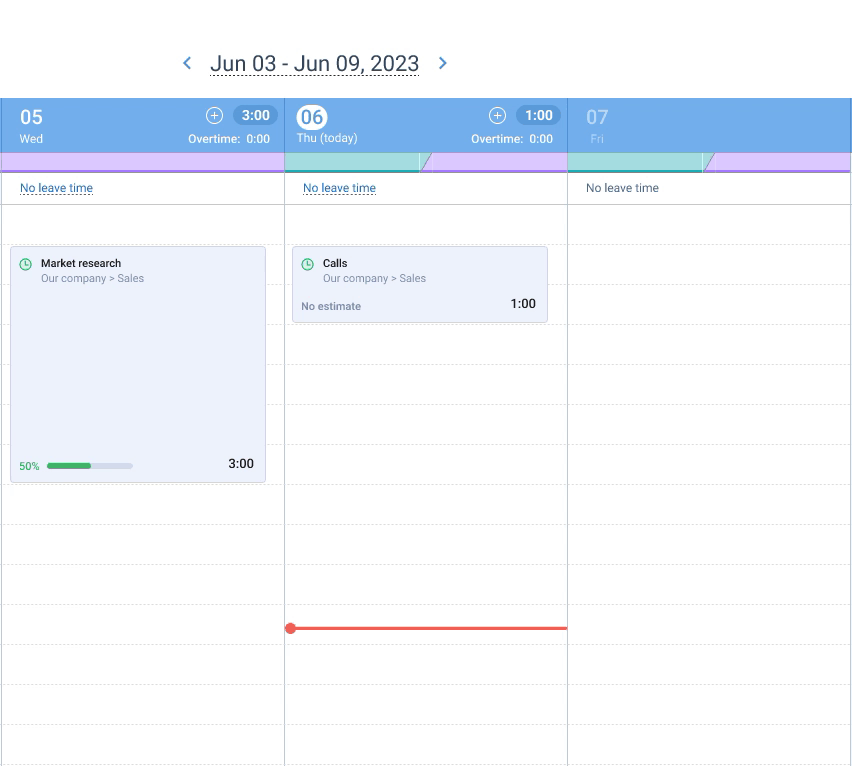
Here’s how it works:
- Simply click on the time card you want to duplicate.
- Press the Copy button and pick the date you want to paste it in.
- Need to make adjustments? Go ahead and edit the task’s duration, start time, and end time.
- Hit the Copy button once more, and ta-da! A brand new time card is created for the selected
Efficient, convenient, and hassle-free!
Add to Timesheet Button in the Task Panel
Using the Add to Timesheet button in the Task panel you can transfer the newly created tasks right to your timesheet without switching to the Enter Time-Track interface and looking for the right task title via the search menu.
This feature will save you a bit of time by simplifying the task management process in your actiTIME account.
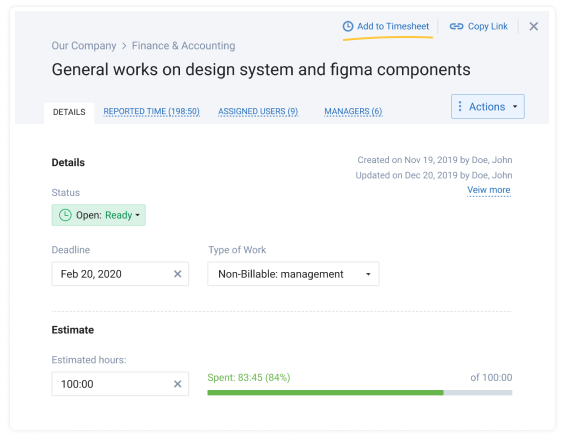
Manage Workday Duration in the Calendar View
Each employee can now set a preferable start / end of the workday for via their User Profile. Once configured and saved, the display of working time in the Calendar View will become visually limited to the predefined period.
This new setting option makes it easier for managers to control overtime and encourages employees to avoid overworking themselves by better adhering to the schedule.
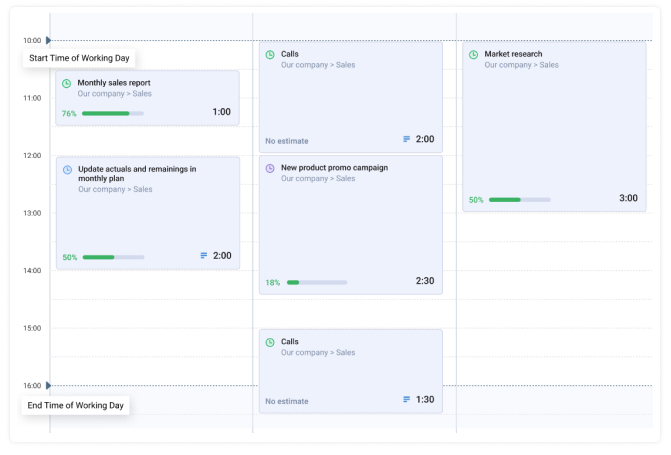
Undo Button in the Time-Track Interface
When accidentally deleting important data or adding unnecessary ones to your timesheets, you sometimes had to undergo a series of steps to correct your mistakes. Such a process was time-consuming and distracting by all means. But we made the Undo button to help you rewind some actions much quicker and easier.
In the Timesheet View, these actions include:
- Removal of a task line (both empty and with time-track data)
- Addition of one or several tasks via the search line or using the Add buttons
In the Calendar View, the Undo button allows you to rewind the following actions:
- Time card removal
- Addition of a time card
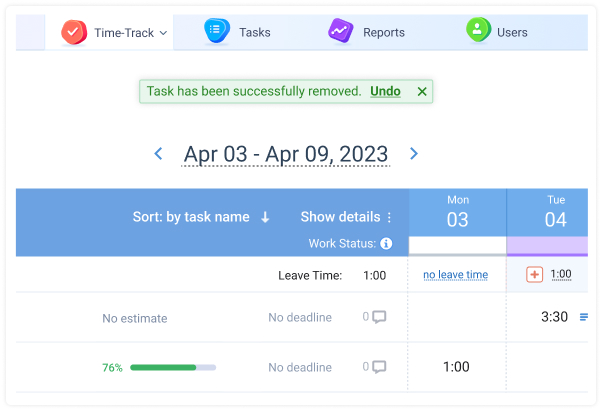
Updated View Switcher in the Enter Time-Track Interface
We modernized the view switcher in the Enter Time-Track interface and unified the width of the Timesheet and Calendar elements – this allows for a smoother transition between the two pages and helps to avoid drastic changes in view scales.
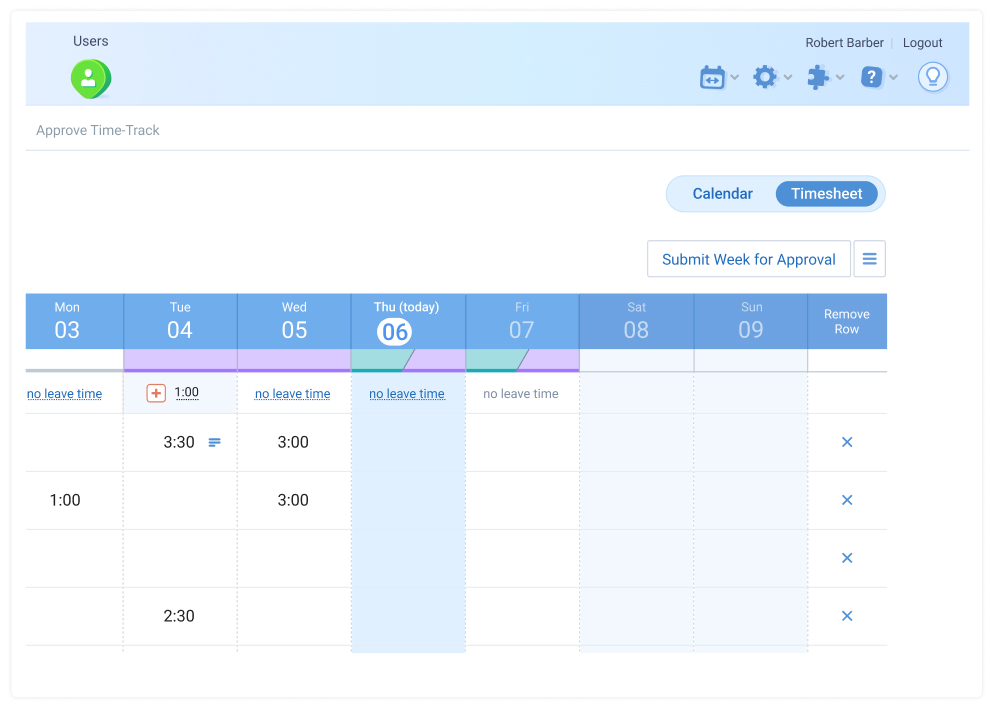
Cost of Work Rates Resource for actiTIME API
The cost of work rates resource allows you to process data on users’ regular, overtime, and leave rates in actiTIME API. It includes the following endpoints:
- GET /userRates for retrieving data on the cost of work rates of all or selected users.
- GET /userRates/{uid} for retrieving data on the cost of work rates of a single user.
- PUT /userRates/{uid} for deleting, editing, or creating data on users’ cost of work rates.
For more detailed information on how it all works, feel free to check our API guide.
Filters for Custom Fields
All the actiTIME tasks you like to categorize based on custom fields are now easier to view, export, and manage in bulk, thanks to new custom field filters added to the Tasks interface.
You can include or exclude these filters to and from the view using the filter icon located above the My Tasks list.
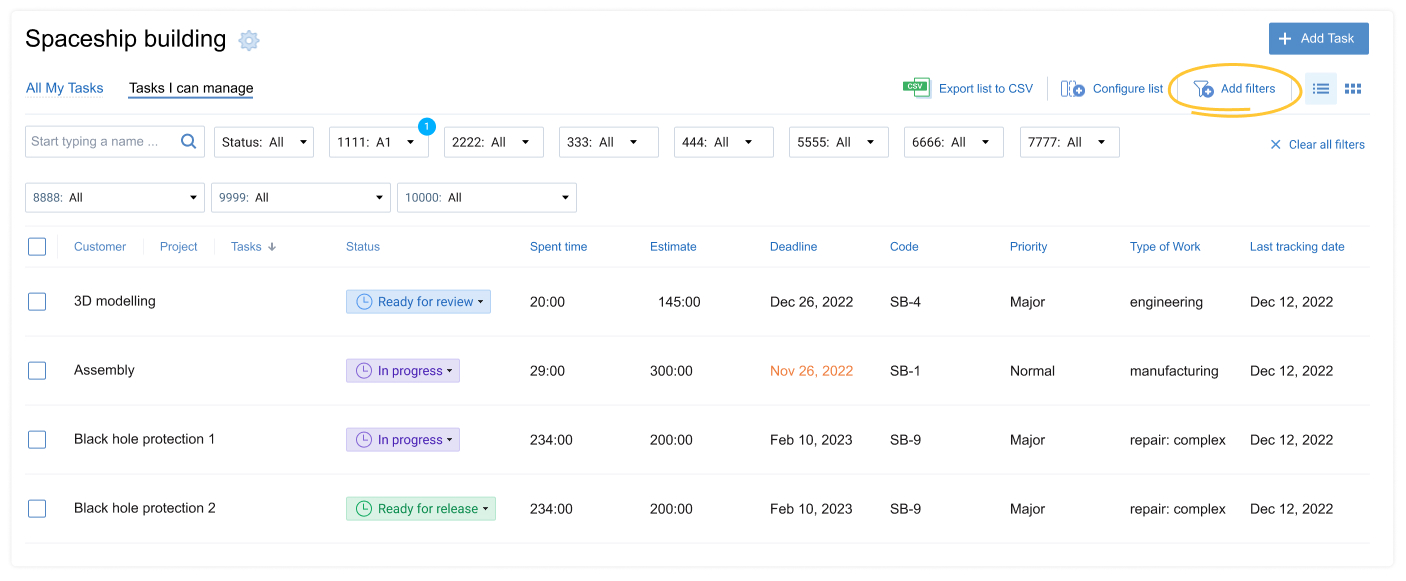
Minor Changes to actiTIME Interfaces
- We shortened the default height of the main navigation panel and added an option for you to set it to a minimal size.
- The Load recent entry menu in the Prepare Invoice interface contains up to 50 items instead of 20.
- In case you want to see a summary for such numeric task attributes as Estimate and Spent Time in the Tasks interface, you may add this data to the list view by ticking off the Show summary row option in the Configure list menu.
Intuitive Chrome Extension for Automatic Activity Tracking
Worried that manual time tracking is prone to error and doesn’t help you get a realistic picture of your work performance? We have a good solution for you!
Our fully automated Time Management Assistant is set and ready to help you collect truly accurate time tracking data and find out which online apps and websites are sucking up most of your time.
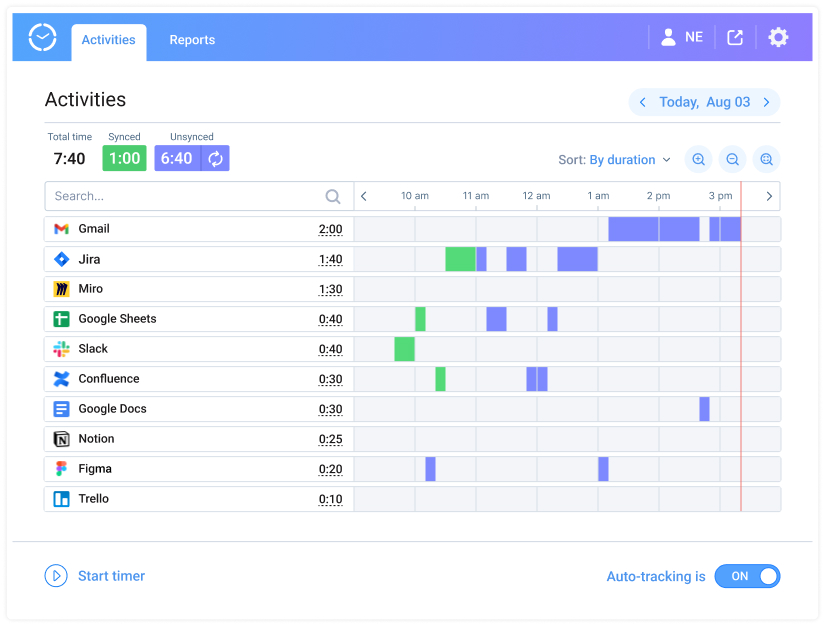
This Chrome extension works well as an independent tool for personal productivity management or in sync with your existing actiTIME account. And in either case, it’s very easy to install and apply:
- Download the extension.
- Sign up via your email or actiTIME account.
- Choose which online tools, websites, or types of activities you want to track time for.
- Track it 100% automatically or utilize a simple one-click timer when in need of better control over data entry.
- Quickly sync the collected data with your actiTIME timesheets using your customized export mapping rules.
- Analyze visual charts and reports right in the extension to get real-time feedback on your personal productivity and make better time management decisions.
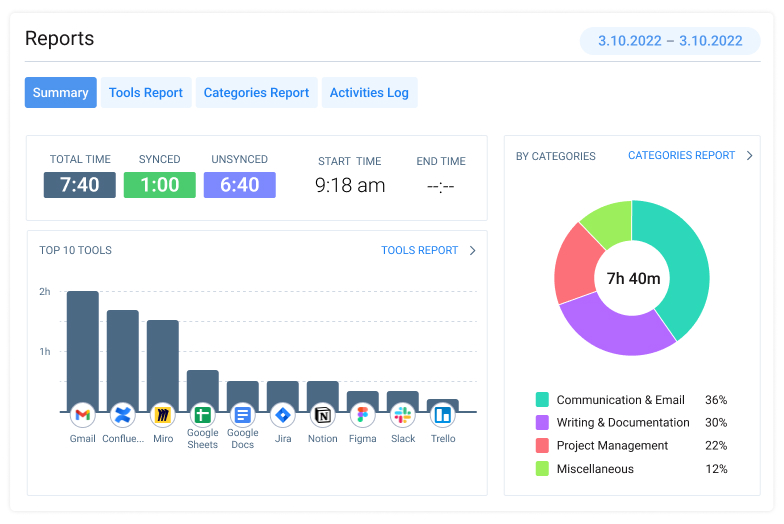
Our Time Management Assistant is your ticket to having a better handle on exactly how you’re spending your precious time.
For more information on how it can help you be more efficient, don’t hesitate to check out this post.
Export of Project and Customer Lists to CSV
Relocating project data to external software platforms can be such a pain! It takes forever to get the details just how you want them to be, and half the time you screw it up.
But finally, there’s an easier way to export your customer and project lists from actiTIME to other systems you use at work. With our new CSV export feature, you can download such data as customer descriptions, active projects, archived projects, and the time spent on them with a single click.
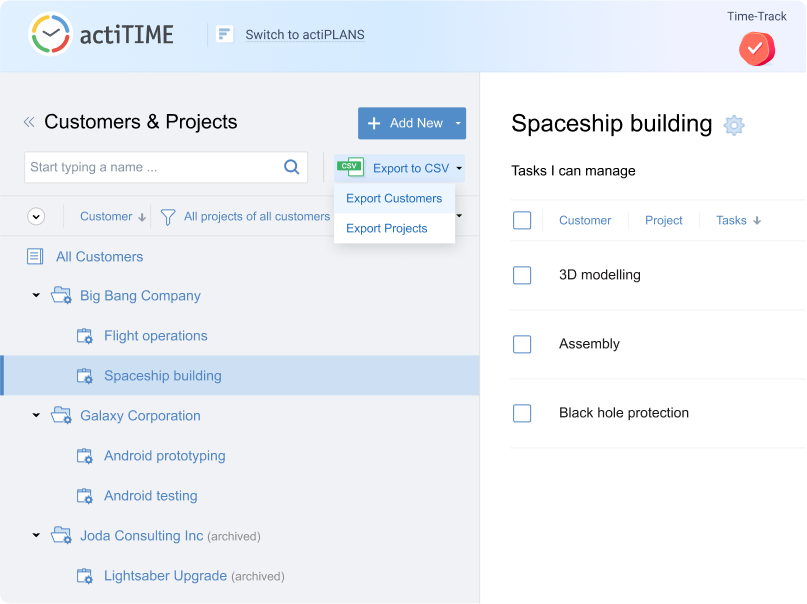
Additional Task Details in the List View
Previously, to compare time estimates to actual time tracking results, users had to run the Estimated vs. Actual Time Report. But thanks to the latest update in the Tasks interface, doing so has become much quicker and easier.
To see the variance between the set estimates and the amount of time tracked for different tasks, you simply need to pick the list view in the Tasks interface and make sure to include at least one of the following columns in it:
- Variance (mh), which shows the difference between estimates and the actual time tracked in minutes / hours.
- Variance (%), which shows the difference in percentages.
- Progress Bar, which visualizes the amount of time spent on tasks via a graphical control feature.

Draggable Placeholder in the Calendar View
Thanks to our new draggable placeholder, creating tasks and logging hours spent on them is faster and easier than ever. With a single mouse click, you can extend the duration of a task while creating it in the Calendar View.
This feature will save you lots of time and hassle every day.
Timesheet View Disabling
If the Calendar View is your go-to method for time tracking and schedule management in actiTIME, you can switch off the Timesheet View entirely so that your employees track time just the way you need them too.
This functionality disabling option is available via Settings 🡪 Turn Features On / Off.
Reopening of Closed Tasks in the Enter Time-Track Interface
Even though a task may have been archived, that doesn’t mean it’s gone forever!
Now you can reopen tasks from archived projects and customers right in your timesheet and without going to the Tasks interface, so you can continue tracking time on them straight away as if they were never closed.
Automatic Rejection of Leave Requests on Low PTO Balance
You asked for it, and we delivered!
From now on, you can automatically reject users’ leave requests if their PTO balance falls below a certain threshold.
With this new feature, you’ll never have to worry that your employees are overusing their PTO. Plus, you can customize your Balance Limitation settings, choosing which PTO balance cap to set and which users to apply it to:
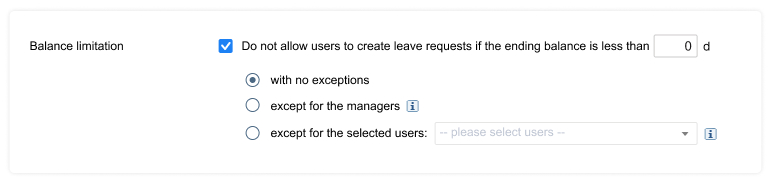
For more information on how to access and manage the Balance Limitation settings, please read our User Guide.
Calendar View for More Detailed Time Tracking
In case you need to track the precise time you started and stopped to work on every single task during the day, you may easily do so thanks to the new Calendar View in the Enter Time-Track interface.
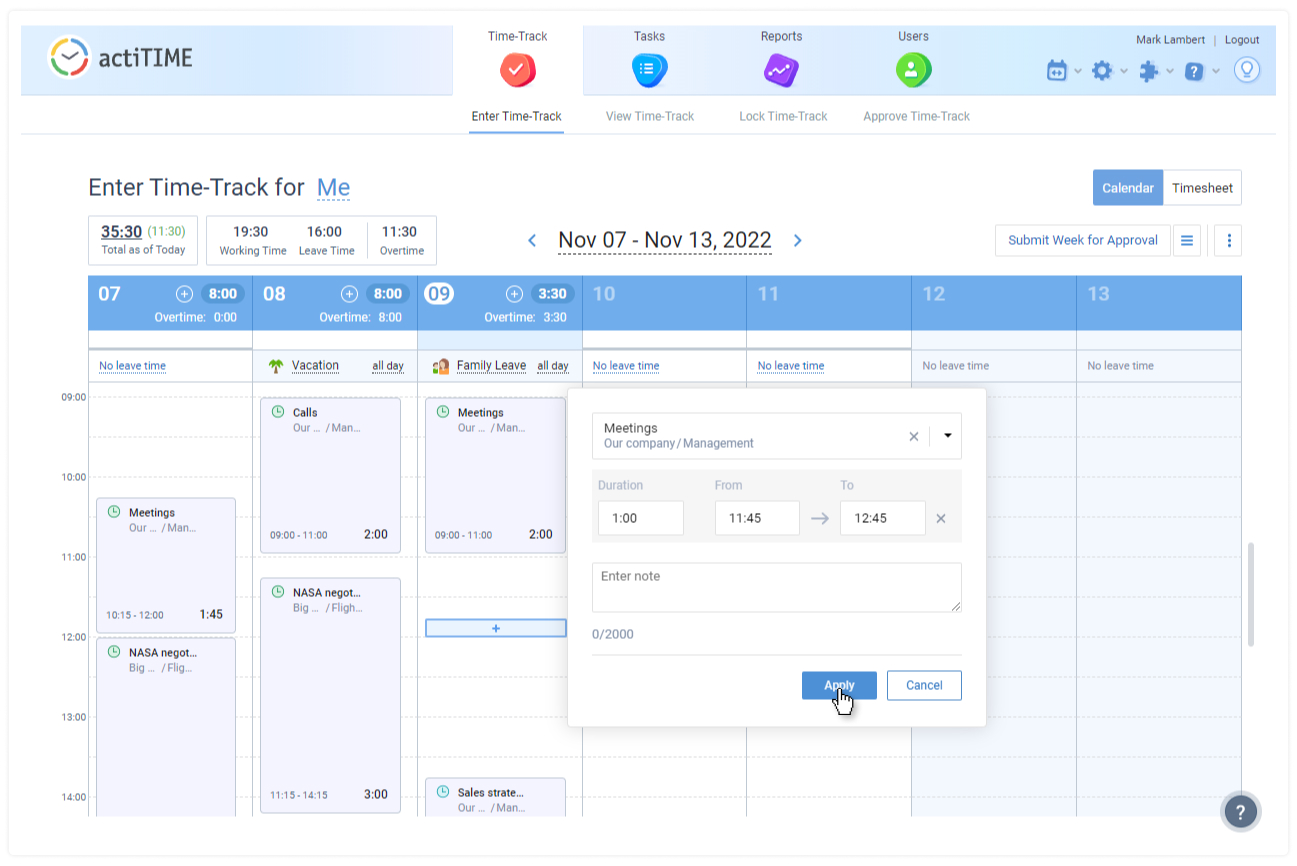
Now you can:
- Switch between the Timesheet View and the Calendar View with a single click on a button.
- Create time cards for different tasks and use them to record when you begin and finish working on each assignment.
- Manage your daily and weekly work schedules in an effortless way by moving your time cards across the calendar with the drag-and-drop feature.
- Run the Task Performance Time Cards Report to review and analyze the logged work time intervals for tasks in greater depth.
For more information on how to take advantage of the Calendar View and bring your time tracking experience to a new level, be sure to check out this post.
Shift to the Newest Versions of TLS Protocols
TLS (Transport Layer Security) is a security protocol that ensures the confidentiality and integrity of data exchange on the internet. And to keep our users’ data safe, we’re switching to the latest versions of this protocol – TLS 1.2 and TLS 1.3 – which will be supported both in actiTIME and actiPLANS.
To make sure our websites and applications work correctly, we recommend that you use the latest versions of the following browsers:
- Google Chrome
- Microsoft Edge
- Mozilla Firefox
- Safari
…and operating systems:
- Windows 8.1+
- Windows Server 2019+
- Mac OS Х 10.8+
- Linux
- Android 5+
- iOS 10+
In case you experience some troubles with actiTIME or actiPLANS functionality, try to update your operating system and browser to the most recent version.





































