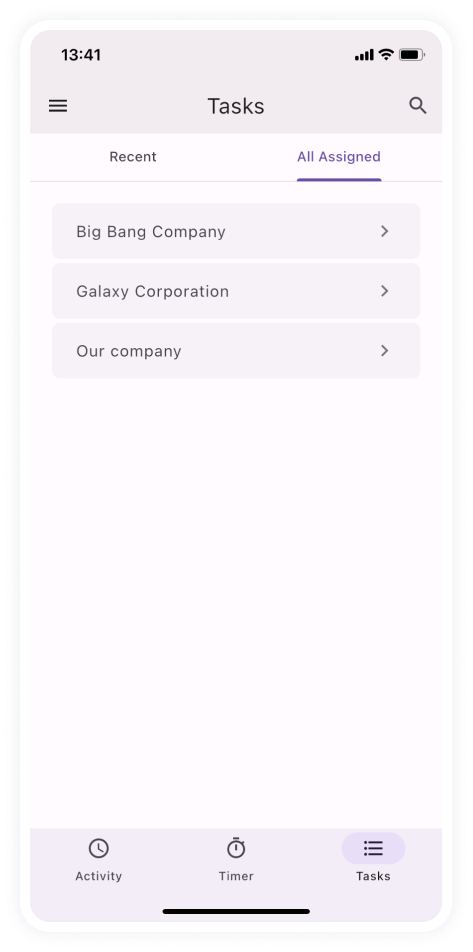Visual Budget Tracking
It’s now possible to set three different types of budgets for customers, projects, or tasks in actiTIME:
- The cost budget is the amount of money you expect to spend on work, and it’s calculated based on your employees’ hourly rates.
- The billing budget indicates the amount of money your client has agreed to pay for the project – exceeding this budget entails disputes over the price of your work.
- The time budget is about allocating a specific number of hours for work, which encourages efficiency and helps to stick to deadlines without burnout.
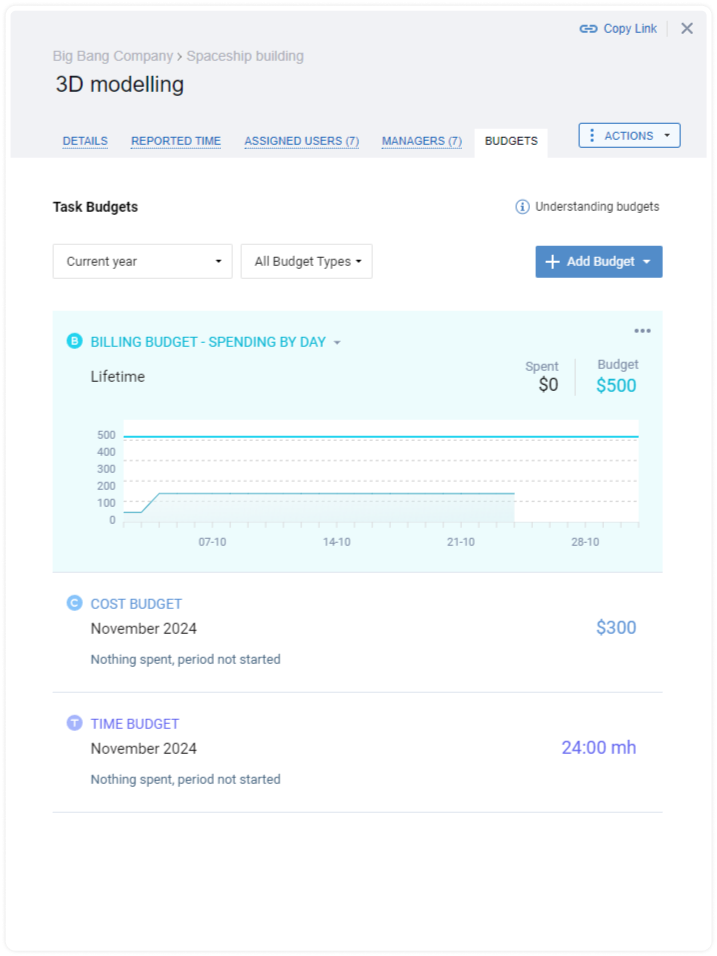
You can set as many budgets as you need for the same or different periods of time. Then, you can easily track your costs, time usage, and revenues via visual progress bars associated with each of the created budgets.
You have the option to view your progress for the entire budget period as a summary or break it down by days:
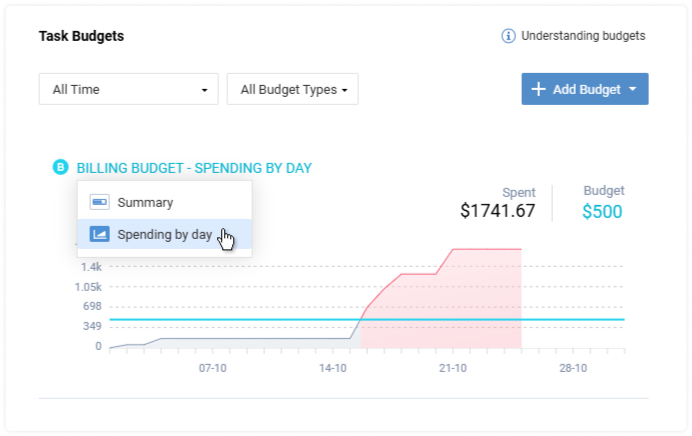
In case your plans change, you can delete or edit the created budgets, altering their periods or the set spending limits/revenue goals.
You can manage cost budgets only if the User Rates & Cost of Work Report is enabled in your actiTIME account. To manage billing budgets, make sure to activate the Hourly Billing Rates, Invoices & P/L Report.
Besides, to manage time budgets, you need the Manage Scope of Work permission, and to manage all three types of budgets, make sure you have the Manage Billing Data permission.
For more information on how to track budgets in actiTIME, feel free to check out this post.
PTO Blackout Days
The PTO blackout feature empowers you to carefully control when employees can and cannot take days off, ensuring that your business remains well-staffed during the busiest periods.

Here’s how it works:
- Pick a color for PTO blackout days using Logo & Color Settings.
- Indicate which leave types should be blocked during PTO blackout periods via the Leave Types interface.
- Specify whether some users have the right to request time off during PTO blackout days through Data Access Restrictions.
- Set, edit, and check on PTO blackout days in the Corporate Calendar and the Enter Time-Track interface.
- Export PTO blackout days to third-party calendars using iCal integration.
Note: actiTIME automatically deletes all the pending leave requests for the dates you set as PTO blackout periods. Users whose requests are deleted get email notifications.
Biweekly PTO Accrual
We’re excited to announce a fantastic new feature that allows you to manage paid time off (PTO) accruals on a biweekly basis.
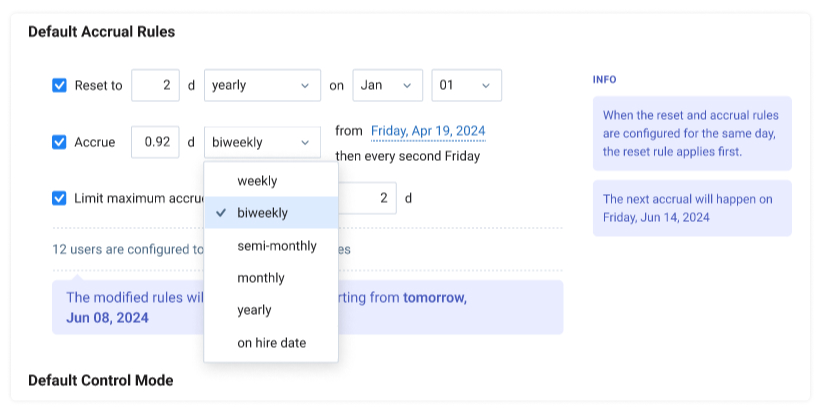
Here’s how it works:
- Pick the biweekly accrual mode in general PTO and Sick Leave settings and choose a preferable accrual date.
- After that, actiTIME will automatically calculate and update your team members’ PTO balances based on your rules.
Additionally, you can set an individual PTO accrual period and date for each employee via User Settings.
Flag Icons for Task Priorities
We designed new flag icons to help you quickly and visually identify the priority level of your tasks. These icons ensure a more intuitive and visually engaging way to manage projects and keep your workflows organized.
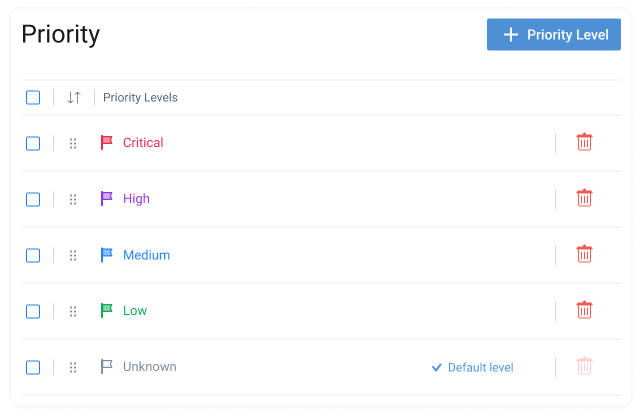
You can:
- Pick a unique color for each flag to represent a different priority level.
- View the new icons and sort tasks by priority level in the Enter Time-Track interface, task lists, and the Time-Track Report.
User List Export
There are dozens of situations when you need to obtain a list of your employees’ account details, working hours, permissions, applied PTO accrual rules, sick days, and more. These include creating backups, auditing user permissions, analyzing team dynamics, complying with local regulations, etc. That’s where
our new Export User List functionality comes into play. Select the users and one of two available datasets and export it into a CSV file. All the datasets include critical data points such as First Name, Middle Name, Last Name, Username, and Email. Other information in the list depends on the
selected dataset.
Account Settings
- actiTIME Account (active/inactive)
- actiPLANS Account (active/inactive)
- Department
- Time Zone
- Hire date
- Release date
- Time-Track Approvers
- Current Workweek (h)
- Current Default
- Work Status
- Permissions
PTO&Sick Days
- PTO/Sick Days Control (on/off)
- Planned Leaves
- Current PTO/Sick Days Balance (d)
- PTO/Sick Days Accrual Rules
This feature is now live and ready for use. Leverage it to improve your team management practices.
Time-Track Report and Priority Setting
Our long-awaited product release will equip you with the functionalities you need to complete your tasks quicker and reach new efficiency heights. The new task Priority setting lets you effortlessly prioritize and sort your tasks, ensuring you tackle the most important ones first. You can
display priority information on the task card and use it as an additional filter to sort your assignments.
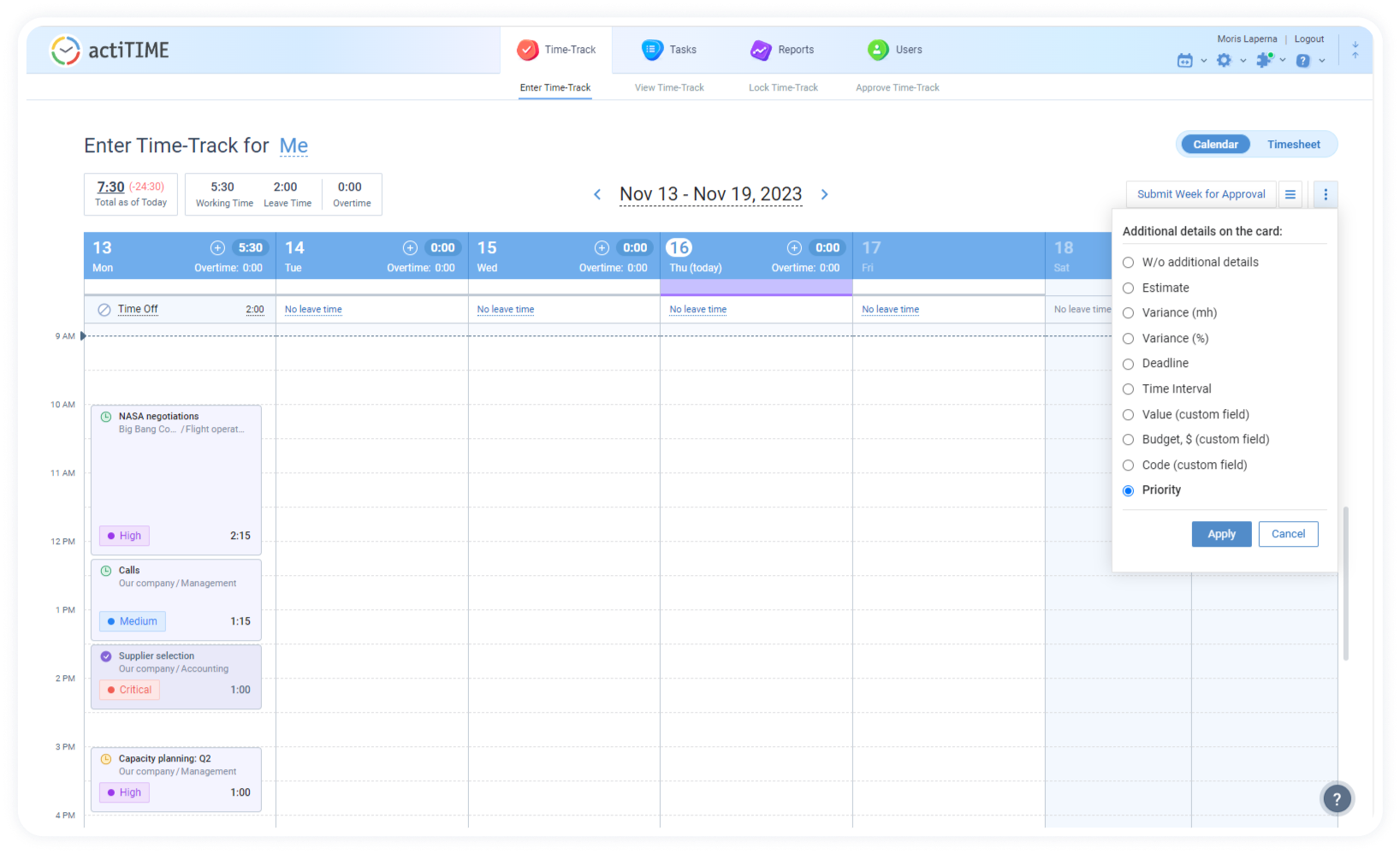
And our Time-Track Report is an excellent tool for those looking to gain deeper insights into how their team members allocate their time. With flexible data grouping options and intelligent task sorting and filtering, you will quickly identify potential timewasters and optimize your
schedule for maximum productivity. Visual charts and effortless data export will help you generate transparent and neat reports for your customers.
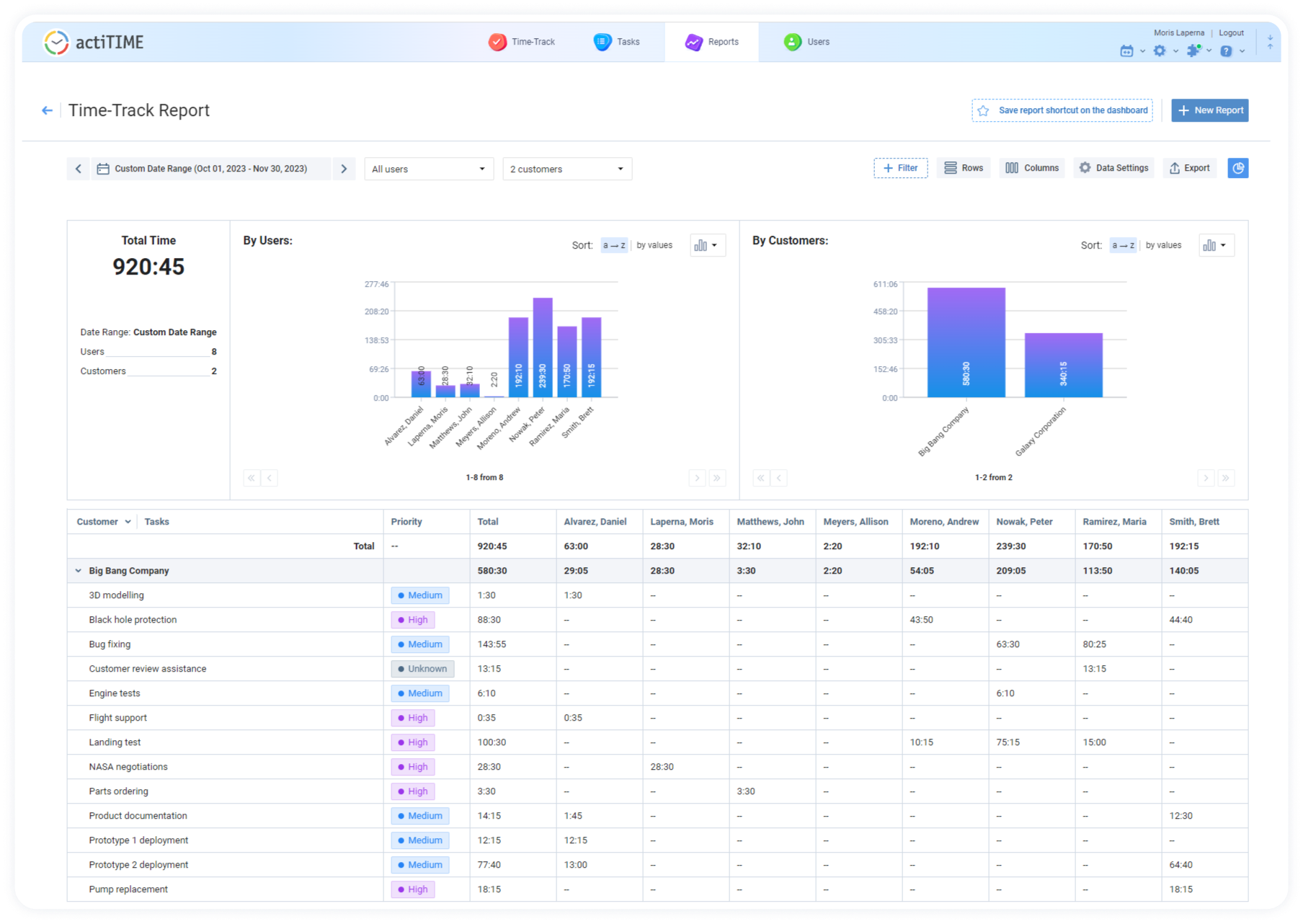
actiTIME Mobile Launch
We are proud to announce the release of the new actiTIME Mobile app designed to enhance your experience and streamline time tracking processes. The app offers a range of powerful features packed into the original look and feel, featuring refreshed colors and visual elements carefully designed to
enhance its aesthetic appeal.
Log work hours in the calendar view. Select the start and the end time for each task to create balanced schedules and keep overtime under control.
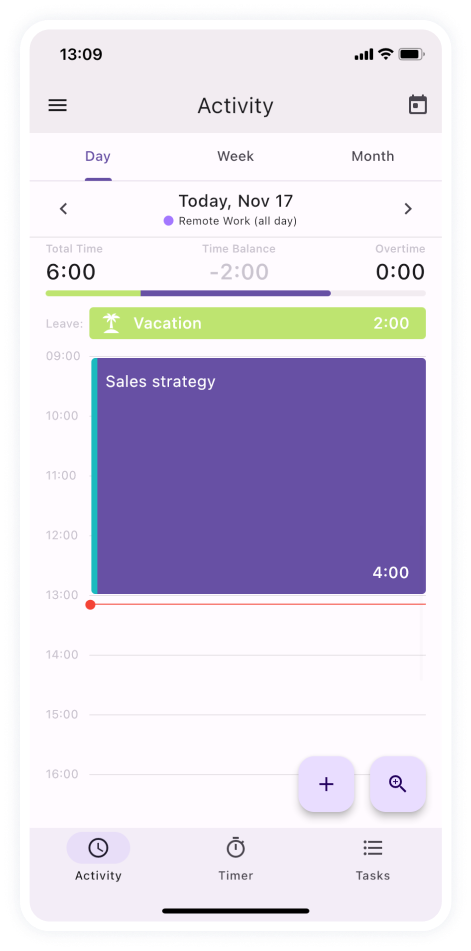
Submit timesheets and track their status in the app. In addition to convenient work hours logging, you can send your timesheets for manager review from the Week Activity tab. You can also revoke the submission in case adjustments need to be made. You’ll see its status change as soon
as the timesheet is approved.
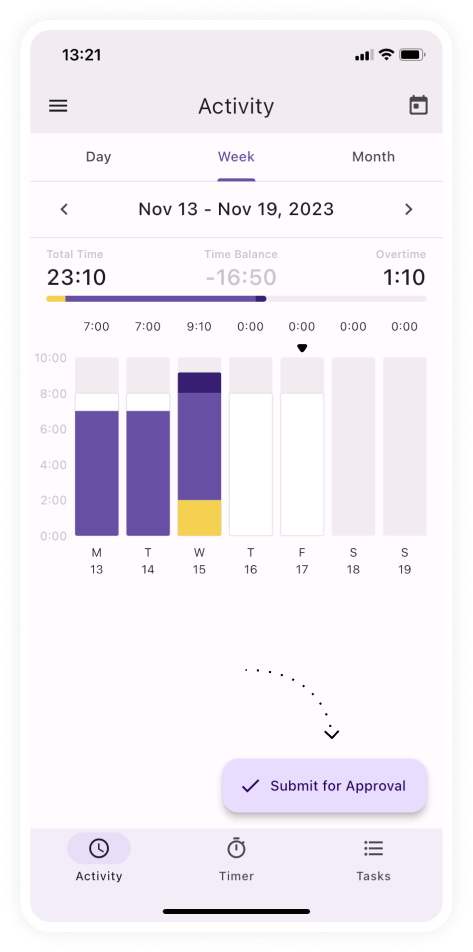
Submit leave records, e.g., Sick leave, Vacation, or Time off, to keep your teammates updated on your plans and keep track of your current work status.
Review and sort the most recent timer entries and attach them to dedicated tasks to ensure accurate time tracking.
Conveniently view your tasks: select a specific client or project to be able to focus on what’s more important at the moment.